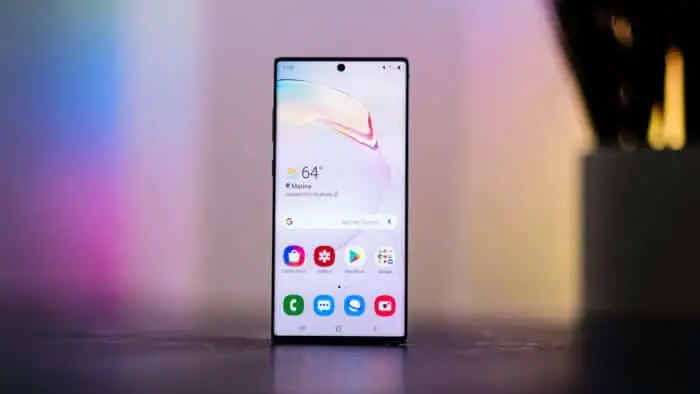Table of Contents Show
Departure of Bixby button from Samsung Note 10 is noticeable change ever made by Samsung in the last few years. Though, Samsung Note 10+ owners still have to carry the burden of Bixby button with them. Now the question is, how do you power off or restart the Samsung Galaxy Note 10 and Samsung Galaxy Note 10+? While in Note 10, Power button acts as Bixby button, so just holding down the Power key is not an option to turn off the phone, it simply launches the Bixby button on Note 10.
In addition, we can customize Power key just like Bixby button. We are happy to see Bixby go in Note 10, but didn’t realize how it will impact other keys and functions like taking a screenshot in Samsung Note 10 and Note 10+. What should be done to bring the Power menu on the screen instead of calling Bixby assistance? We have outlined two different ways to restart Samsung Galaxy Note 10 and Samsung Galaxy Note 10+.
How to Restart Samsung Galaxy Note 10
Method 1: Using Physical Buttons
To restart the Samsung Galaxy Note 10 using the physical button, hold down the Power button and Volume down button. Don’t release the buttons until the Power menu appears on the screen. If you quickly release the buttons, Note 10 will take a screenshot instead. Once the Power menu displays on the screen, select Restart or Power Off. If you select Restart, the phone will take a minute to boot up.
Method 2: Using Quick Settings
Another way to restart the Samsung Galaxy Note 10 is by using quick settings from the Notification panel. All you have to do is, bring down the notification bar on the screen and tap on Power icon, next to settings gear to disclose power menu. Choose from Restart and Power Off, as you want.
Finishing Up,
What do you say about Samsung’s big step against Bixby button in Samsung Galaxy Note 10? No one has thought that Samsung would eliminate the Bixby button from Note 10. In future, we will try to bring more Tips like this to get you most out of Galaxy Note 10, as Power button will act as your Bixby button too.