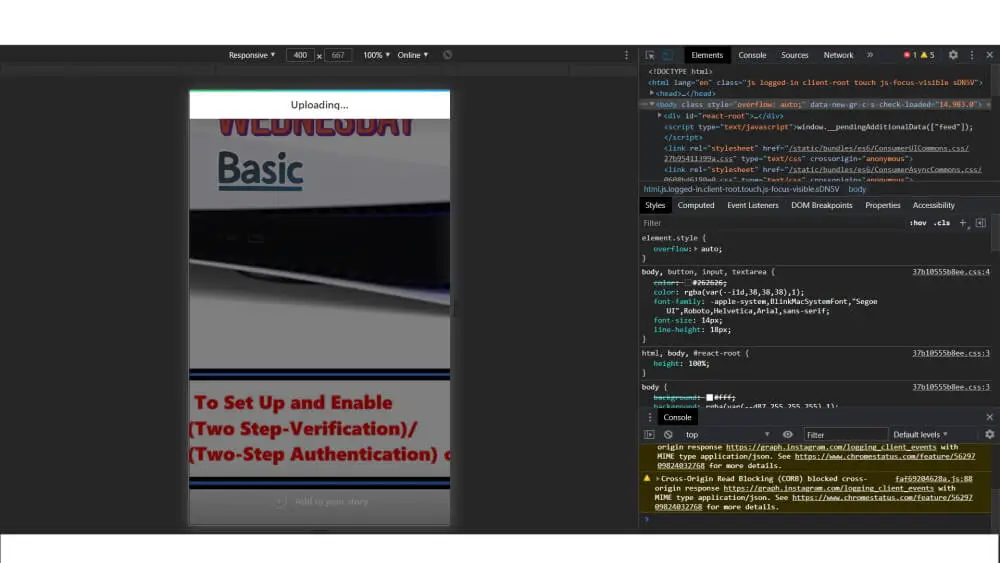Table of Contents Show
There are plenty of reasons why your PS5 won’t turn on even though everything is perfect. If you’re having this trouble just out of the box and using PS5 for the first time, it might be possible the console had a hard stroke and is damaged, or you haven’t connected all the cables correctly. But before coming to any conclusion, read this article, hopefully, it will guide you on how to fix PS5 not working and reboot it correctly, in case you’re following any incorrect way to run PS5.
Often people lay their hands on such high-end gaming consoles without having proper knowledge of how to operate and use them. No matter what, we’ll definitely show you the right path to turn on PS5 and play games back again.
Fix PS5 Not Turning On, Not Working
Check Power Cable and Press Power button Correctly
Did you connect the AC Cable precisely, many times people don’t completely plug the power cable, leave a gap and it results in a partial power supply? It’s hard to believe if your PS5 won’t turn on out of the box, however at the same time, there’s no guarantee that PS5 is defect-free, hence, first verify this possibility and jump to the next solution.
Press the Power button carefully, there are two PS5 versions available, the Digital PS5 comes with only the Power button, while the regular PS5 console features two buttons, one is to turn On and Off PS5 and the other is the Eject button. Make sure you’re not using the Eject button to turn on PS5.
On top of that, look at the AC power cable, it plays a major role in supplying power to the console, and that’s why check the AC cable for cut or damage. See if you can borrow an AC cable from your friend or use an older cable if you have one.
If the PS5 is not turning on in rest mode, then press and hold the Power button for 15 seconds, you should see a warning message, and the console will restart.
Unplug and Plug the Console to Alternate Socket
If still, PS5 won’t power on, try to connect the console to another socket. Possibly, that power strip or socket is defective and not delivering enough power to the PS5. Or you can check by connecting any other device to make sure the socket is not defective.
Insert Game Disc
The Standard PS5 Edition features Disc Drive, meaning you can casually insert the disc to play the games, if you own PS5 Standard Edition then make sure to gently insert the disc and see if PS5 turns on or not.
Enable Safe Mode on PS5
In Safe Mode, the PS5 runs very basic functions and that’s what helps us to repair the console. If you can turn on PS5, then make sure to run in Safe mode.
- Turn off the PS5.
- Now press the Power button on the console until you hear the second beep sound, the PS5 should be in safe mode.
- Press the PS button on the controller to reboot the console.
Replace the SSD
I’d not recommend this if your PS5 is still under warranty otherwise doing this will void the warranty. It’s like refreshing the console by removing and placing the SSD back in the console like we remove the RAM when the Laptop won’t turn on. This is an advanced step, so get techie on board or visit the Sony service center.
Visit the Sony Service Center
When none of the solutions help you to enable the PlayStation, it’s time for you to visit the nearest Sony Service Station. Let the technician take care of the PS5 and see what if they can do, and let them determine what’s stopping the PS5 from turning on.
I highly don’t recommend you open the PS5 console on your own, it requires knowledge and a set of tools to open it.
Fix PS5 not turning on White Light
White Light on PS5 appears in three different ways and indicates different meanings;
- Solid White Light: PS5 Console is ON and working correctly.
- Blinking White Light then Transitions to Off: When you see this effect, it shows the console is powering off completely.
- Blinking white light, solid blue, or blinking blue light: If you see only White Light or only Blue Light that doesn’t turn to White, it shows that the Console is hung and needs your immediate attention.
Hopefully, you’ve read all the three terms and what does it mean. For you the third point is relevant, where the PS5 won’t turn on blue light and PS5 won’t turn on white light, meaning the console is frozen and need to be fixed.
Just unplug the PS5 console from the power source, let it rest for a minute or two, and plug the AC Adapter back to the power source. If that doesn’t help, then delete and reinstall the console software. That will surely resolve the problem.
Fix PS5 won’t turn on from rest mode
In normal terms, Rest Mode on PS5 is sleep mode which we use with Laptops and Computers where the system doesn’t completely turn off but goes to sleep and in low power mode without quitting the applications and programs. If you frequently play games on PS5 then instead of powering off the console, putting it into Rest Mode is recommended which gives quick access to the games when you’re back to play.
However, when the Rest Mode starts teething troubles, the PS5 won’t turn on at all. This is a huge bug from Sony’s end, and they are constantly looking to fix it. Until then is recommended to turn off Rest Mode on PS5 (Settings > Power Mode > Rest Mode > Don’t Put in Rest Mode).
To fix PS5 won’t turn on from rest mode, press and hold the power button for like 15 seconds and let the console restart.
Fix PS5 won’t turn on after Power Outage
Unfortunately, we don’t see any solution when PS5 won’t turn on after a power outage unless you personally take the Console to Sony and ask them to help or fix it. Power Outages is not a cup of tea for gadgets released these days, that’s why it’s better to take advice from experts on how can you secure devices when power outages occur.
Fix PS5 won’t turn on but beeps
The compelling reason behind PS5 won’t turn on but beeps is the console is overheating and something’s stopping airflow from the vents. Take the PS5 Console and put it under the fan for some time and let the heat dissipates.
More Posts,