Table of Contents Show
We have recently discovered a problem with WhatsApp reconnecting from Video/Voice Calls or shows reconnecting while opening the application. Is that the same issue you faced? You came to the right spot!
However, we have found practical solutions to fix it. And we have shared different ways to help you get rid of it. Let’s get started with basic troubleshooting steps.
Check Internet Connection
First thing first, check mobile data on Samsung is enabled. Conversely, if Whatsapp keeps reconnecting on wifi, ensure that Wi-Fi is working and a router power source is enabled. Further, if there speed related issues, read our article on practices to increase internet speed on Samsung.
Check WhatsApp Server Status
There might be an outage with WhatsApp Server. To verify, we suggest checking WhatsApp Server Status. If there you find any issue, we recommend waiting until the Whatsapp reconnecting during call gets fixed on its own.
Keep WhatsApp Open
Seems to be an illogical solution? But some users found it an effective solution. This practice ensures that WhatsApp is active and frequently keeps on updating.
Tip: We also recommend stop killing the application from the recent apps.
Turn Off Data Saver Mode
To turn off data saver mode, and allow Whatsapp to use in the background, go to Settings > Connections, then choose Data Usage. Select Data Saver, and next, turn off the toggle next to Turn On Now. Besides this, if you want to allow WhatsApp during Data Saver, tap Allowed To Use Data While Data Saver Is On.” Enable the toggle next to WhatsApp.
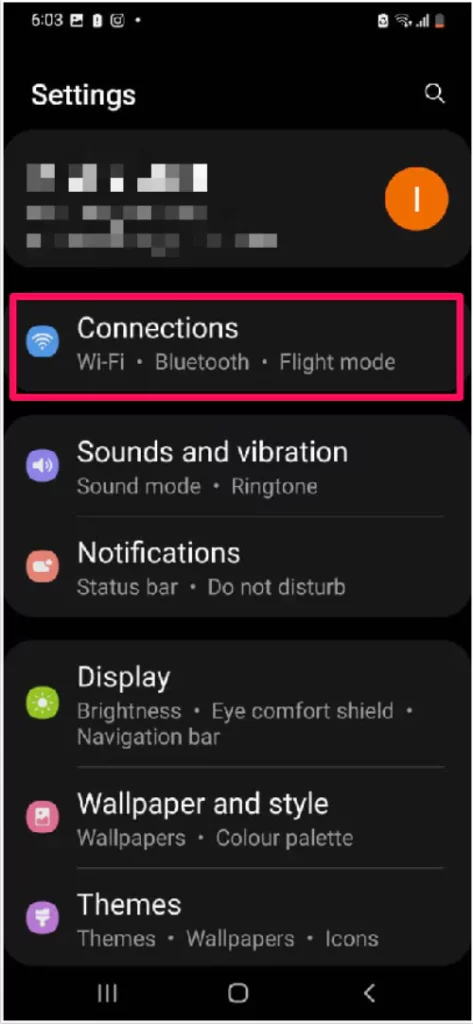
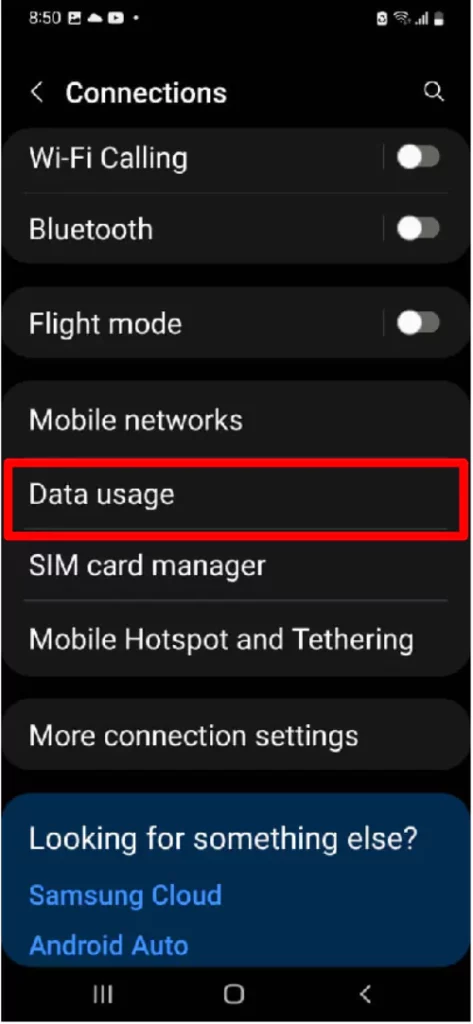
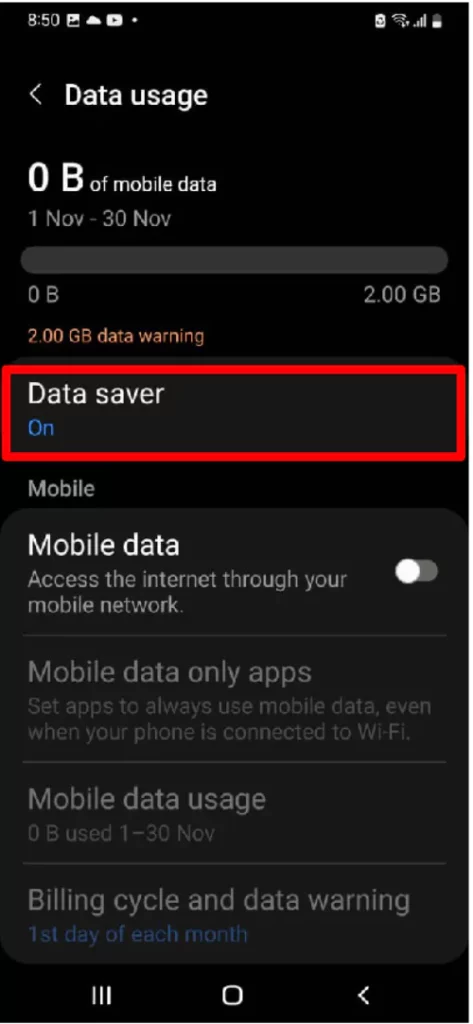
Prevent WhatsApp From Sleeping In Background
Follow the steps below to check if WhatsApp isn’t configured under sleep mode.
- Go to Settings App.
- Choose Battery & Device Care.
- Select Battery.
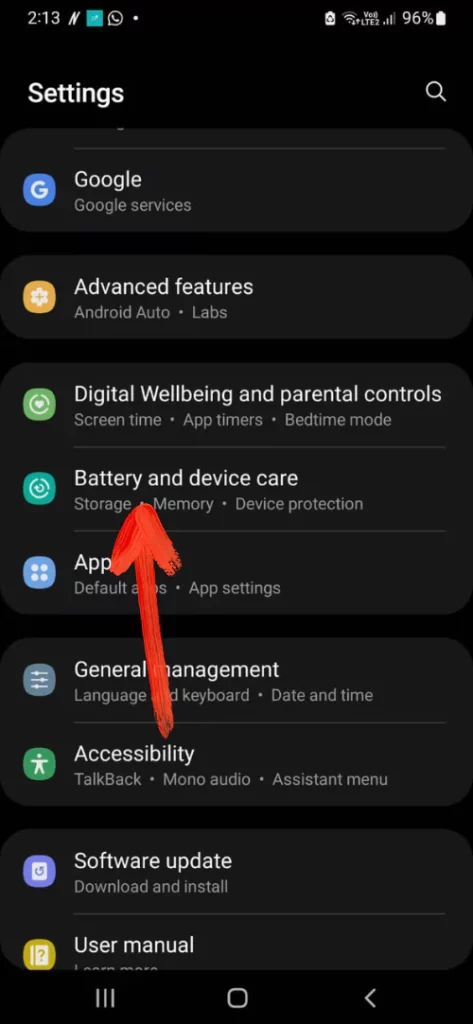
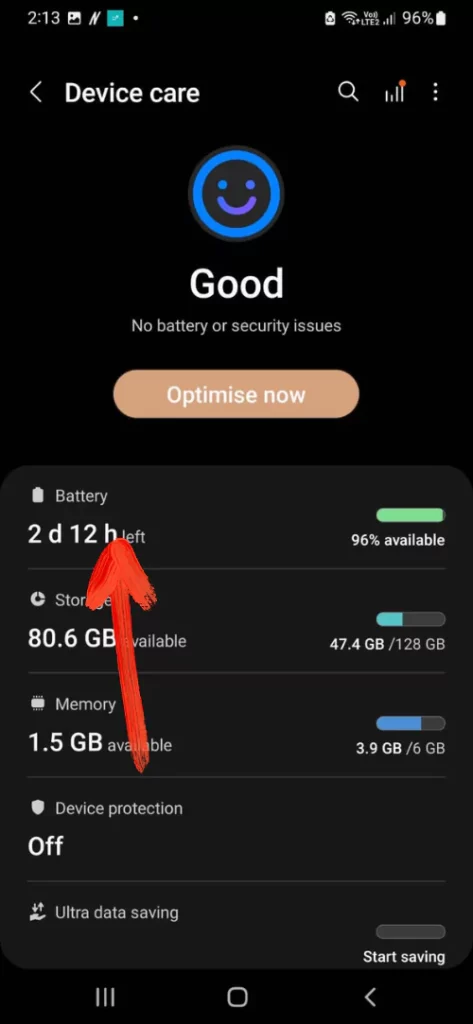
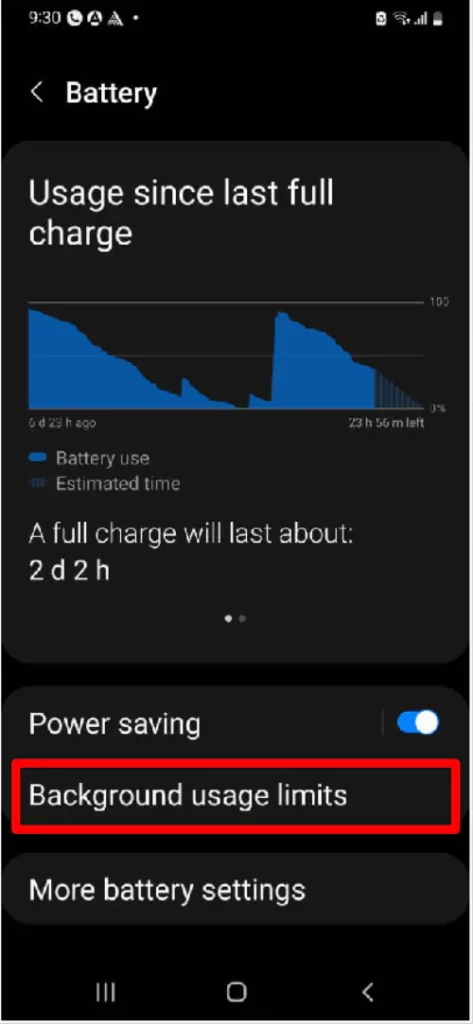
- Further, move to Background Usage Limit. Select Never Sleeping Apps, and add WhatsApp by tapping on Plus Icon.
That’s It!
Disable Power Saving Mode On Samsung
Power saving mode degrades the performance to prevent the battery-draining issue. Undoubtedly, it affects the performance of the installed application.
- Go to Settings.
- Choose Battery And Device Care.
- Select Battery.
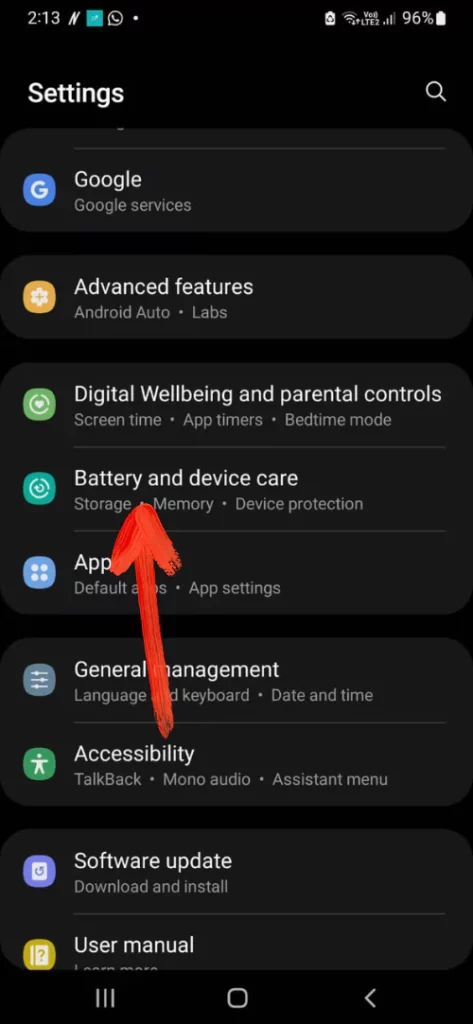
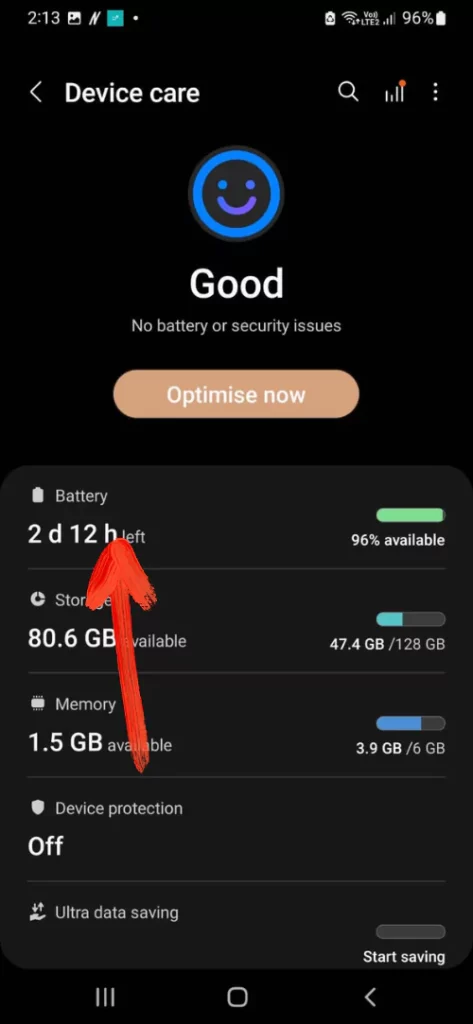
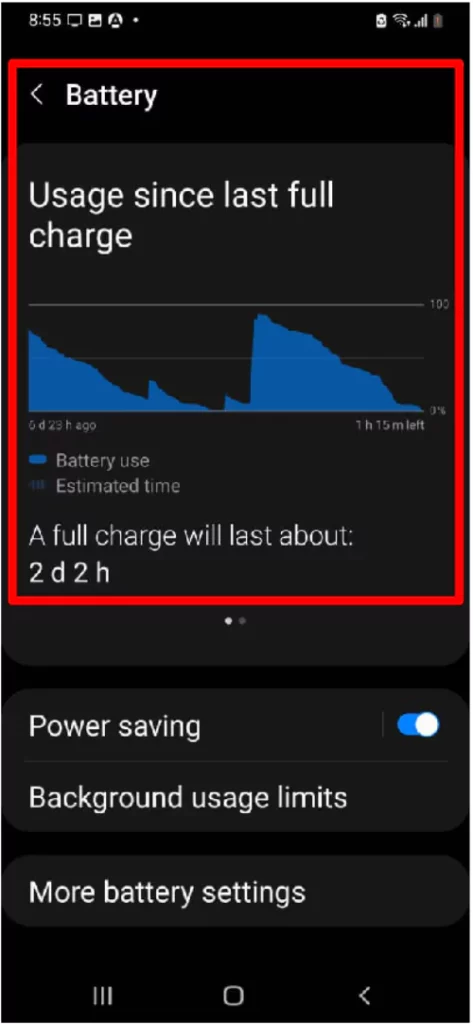
- Toggle Off Power Saving Mode.
Finally, WhatsApp reconnecting on your Phone issue will get fixed.
Check For WhatsApp Update
If WhatsApp continuously keeps reconnecting on your Samsung Flagship, it might be outdated. However, the only way to fix it is Update WhatsApp. Head to Google Play Store; in the search field, enter WhatsApp, and tap Update Button, if available.
Uninstall And Install WhatsApp
WhatsApp calls keep disconnecting; uninstalling and reinstalling back might be a good idea. And especially, it’s recommended if there is no WhatsApp update available. So firstly uninstall and then reinstall from the Google Play Store.
Update Your Device
There might be something wrong with the Android version on your device. However, Android listens to such bugs or glitch and fix them via updates. To check the pending updates on Samsung, go to Settings, select Software Update, and follow Download And Install. If available!

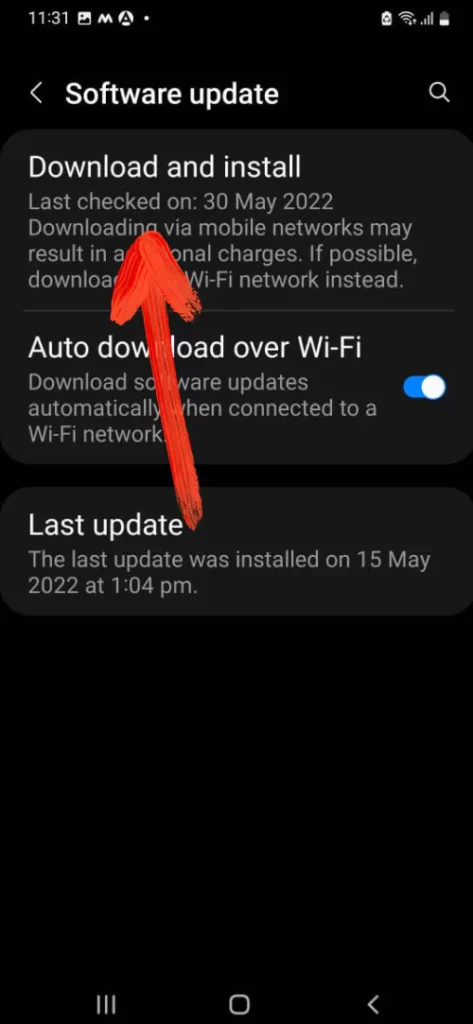
Disable VPN
Are you using best VPN? As it could be the common factor for app failure on a flagship. Since VPN spoofs the device’s IP Address and lets out from the region’s network. So in case if you are it, immediately disable it and check for the issue.
Reset Network Settings
There may be an issue with Samsung network settings, and that’s what is causing WhatsApp disconnecting issue. Here below are the steps to reset network settings.
- Go to Settings.
- Choose General Management.
- Then, click Reset.
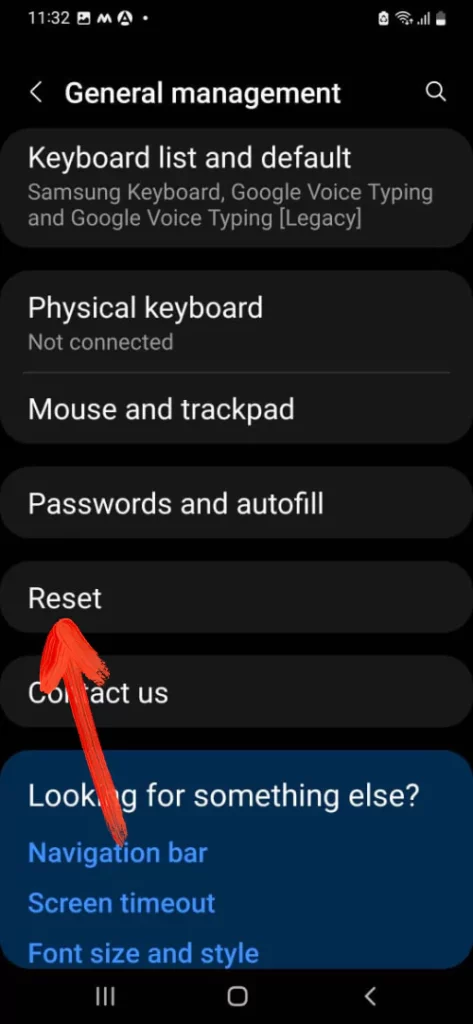
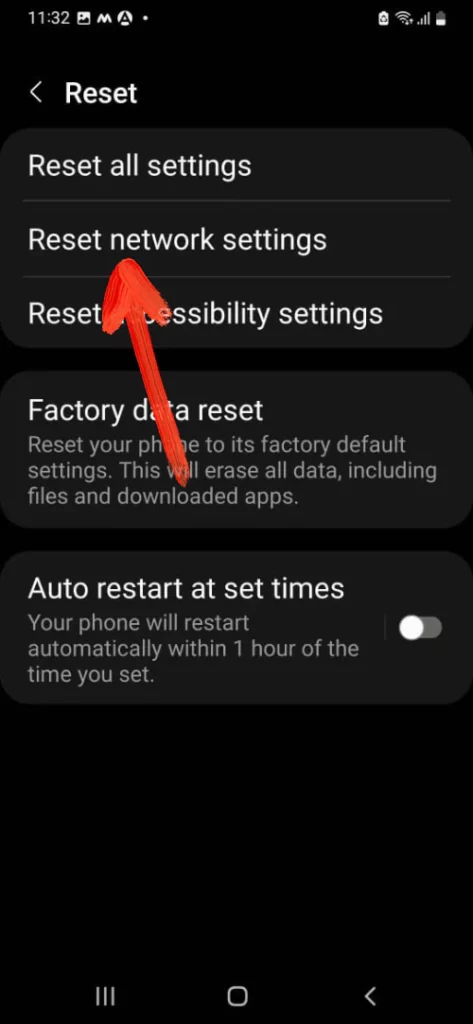
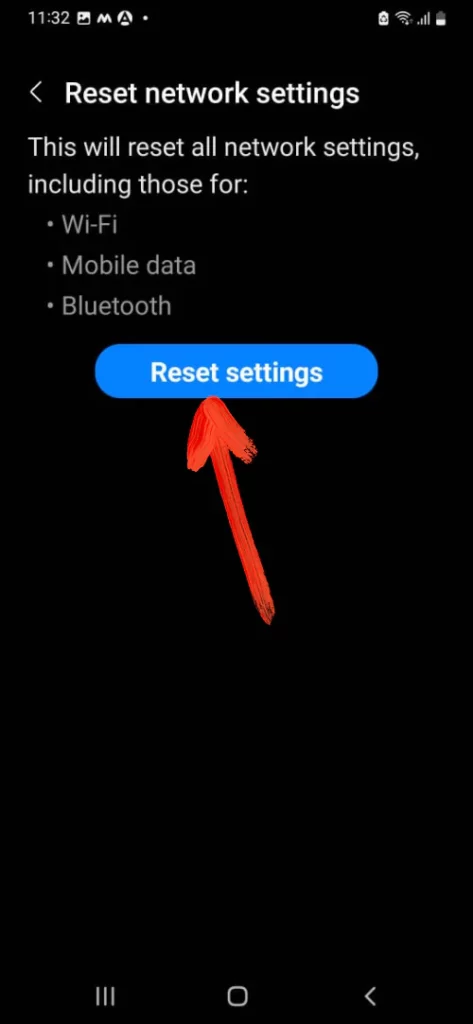
- Choose Reset Network Settings.
Enter the PIN or Password if prompted. Then choose Reset Settings.
Fix WhatsApp Reconnecting Samsung!
I hope so; WhatsApp connecting and reconnecting issue might be fixed by troubleshooting steps mentioned in the article. If yes, let us know which workaround worked for you in the comment box below.


