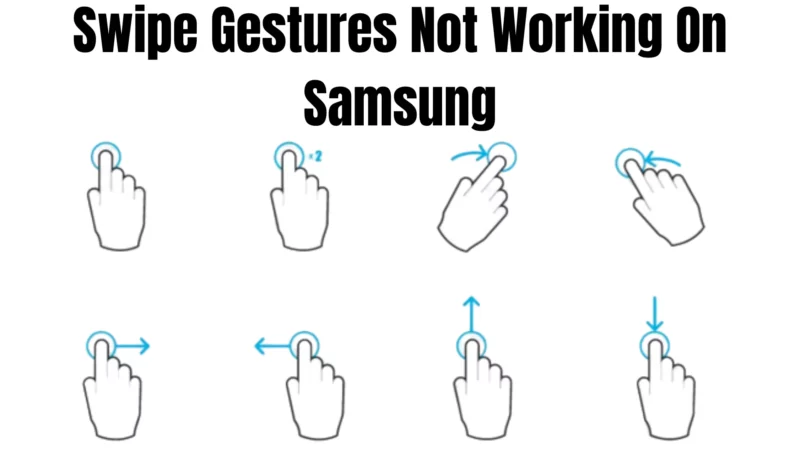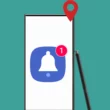Table of Contents Show
Swipe gestures, aka tap and hold, allow you to control your smartphone with a simple finger slide in horizontal and vertical directions, depending on your actions. However, for unfortunate reasons, the swipe gesture may not work properly. This troubleshooting guide explains how to fix swipe gestures not working on Samsung phones and Tab.
Note: These troubleshooting steps apply to each Samsung phone and Tab.
The reason why Swipe Gestures is not working on Samsung Phone and Tab
- A bug in a Software
- A bug after the update
- Screen protector
- Outdated OS
- Unwanted system settings
- Serious hardware problem
1. Restart Samsung
We’ll start with a basic solution, restarting your Samsung phone or Tab. For this, press the Power Button and tap on the Green Restart Option.
2. Force Restart Samsung
If a normal restart didn’t fix the problem, you must try force restarting Samsung. It can perform by pressing a combination of physical keys, press and hold the Power key and Volume key simultaneously for 10 seconds to force restart your device.
3. Remove Screen Protector
Are you using a screen protector to protect your device? There are chances that a bad quality or a cracked screen protector is why the swipe gesture is not working accurately on your phone. Try detaching the screen protector and check if it works.
4. Update to the latest Android version
Your device may face issues if you’re using an older OS version longer. Your existing OS may have a bug leading to the swipe gesture not working. You may need to update your Phone to the latest version to fix the issue.
5. Boot up to Safe Mode
Safe Mode is a mode in your Samsung phone where the operating system runs without third-party apps and services. Booting your flagship to Safe Mode can help you to verify if an installed third party is not a reason for the gesture not working on your device. For this, press and hold Power Button until the power-off menu appears. Now, tap and hold Power off Icon and select Safe Mode Icon.
In Safe Mode, swipe up, down, left, and right. If it works hassle-freely, the culprit is a third-party app.
6. What to do If none of the solutions works?
If swipe gestures don’t work after following all these solutions, it will probably require technical repairs.
Swipe Up, Down, Left, Right!
As you can see, there are several reasons for swipe gestures not working, but if none of the solutions, it’s likely to say it’s a hardware problem. In such a scenario, taking your flagship to the nearest Samsung Service Station and asking for repair is best.