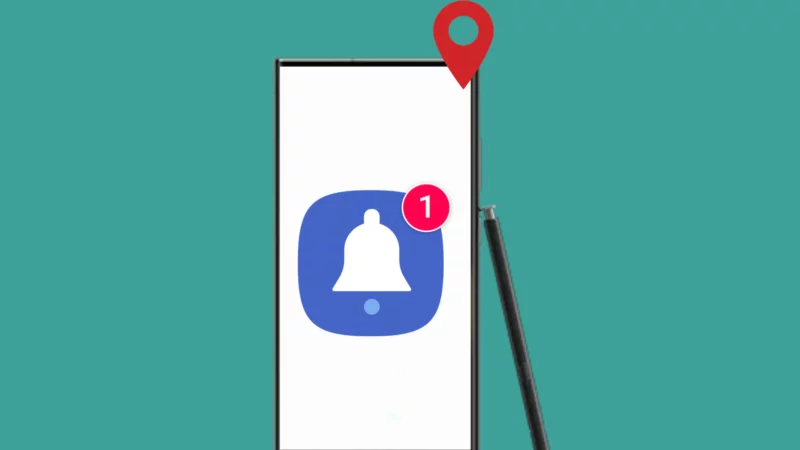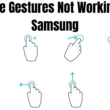Table of Contents Show
Do you find yourself always missing daily to-do tasks? Maybe forget to purchase milk from a grocery store or meet when you arrive at the office. However, you can prevent such instances by creating reminders based on leaving or arriving at a location. So let’s look at how to set up location based reminders on your Samsung Galaxy Phone or Tab.
Note: This procedure is the same for all Samsung Galaxy Phone and Tab, including S23 series, S22 series, etc.
Where is the Reminder App on Samsung?
The reminder app is integrated into the calendar app on most Samsung Galaxy devices to provide further control over personalizing the device at your convenience. However, on some Samsung flagships, the reminder app is removed from the Calendar app.
Requirements of location-based reminders on Samsung Galaxy Phone and Tab
Let’s look at the requirements to configure location-based reminders on your Samsung Phone and Tab.
Install Reminder App
If you don’t find a standalone reminder app on your Samsung device, you will need to install the app from the Galaxy Store. Here’s how you can do it.
- Go to the Galaxy Store.
- Search for Reminder in the search bar.
- From the result, tap the Install button next to the Reminder App.
Allow location service for Reminder App
After the completion of the installation procedure, allow location service for the reminder app on your device.
- Go to the Settings App.
- Select Apps.
- Now, search and select the Reminder App in the list.
- Tap Permissions.
- Select Location.
- Lastly, tap on Allow all the time.
How to create a location-based reminder on Samsung Galaxy Phone and Tab
- Launch the Reminder App.
- Tap on the + Icon at the bottom right corner.
- In the Memo field, enter what you want as a reminder, for instance, “buy a milk pack from the grocery store.” If you want to add an image in reminder, tap on Gallery Icon in the Memo section. Then select the image and hit Done at the top right corner.
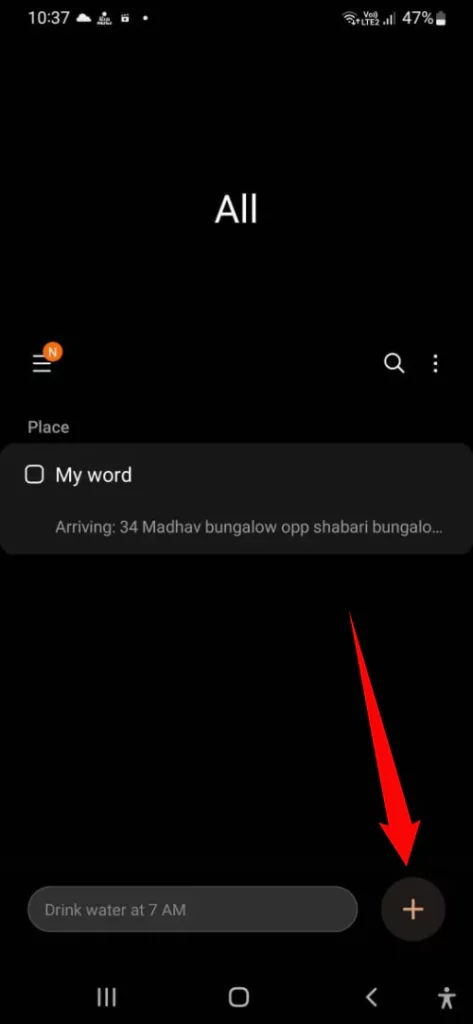
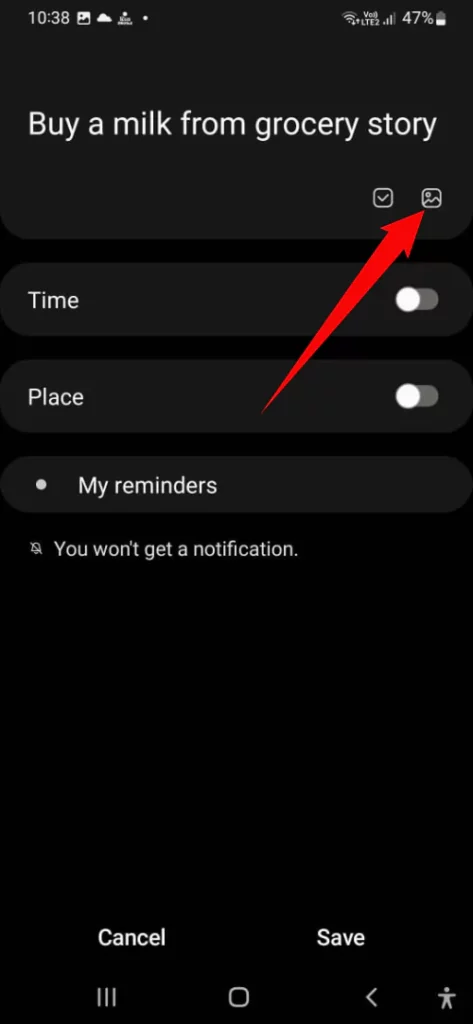
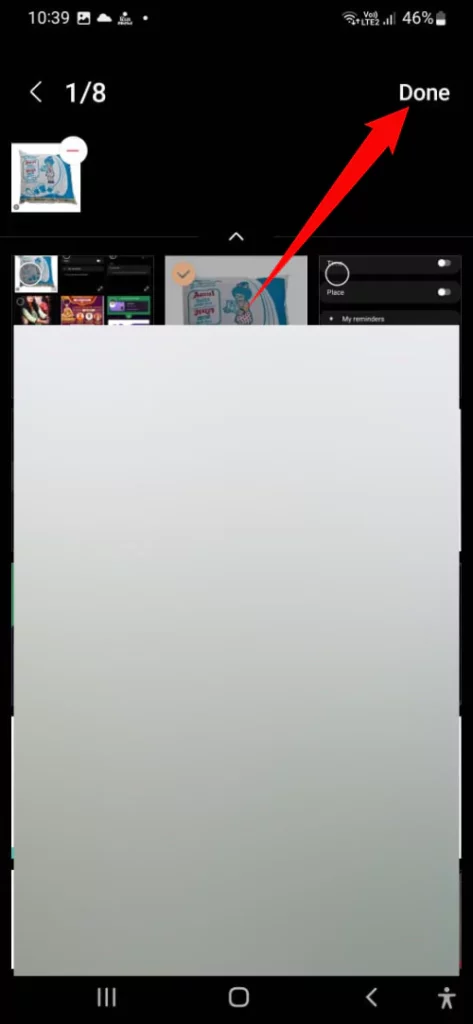
- Next, toggle to enable the Time.
- Tap on Set Time and configure the Time when you want the reminder to beep.
- Say for some reason you want to repeat the reminder Everyday, tap on Don’t Repeat > Everyday.
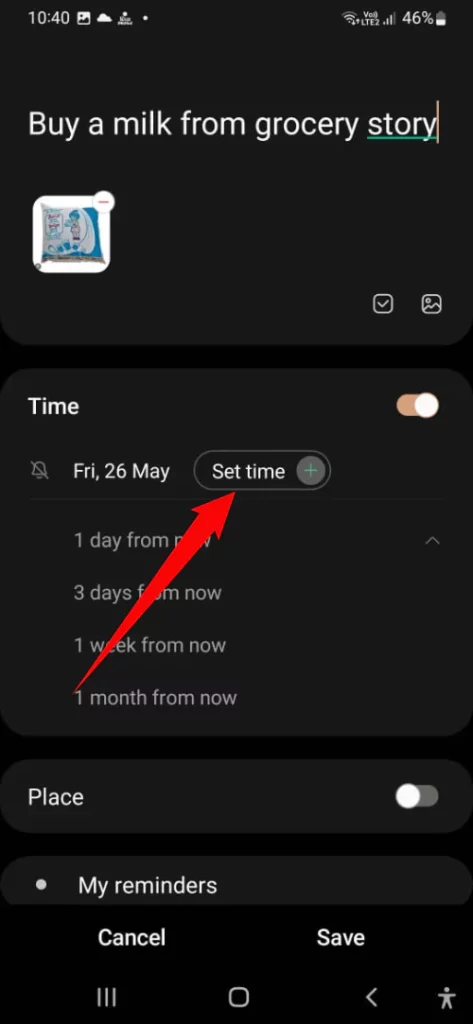
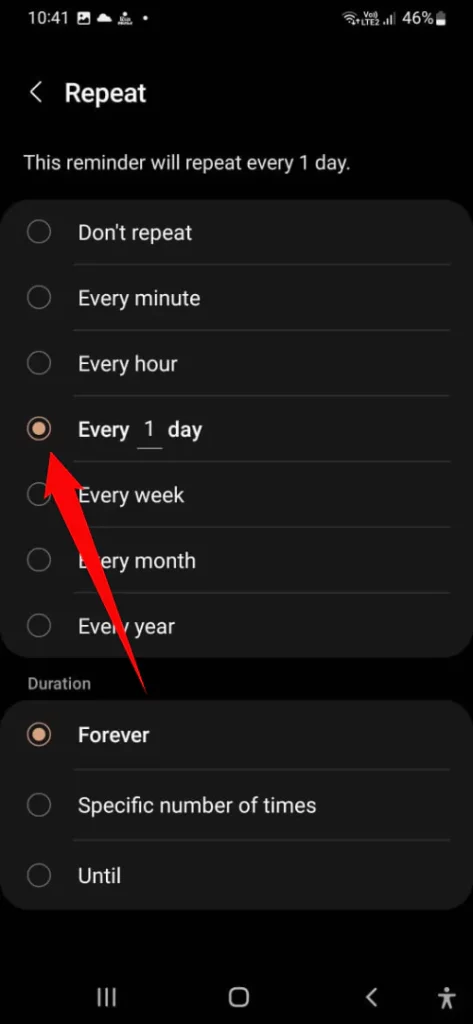
Do any of the following
- Forever: Select Forever if you want a reminder to beep until you manually toggle it off.
- A specific number of times: Select the number of times you want the reminder to beep.
- Until: Select the date until you want the reminder to beep.
- Tap on Medium and select any one from Light(Notification and short sound), Medium(Full-screen alert and short sound), or Strong(Full-screen alert and long sound).
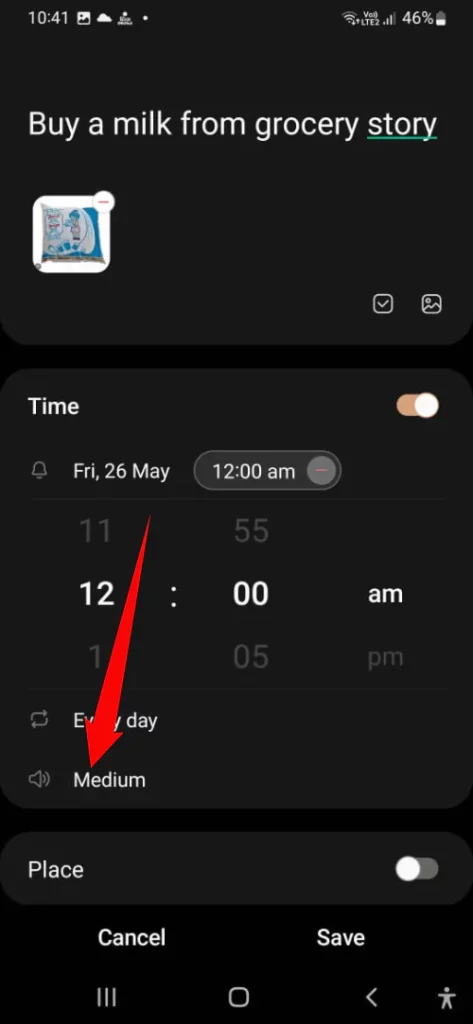

- Further, enable the toggle next to Place and select Pick a Place.
- Tick next to either Keyword or Address as per your convenience. For instance, Address.
- Next, select the Current Location Icon or manually add the address in the search by address field. After this, from the same screen, choose anyone from When I leave or When I arrive at.
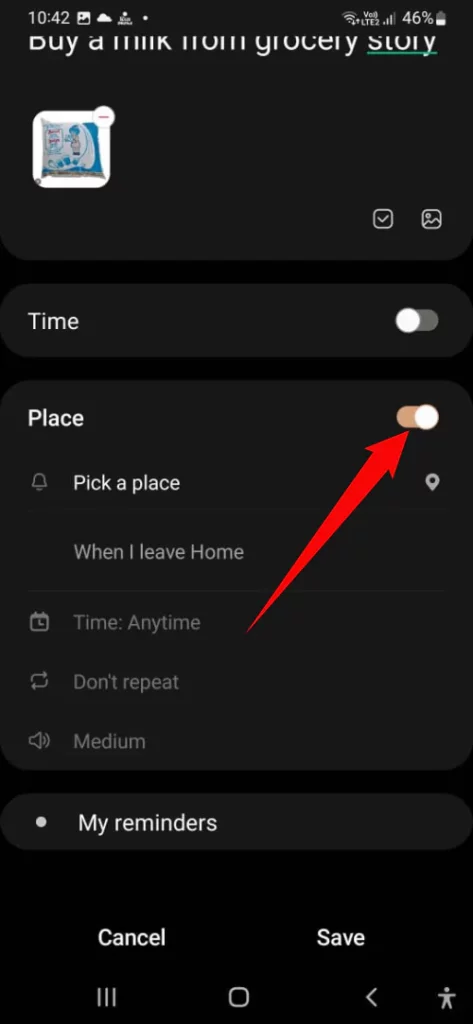
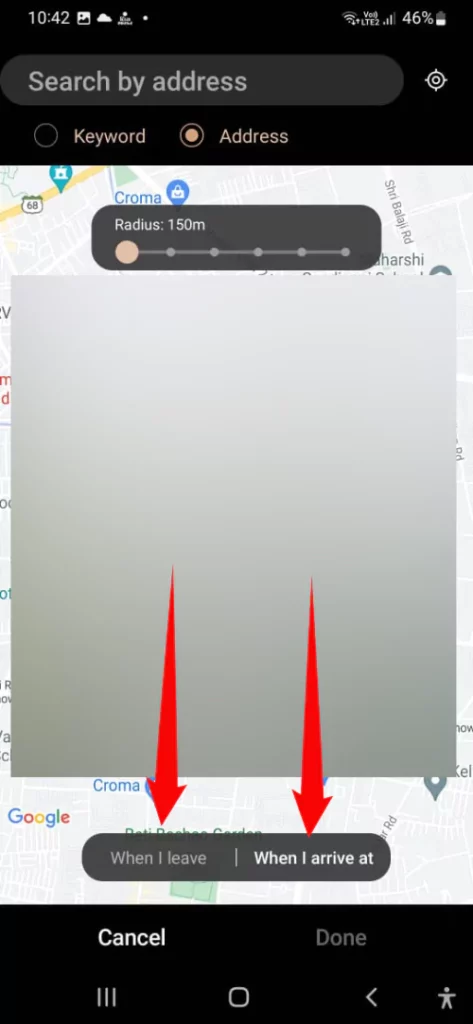
- Tap Done.
- Select My Reminder > Add Category. Give a name to the Category. If you want to share your reminder with your family or friend, select Share With People and select your desired Contact.
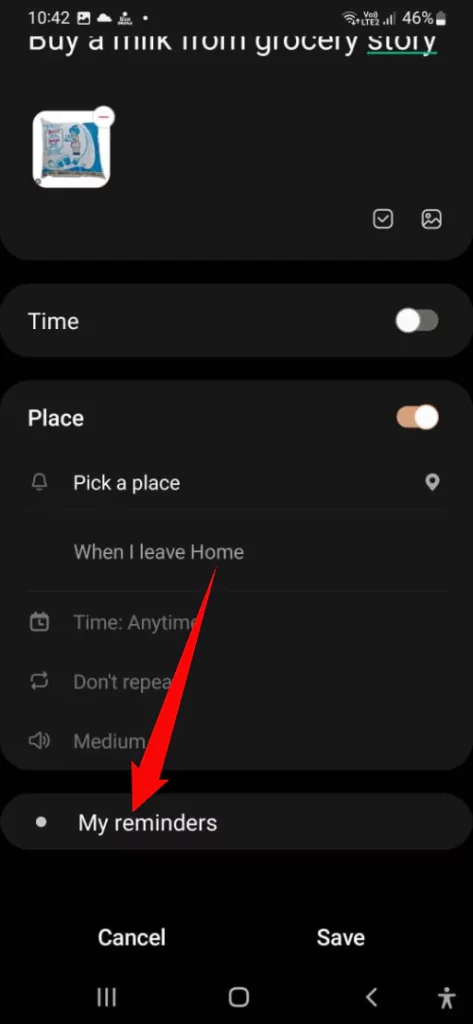
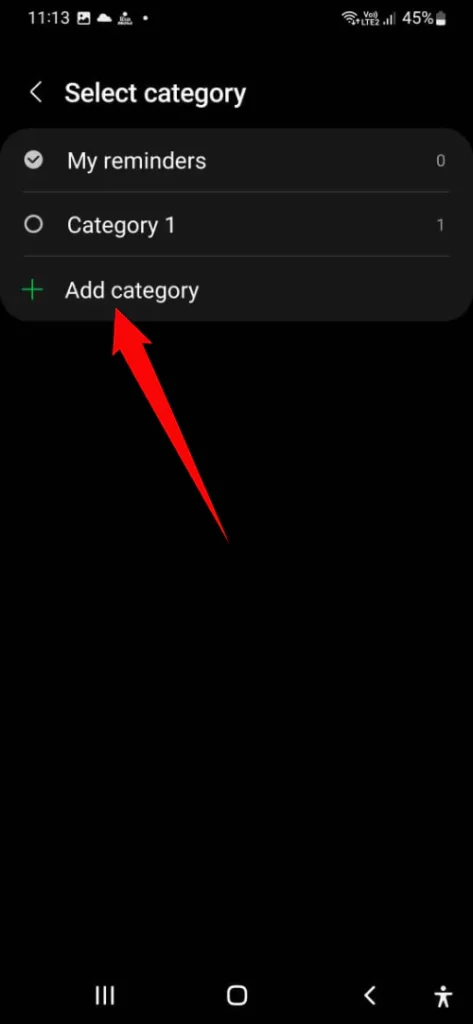
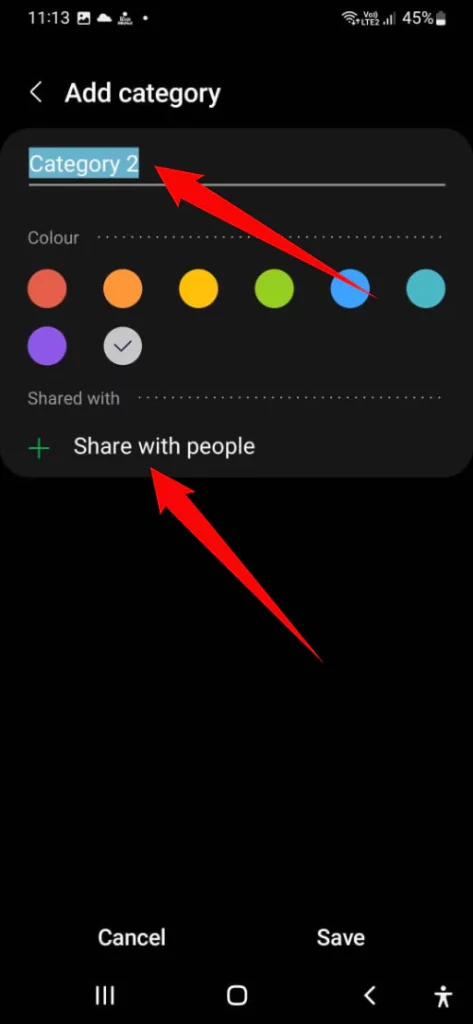
- Lastly, tap Save.
Final Thought!
Location-based reminders on Samsung Galaxy phone and Tab are the best reminder when you arrive or leave somewhere. Did you find it helpful? If yes, share it with your friends and family members.