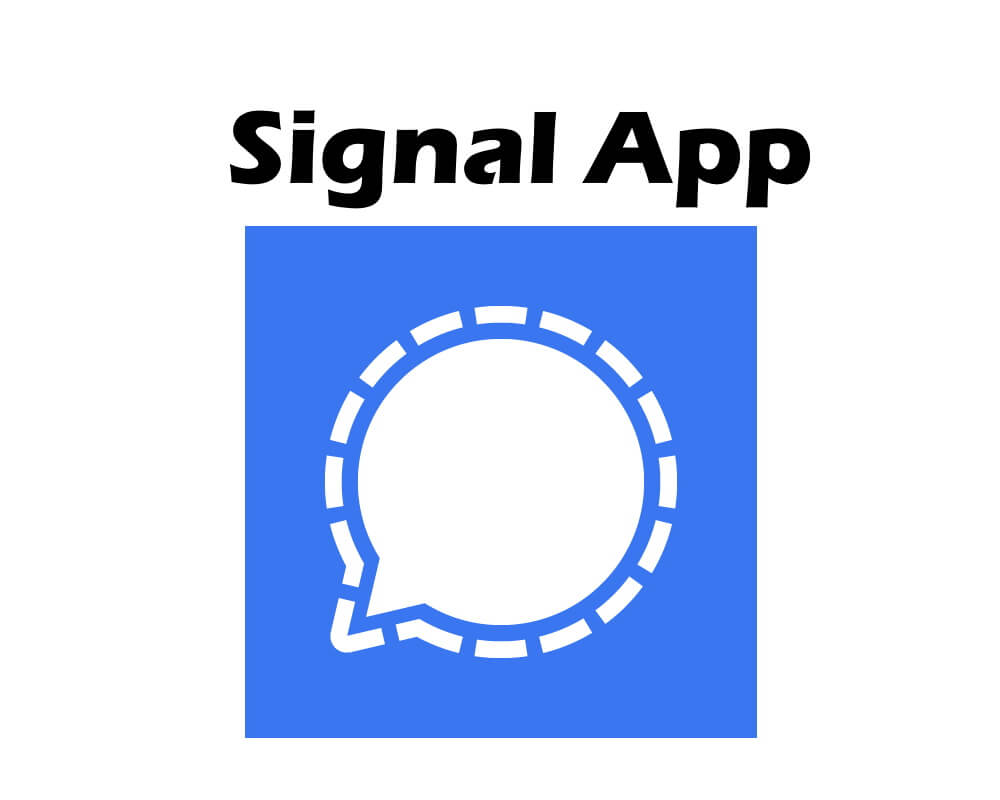Table of Contents Show
Can’t take screenshots on a Samsung phone? Screenshot not working on Android? No worries, it might happen all the time with hundreds of users and even it can be fixed easily. There are many reasons why you can’t take screenshots on your device, it could be due to a software bug, or anything that is unknown to us.
Are you following the correct way to take screenshots on Samsung? The combination of the Power button and Volume down button takes a screenshot. If everything is going smoothly but still screenshots won’t save on Android or Samsung, here are few tricks you can try out.
Samsung Screenshot Not Working
Make Sure Your Phone is Not Locked
Did your phone is provided by Company or School or issued by any organization for work purposes? If yes, then it might be possible that they’ve restricted some of the features of the Samsung phone and that’s why screenshot not working on Samsung.
If you believe it is possible then ask the mobile provider, or you can also contact Samsung Customer Support they can help you out.
Note: If the screenshot is not working in a particular app, then read out the app’s policies, sometimes, they put restrictions and so the screenshot won’t work at all.
Restart the Device
In such cases, many users have already rebooted the device several times because sometimes a minor bug could stop the system functions like this. If you haven’t restarted the phone, do it now, or do it once again.
- Press and hold the Power button and select the Power Off option.
Try Safe Mode
Safe Mode disables all the third-party applications stored on your Samsung phone. How does Safe Mode help here? Well, there are many faulty applications are available in market, to steal your information, or to place a bug in it. That’s why it is not recommended to download any app from untrusted sources. This might be a good chance to check if this issue is occurred due to any third-party app.
- Press and hold the Power button until the Power menu shows up.
- Next, touch and hold the Power Off option and tap on Safe mode.
- To exit the Safe Mode, restart the device as usual.
Now try to capture a screenshot and if it is working correctly, then start deleting the recently installed applications; meanwhile, also check screenshot is working or not.
Check the Device’s Storage
Insufficient storage won’t let your device store any single screenshot. I’ve faced many situations where my Samsung mobile sends notification that due to insufficient storage, some functionalities might not work, and this is the perfect example of it.
- Go to the Settings App.
- Scroll down to Device care.
- Tap Storage.
- Here you can get complete details about the Occupied Storage and Left Storage.
Close Incognito Mode on Chrome
This might sound strange, but according to the latest Policies, you can’t take screenshots in Incognito Mode while browsing. Therefore, if you’re trying to take a screenshot on Google Chrome in Incognito Mode, then disable it.
Take Screenshot using Google Assistant
Apart from using the Hardware keys, you can use the Google Assistant to capture the screenshot on Android. To use that the OK Google must be enabled on your device.
- Go to Google App.
- Tap More on the below panel.
- Select Settings.
- Then, Voice.
- Under Hey Google, tap Voice Match.
- Turn On Hey Google.
Now go to the screen of which you want to take a screenshot and say OK, Google, take a screenshot.
Factory Reset the Device
At this time all you can do is the factory reset the device, though it will delete all the data and everything that is stored on your device, along with the bugs and malware. Back up the device before erasing data.
- Open the Settings App.
- Tap on General management.
- Select Reset.
- Tap Factory data reset.
- Read the information about what will happen when you factory data reset the phone. And continue to follow the on-screen instructions.
Contact Samsung Support
If you still can’t take a screenshot on Samsung, it’s the best time to consult the Samsung technicians, they will determine the issue and fix it as early as possible.
More Posts,