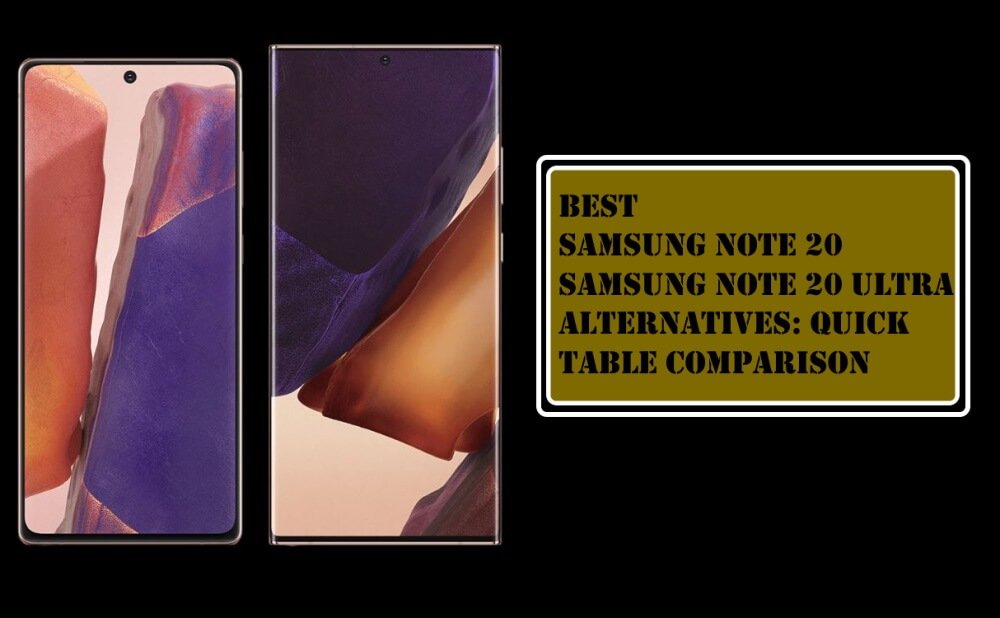Table of Contents Show
The most common blame we can say about why note 10 plus won’t turn on is power ran out or a corrupted battery. Usually in this case charging the device is the only method to prevent the device from turning off. Rather than this, if your device turns off and doesn’t charges up or else it was fully charged but doesn’t turn on, something is preventing the device to boot up in normal mode. It can be a corrupted software or hardware problem. If it’s normal problem it could just be fixed by restarting the device and if it serious issue with the battery or other hardware components, you need to take the device to the service center.
Power issue on note 10 plus normally occurs after an update, in fact, the users of note 10 Plus faced note 10+ won’t turn on after software update, and it can be fixed by performing some workarounds. If you are facing any of such problems on your note 10 plus continue to read this article as it may help to fix it.
Galaxy Note 10 Plus Won’t Turn On
Check for hardware damage
The Samsung Galaxy Note 10+ is eventually a reliable device due to which there less chance where Note 10 Plus won’t turn on, except, when there is accidental fall or the device struck with something strong. These both reasons can lead to a serious hardware issue, so if you are going through Samsung note 10 plus won’t turn on after accidental fall, then it is likely to say that it has a serious hardware issue. This can’t be solved without any technician, we recommend taking your device to nearer store.
Plug Charger for One-Two Hours
The next possibility before going on the software is a battery, and mainly it occurs when lithium battery drain to a certain level or it doesn’t boot properly or else sudden loss of unexpected power. To prevent it, just simply charge the device for 30 minutes without using it while charging.
Use Alternate Wall Outlet and Charger
Well, there are fewer chances of a corrupted wall outlet, but if you are charging your device at the same wall outlet for a long time and don’t get a good result, then it is likely to say the culprit is a wall outlet. To verify it, try to charge the device on another wall outlet for 20 minutes without using the device while charging.
Check Port for Moisture or Water
No matter if your device has IP68 ratings, we cannot completely compromised the protection of the device because of its’ not absolute water-resistance and dust-resistance. While the note 10 + can intake water splash, but you don’t need to take it in the pool while swimming. Sometimes, the IP68 rating is not always effective in terms of protection.
So if you have done such activity before going through note 10 + plus won’t turn on, then immediately clean the water through the dry cloth. And if your capture moisture or water in the charging port then the device will not charge because it prevents the electronic from shorting. The only thing you can do is, wait until water or moisture clears out from the charging port.
Check for Black Screen Issue
Mainly the users don’t identify if the phone is completely dead or there is just a black screen issue on Note 10 +, and sometimes, these two issues are mixed but it’s simple to identify. Normally on the black screen, the screen remains unresponsive even though the phone sound whenever it receives messages or alerts, plus, the device vibrates when you restart the device, and if there is no sign functionality in the device then its power issue.
Well if there is a black screen problem in your hand, the best way to fix it is to take the device to a preferable technician from the Service center. And if there is a power issue move further to the next step.
Restart the device
If the above-mentioned possibility is not found in your device, then restart note 10+. Because it could to be minor bugs which will be fixed, restarting the device refreshes device memory & reload all the service and the apps you have in your device. Hold both Volume Low and Power Button for a couple of seconds. And if the Galaxy Note 10+ logo is highlighted on the screen then it’s likely to say that we have fixed the problem because now the device has started responding.
Boot to Safe Mode
Considering all the possible reasons behind galaxy note 10 plus not working, in that list, one of them is a third party app. Usually, not all third-party apps are not well created, a poorly coded app can also interfere with Android OS. If you capture the issue after downloading any third-party apps, that may be the reason. So try to boot the device to safe mode because in safe mode on default apps are allowed to run, no third-party will appear.
- Hold the Power Key for a while.
- Continuously touch the Power off icon until the Safe mode appears.
- Select Safe Mode.
- Now verify the issue. If it works properly, then start uninstalling third-party app one by one and verify the issue.
Contact Samsung Support
If none of the above tricks works for you, then contact the Samsung Service Center, they will help you fix the problem with the Galaxy Note 10 Plus.
More Posts,