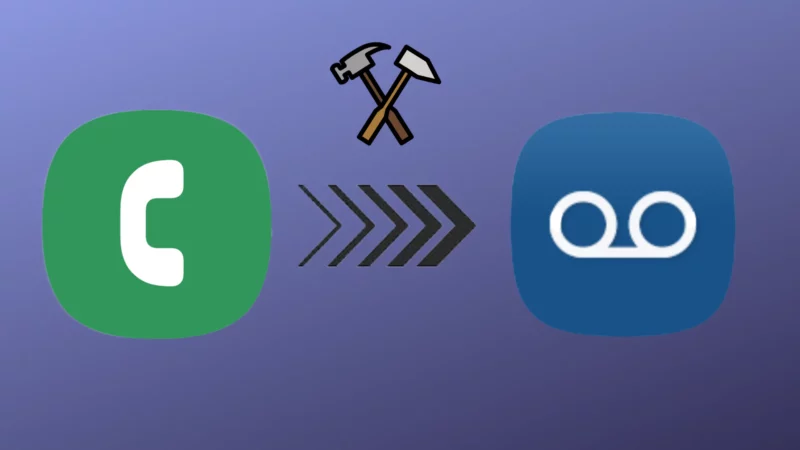Table of Contents Show
Voicemail is a useful feature when you cannot answer calls on your phone for some reason. It allows you to leave a voice message, and the caller can listen to these messages anywhere, anytime, as long as the phone has strong network coverage.
But calls that go directly to the voicemail instead of ringing your Samsung phone can cause you to miss out on opportunities. If all your calls go to voicemail, here’re some practical solutions to fix Samsung Galaxy phone calls going straight to voicemail. So without any delay, let’s get started.
All the steps mentioned in the below article is implied to all Samsung Galaxy phone, including Samsung Galaxy S23 series, S22 series, S21 series and so on.
1. Check Internet Connection
Your internet could be the issue. First, check If you’re connected to the cellular network with stable signal strength. The location you’re currently in may have a dead spot. Which eventually causes the call goes straight to voicemail without a ringing issue. Do read our article if your Samsung phone is connected to Wi-Fi but no internet.
2. Disable Airplane Mode
Airplane Mode disconnects your Samsung flagship from all cellular and wireless networks. This means your phone won’t be able to receive any calls and messages. So ensure Airplane mode is turned off on your device. For this, swipe down the notification panel and tap on the Airplane Mode Icon to turn it off.
3. Turn off DND
Enabled DND feature is why your calls going straight to voicemail on Galaxy phone. So ensure the DND mode on your phone is turned off. For this, swipe down the Notification Panel and tap on DND Icon to turn it off.
4. Remove a number from your blocked numbers list
While call blocking comes in handy to stop spam calls, however, there are chances where you might have accidentally blocked the number that you want to ring. To remove the call from the list, follow the steps below.
- Launch the Phone App.
- Select Three Vertical Dots in the right-top corner of the screen.
- Tap Settings or Call Settings.
- Hit Block Numbers.
- To remove the number from the block list, tap on the Red Minus Sign next to the number.
5. Turn off call forwarding
Configuring call forwarding on your Samsung phone lets you redirect incoming calls to a different number. If so, your Samsung Galaxy phone will immediately transfer the calls that your device won’t even ring. If you are presently using the feature, it could why does a phone go straight to voicemail without ringing, try turning it off and check for the issue.
- Open the Phone app.
- Select Three Vertical Dots in the top-right corner of the screen.
- Hit Settings or Call Settings in the menu.
- Select Supplementary Services.
- Tap Call Forwarding.
- Select Always Forward and then tap on Turn Off.
6. Turn off any call barring features
If the Call goes straight to voicemail without ringing blocked, try turning off call barring feature. Here’s how
- Open the Phone App.
- Hit the Three Vertical Dots in the top-right corner of the screen.
- Select Settings.
- Tap Supplementary Services.
- Hit Call Barring.
- Ensure the toggles next to the All Incoming Calls and All Incoming Calls When Roaming are turned off.
7. Enable Caller ID Announcement
It’s a common problem for Samsung users that set their phones on vibrate or silent mode to prevent annoying calls from ringing during meetings. In such a scenario, ensure that notifications are audible to prevent you from missing important calls. For this, turning on Call ID Announcements is the best option.
- Open the Phone App.
- Select Three-Vertical Dots in the top-right corner of the screen.
- Tap Settings > Answering and ending calls.
- Toggle to enable Read Caller Names Aloud and then tap on it.
- From the next screen, select Always.
8. Disable your Bluetooth connection off
In rare cases, Bluetooth can cause your Samsung phone speaker from working properly. To fix it, the simple remedy is to turn off Bluetooth Connection. For this, swipe down the notification panel and tap Bluetooth Icon to turn it off. Wait a while, then tap on the Bluetooth Icon again to enable it. Hopefully, Samsung Galaxy calls going straight to voicemail are fixed. If not, move forward to the next solution.
9. Update your OS
If you’ve performed all the methods above, but the issue is still continuous, a glitch or bug may be responsible. If your device has an outdated OS, it’s best to update it to the latest version.
- Go to Settings.
- Select Software Update.
- Tap on Download And Install.

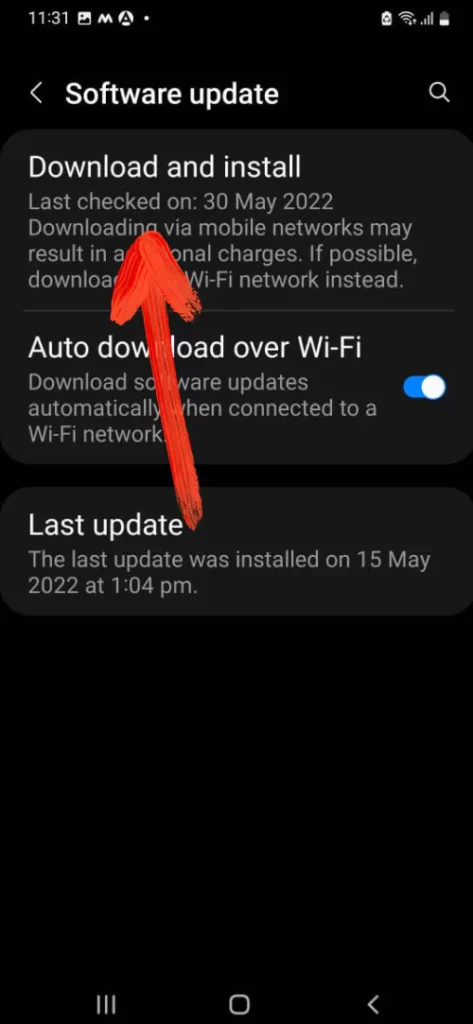
10. Uninstall Spam blocking apps
Are you using Spam blocking app on your iPhone? If yes, immediately uninstall it. That’s because spam-block apps may interfere with calls by considering it as spam and stopping them from reaching you. To uninstall, press and hold the App Icon. Next, tap on App Info Button and then select Uninstall Button.
11. Reset Network Settings
- Open the Settings App.
- Select General Management.
- Tap on Reset.
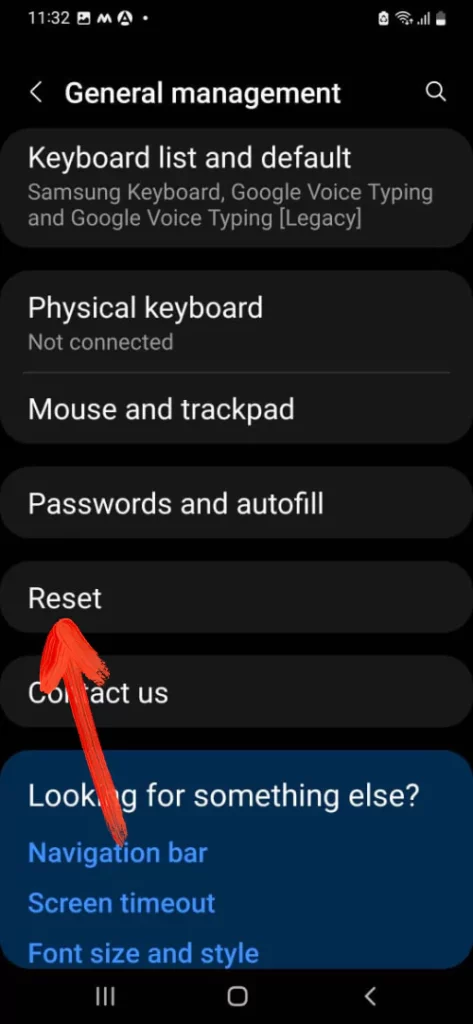
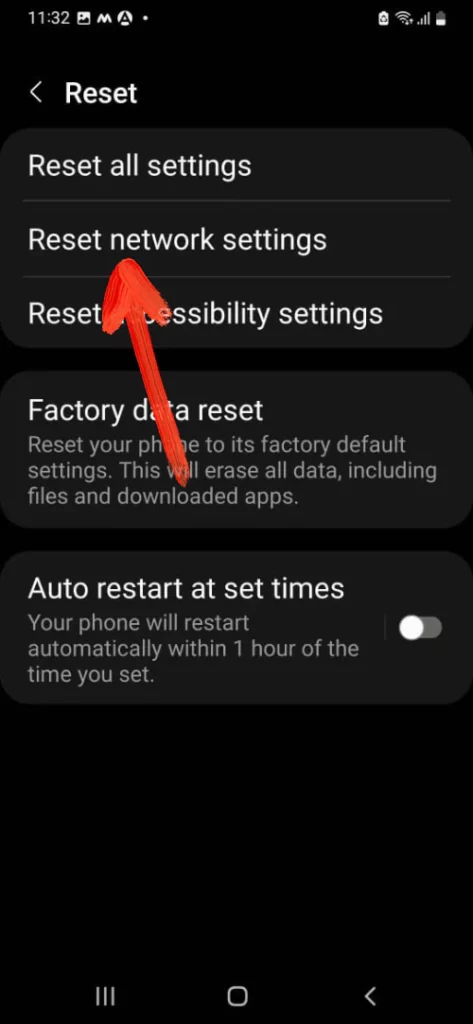
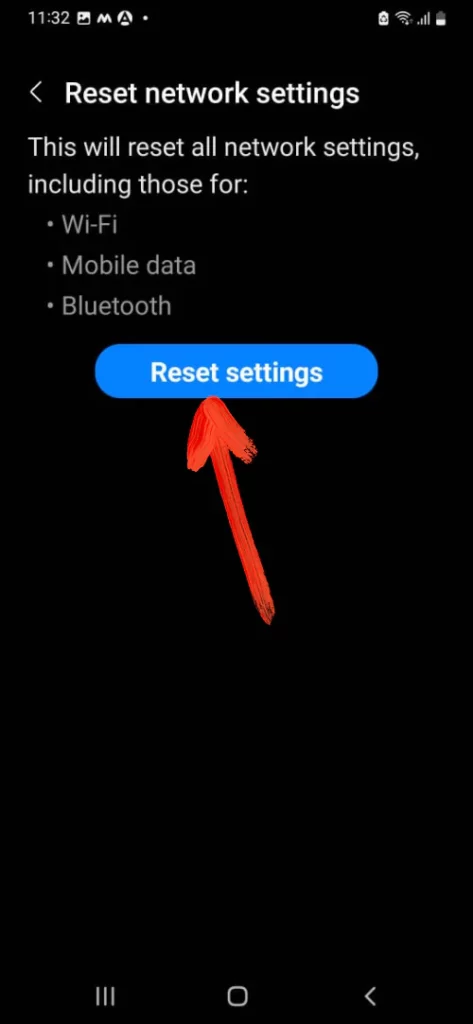
- Select Reset Network Settings > Reset Settings.
12. Contact Your Carrier
If none of these solutions helped, the problem might be with your carrier. In this scenario, contact your carrier to know if any network-related issues affect your number.
Fix Samsung going straight to Voicemail!
In most cases, the wrongly configured Phone settings can prevent users from answering their calls, instead leading them straight to your Voicemail. Did any of the solutions above fix the issue? If so, do let us know which one worked for you in the comment.