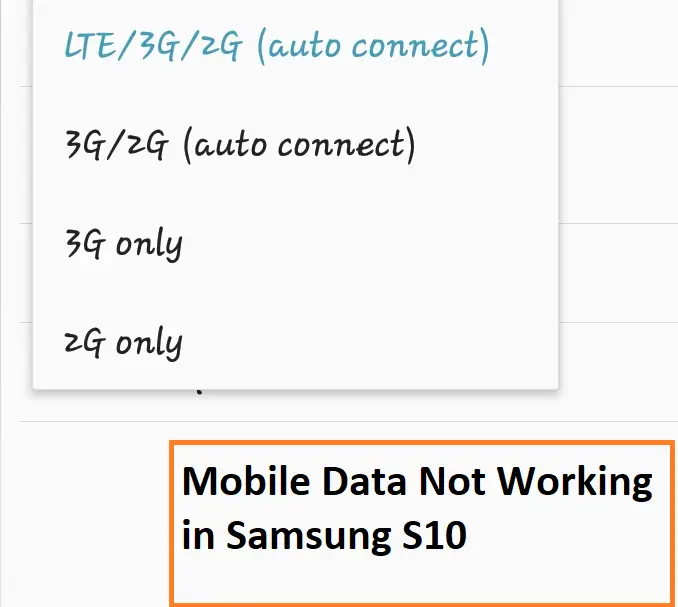Table of Contents Show
If Samsung S10 Plus Mobile Data Not Working or Mobile Data Not Working on Samsung S10 or your Samsung S10 Not Connecting to Mobile Data, in this short troubleshooting we’ve covered everything. Often, we do have encountered that Samsung S10 Mobile Data Keeps Turning Off, so what should be done? Nothing to worry, follow the tutorial till the end, and remove internet connection issues on Samsung S10, S10Plus permanently.
Mobile data issues are not so hard to handle, you’ll probably find a way to fix the mobile data not working on Samsung. There are few workarounds that will help you resolve Mobile Data issues on Samsung.
Samsung S10 Not Connecting to Mobile Data
Quick Check,
- From the Notification Bar, make sure Mobile Data in Enabled.
- Check the signal bars to make sure signal strength is good enough to provide data connection.
- Turn Off and On Mobile Data to refresh network.
- Try using Mobile Data on Data Roaming, settings app > connections > data usage > mobile data > enable data roaming.
- Enable Airplane Mode, and disable it.
How to Enable/Connect Samsung S10, S10Plus to Mobile Data?
Whether Samsung S10 Slow Mobile Data or S10 Mobile Data Not Working at all, this is an alternate way to turn on mobile data on Samsung S10, S10Plus.
- Go to Settings > Tap Connections.
- Select Data Usage.
- Turn On the Mobile Data switch.
This is how you make sure that mobile data is turned on and not interruptedly disabled by any bug or a third-party app.
Check the Signal Bars
We mainly face a signal problem that leads to dropping calls or slow internet speed and more. That may be due to the device doesn’t have good signal strength and there several reasons behind it. To verify it follow the given below steps.
Pull down the Notification Panel, check “No Service-Emergency Calls Only” is highlighted on the bottom of the panel, if yes, then follow the given below workaround.
Tip #1: Detach the case, cover that blocks the antenna on your smartphone, especially if you are using a rugged and thick case.
Tip #2: Neglect obstruction between cell tower smartphone, your device receives the signal constantly and those signals go through several obstructions which leads to low signal strength.
- Try to move your device in an open area.
- Go to another corner of the room.
- Keep distance from the wall of concrete or metal.
- Update software.
- The software update plays an important role to keep your phone faster, enjoy the newly launched features, improved functionality, or to solve the old bugs. Moreover, there are chances where the developer has launched the update to fix the network related bugs. To verify for the update through the settings, if it is available don’t wait for anything just download the update. But before doing so recommend keeping your device fully charged and ensuring that you have enough memory to install it.
Check your Current Active Plan
There are chances that your data plan has been expired and in the past, we have received lots of complaints from the users regarding connectivity issues after their data packs expire. To verify it use USSD code give by a service provider or go to the carrier app recommended by the service provider.
Turn On/Off Airplane Mode
The most effective and easy to perform trick to solve network related issues on Samsung S10 is turning on and off the airplane mode. Because in the past we have performed this on old devices to fix network related issues and thankfully all the issues were successfully fixed. Try to perform it on your device and verify the issue, if it is not fixed move further to next step.
Restart your phone
The next thing to be done is to restart the phone, often minor bugs are eliminated by refreshing the phone, and that can be done by restarting the phone. Press and hold the Volume down button and power button at the same time until Samsung appears on the screen. Let go of the button, and restart the phone.
Remove Mobile Data Limit
Most of the owners of the Android device set a data limit, doing so, the mobile data will automatically turn off when it reaches specific data usage. If that‘s the case, then please ensure that it turned off, otherwise, you will face several types of mobile data-related issues.
- Navigate to Settings Icon.
- Hit Connections.
- Touch Data Usage.
- Enable Mobile Data.
- Go to Billing Cycle And Data Warning.
- Turn of Set Data Limit else increases the Data Limit.
Manually Change the Network Mode
Samsung S10 does have 5G but the present situation all over the world is, we don’t have 5G service providers in all the corners of the world. Moreover, the user mistakenly selects a 5G network while they have subscribed to 4G, there lies issue. Change the network settings,
- Select Settings Icon.
- Go to Connection.
- Touch Mobile Network.
- Tap Network Mode.
- Switch the network according to your current plan.
Reset Network Settings
Reset Network Settings is recommended when Samsung S10 mobile data keeps turning off automatically. By performing Reset network settings it refreshes all your network configuration by network provider without deleting all your important data of your mobile. The good thing about this step is, it will not erase any of the internal data stored on Samsung S10 but network settings.
Note: All saved password of Wi-Fi is erased, so you need to reconnect to particular Wi-Fi after performing the given Steps.
- Go to Settings.
- Select General Management.
- Hit on Reset.
- Tap Reset Network Settings.
The phone will restart once reset network settings are completed and If the device doesn’t restart automatically, then turn it OFF and back ON.
Verify APN Settings
The very first settings to be checked when Samsung S10Plus, S10 not connecting to mobile data is APN settings of your device. After the completion of the Reset network settings procedure, verify that phone data is ON and check your data connection again. Another way to check mobile data is working is to open any browser and load the webpage. If it shows any error that means Cellular data is still not working on Samsung S10. In that case, you must verify the APN settings.
- Go to Settings.
- Select Connection.
- Tap Mobile Networks.
- Hit on Access Point Names.
Verify that you have APN settings for your Service provider on this window. The Name of your carrier is displayed below Access Point Names.
- Hit on Carrier’s APN and verify the setting is arranged properly.
If you still find some issue then you need to add carrier manually. However, for fast and better results you can contact your carrier and ask them for technical help.
After making clear your APN is arranged properly for your service provider, verify your data in Samsung Galaxy S10 by streaming on YouTube.
Perform Factory Reset
After the completion of all the procedures if your problem is not solved yet then you need to perform Factory. One important thing is you need to take Backups for all your important data before performing factory data reset.
- Navigate the Settings and swipe up and tap General Management.
- Select Backup and Restore.
- Tap Reset.
- Hit on Factory Data Reset.
- Swipe up and tap Reset.
- Select Delete All.
- Your Samsung Galaxy S10 will automatically delete all data, Reset and Reboot.
Contact your Service Provider
Last but not least you have to contact your service provider. Ask your Service provider that currently your data pack is active or not. Even, if the server is under maintenance than also you won’t get a proper connection.
Helpful Posts,