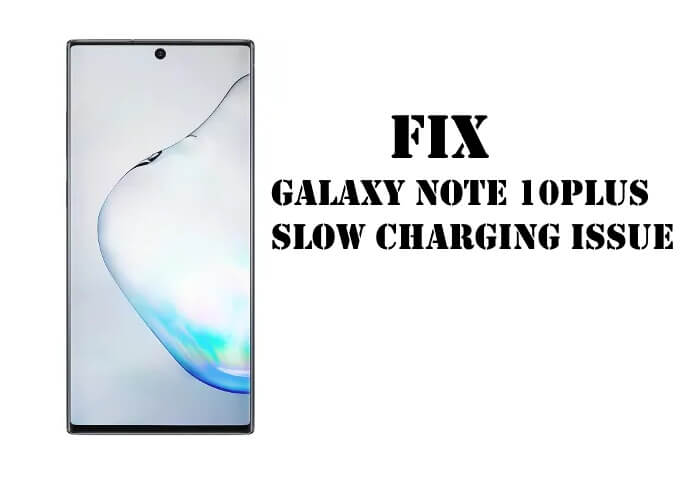Table of Contents Show
Connecting an Android phone like Samsung to Mac, isn’t that straightforward. If you are habituated with Mac then, transferring files from Mac to Samsung S10Plus and S10 is much easier. Many users did not know the correct way to transfer data from Samsung S10 to Mac. Continue to read the article and learn how to fix Mac won’t recognize Samsung S10plus and S10.
At once, try to fix Mac won’t recognize S10Plus and S10. And if they didn’t work, then try different methods to transfer files from S10 to Mac that we have covered in this tutorial.
Fix Mac won’t detect Samsung S10Plus and S10
Did you allow Mac to recognize S10, S10? Here’s how you can do it,
- Navigate to Settings app > Developer options > Turn on USB Debugging.
- Now connect S10, S10plus to Mac using a USB cable.
For once, check if Mac detected the phone and if not, then continue with the below tricks.
Trick 1: Restart Mac and Samsung Phone
To fix Mac won’t recognize Samsung S10 and S10Plus, and error message “could not connect to device” on S10, try restarting both Mac and Samsung phone.
How to Restart Samsung S10 and S10Plus?
- Press and hold the Power button and select Restart.
How to Restart Mac?
- Click on the Apple menu and select Restart.
Trick 2: Check the cable
If the cable is corrupted then, you may face detecting issues just like this. Make sure to use the original cable that is provided by Samsung, for faster and better results. Don’t have one? Then check these Best USB C Charging Cable for Samsung or borrow from your friend.
Trick 3: Update your Phone and Mac
Samsung and Apple always recommend we update the devices whether it is a smartphone or computer for reliable service. Have you updated yours? If not, then check for updates and if possible update it as early as you can.
How to check for updates in Samsung S10Plus/S10?
- Settings > System updates > Check for system updates.
- Download and install updates.
How to check for updates in Mac?
- Apple menu > System Preferences >Software update.
Best File Transfer Apps for Mac to Samsung S10 and S10Plus or any Android Phone
Transferring files from Android phones like Samsung to Mac takes only working USB cable or a good internet connection, it depends upon software. Here are two applications that allow quick file transfer from S10 to Mac.
AirDroid App
AirDroid App is the best way to access all the files of Samsung S10 and S10Plus on your Mac. However, if you don’t have USB cable or cable not working, then the AirDroid app is the most suitable choice as it works over a Wi-Fi network. Here’s how to use the AirDroid app to share files across the Android and Mac systems.
- Download the AirDroid app on your Samsung S10 and S10Plus.
- On your Mac, visit the AirDroid website.
- Create an AirDroid account using Email, Google, Twitter, Facebook to connect the phone to PC.
- And then, you can connect by scanning QR Code.
Android File Transfer
Don’t have Wi-Fi or prefer wired connection over wireless? Then Android File Transfer is worth trying. This app is compatible with macOS 10.7 or later versions, and a USB cable that helps to connect the phone to Mac.
- Open the Android File Transfer website and download it on your Mac.
- Connect your device to Mac using USB Cable.
- Launch Android File Transfer on your Mac from the list of Applications.
- From there you can access all the files of Samsung S10 and S10Plus and perform multiple options like copy, paste, move, and more.
More Posts,
- How to Block Incoming calls on Samsung S10Plus and S10
- How to Use Secure Folder on One UI 2
- Best USB C Flash Drive for Samsung Phone to Expand Storage
- How to Enable Assistant Menu on Samsung S10, S10Plus in One UI 2
- Best USB C to 3.5mm Headphone Adapter for Samsung Phones
- How to Turn Off Animations on Samsung S10, S10Plus, Note 10 to Speed up the phone
- Best USB C Charging Cable for Samsung Phones