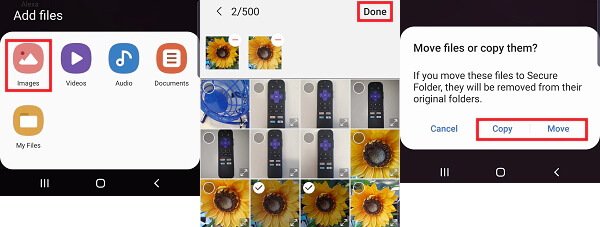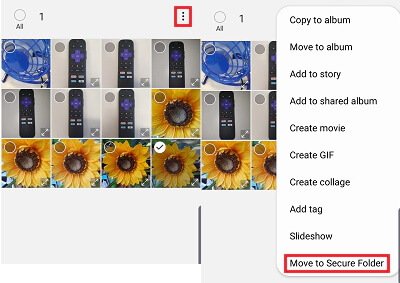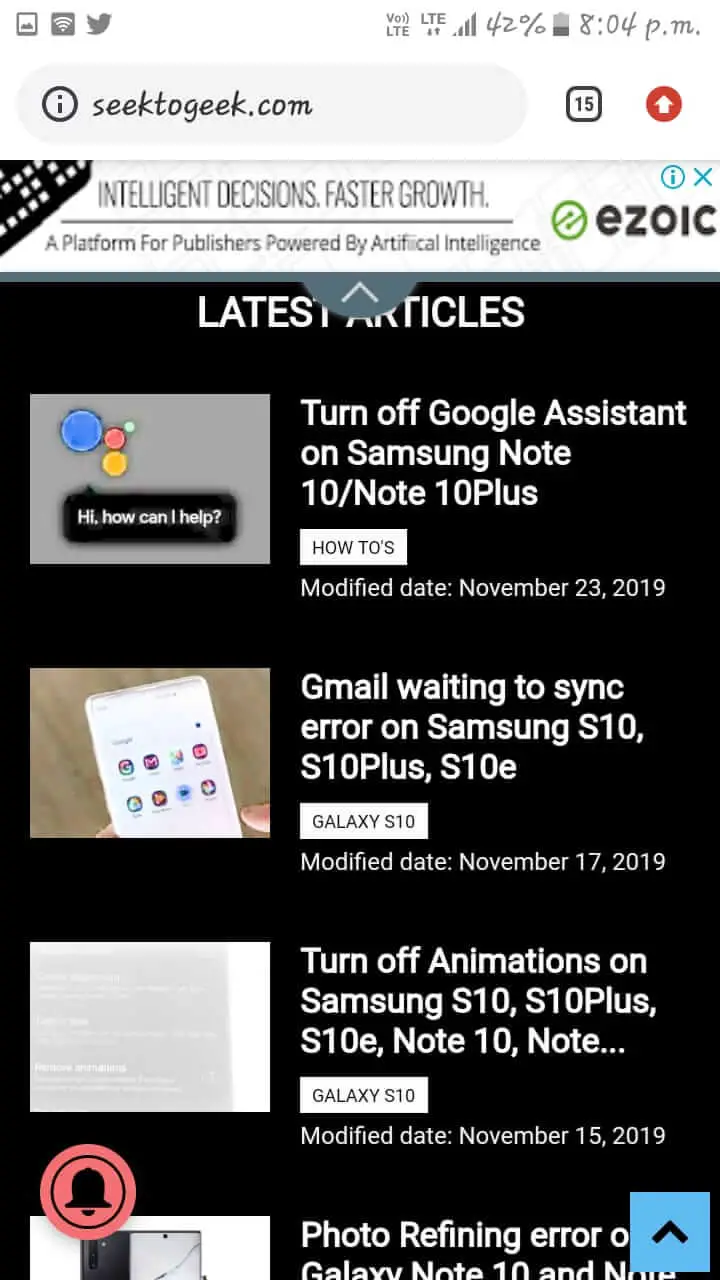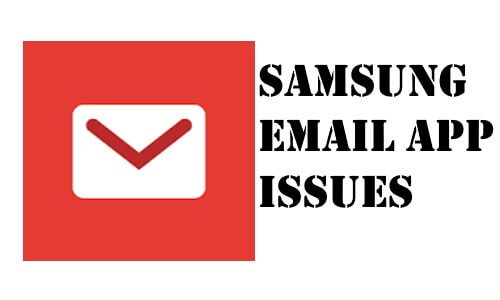Table of Contents Show
To avoid the use of third-party applications to hide the files on your Samsung S10 and Note 10 flagship, we have something for you. The secure folder by Samsung is designed with the Samsung Knox security platform to give your private data great security. The secure folder is where you can store your private pictures, audio files, and applications that you want to keep private from others. Besides, it also prevents the information from malicious attacks. Follow this tutorial to learn how to use a secure folder on Samsung S10 and Note 10.
The secure folder is linked with your Samsung account, to use a secure folder on your device, it is necessary to create or sign in with the Samsung account. However, the secure folder also allows you to add a separate password to prevent accessing the private data of a secure folder.
How to Create Secure Folder on Samsung S22, S22 Ultra, S20, S10, Note 10, S20
It is very easy to create a secure folder on your Samsung phones. Here’s how you can do it.
- Swipe up the home screen to open App Drawer.
- Tap Settings > Lock screen and security.
- Select Secure Folder.
- You need to create an account or sign in with an existing Samsung account.
- Tap Continue or Sign in.
Here to secure a folder you can create a new PIN, Password or Pattern instead of using the same phone unlock method to enhance security.
- Choose the lock method and tap Continue.
- Once the secure folder is created it will appear in the app drawer with all other apps.
How to Add Photos and Videos on Secure Folder on Samsung S10, Note 10, S20?
Not only photos and videos but in a secure folder can also add documents and audio files that you want to keep private. Here’s how to do it.
- Find and tap on Secure Folder.
- Tap Add Files.
- Choose the file that you would like to add in a secure folder, Images, Video, Audio, Documents or from the My Files app.
- Select the files and tap Done.
- There are two options, Move and Copy. Selecting Copy will create a new copy of the same photo, video or selected document. Whereas, Move will move the original file to the secure folder.
Samsung apps such as Gallery, My Files, and Voice Recorder lets you move the image, files directly from the particular app to a secure folder.
In secure folder, you can also add the entire app despite moving or copying particular files.
- Go to Secure Folder > Add Apps > Select apps and tap Add.
How to Hide Secure Folder from the Home screen?
Since there is no meaning of hiding files if the Secure folder is visible with all other apps. So if you want to hide the secure folder then follow the below steps.
- Open Settings > Lock screen and security.
- Tap the Secure Folder.
- Turn off Show Secure Folder.
- Choose Hide or OK.
How to Reset Secure Folder Password? Forgot Secure Folder Password
If you have forgotten the password or PIN of the secure folder then you can reset with the Samsung account.
- Go to the Secure Folder.
- Enter the password/pattern, even if you are not sure about it.
- Tap Forgot PIN.
- Tap Reset.
- Enter the password of the Samsung account.
- Reset by choosing an alternative form to unlock the secure folder.
Important: If you don’t remember the Samsung account password as well as secure folder’s password then kindly contact Samsung Support.
How to Remove Secure Folder from Samsung Phone?
Don’t need a secure folder anymore, then remove the secure folder from Samsung S10, Note 10.
- Open Settings
- Scroll down to select Lock screen and security > Secure Folder.
- Tap More settings.
- Hit Uninstall.
- Confirm Uninstall.
More Posts,