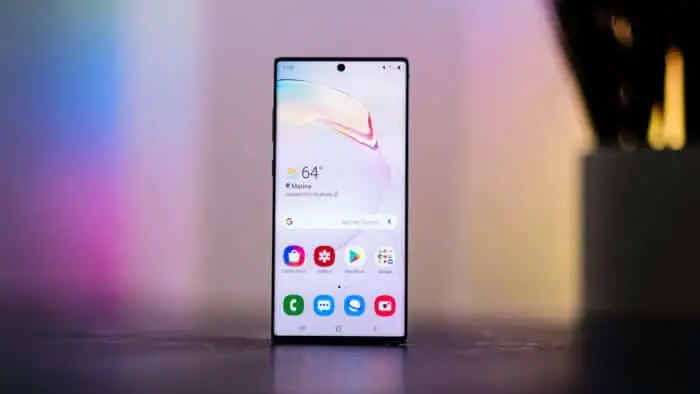All of sudden, Galaxy S10 and S10 plus begun to show Note 10 and Note 10Plus promotional ads in the notification panel. You might be thinking why keep Galaxy Store when we have Google Play? It’s because few Samsung core applications only get updated from Galaxy Store. However, we have found a way that will keep your Galaxy Store app along with you can disable Galaxy Store Ads on S10 and S10Plus.
In addition, to turning off Galaxy Store ads on Samsung, you can also disable app notifications entirely. Follow a couple of steps and remove Galaxy Store ads on Samsung S10 and S10 Plus.
Stop Galaxy Store Ads on Samsung S10, S10Plus, S10e
- Launch the Galaxy Store app on your phone from App Drawer.
- Tap on the menu button, top-right corner.
- Select Settings.
- Turn off Marketing Choice.
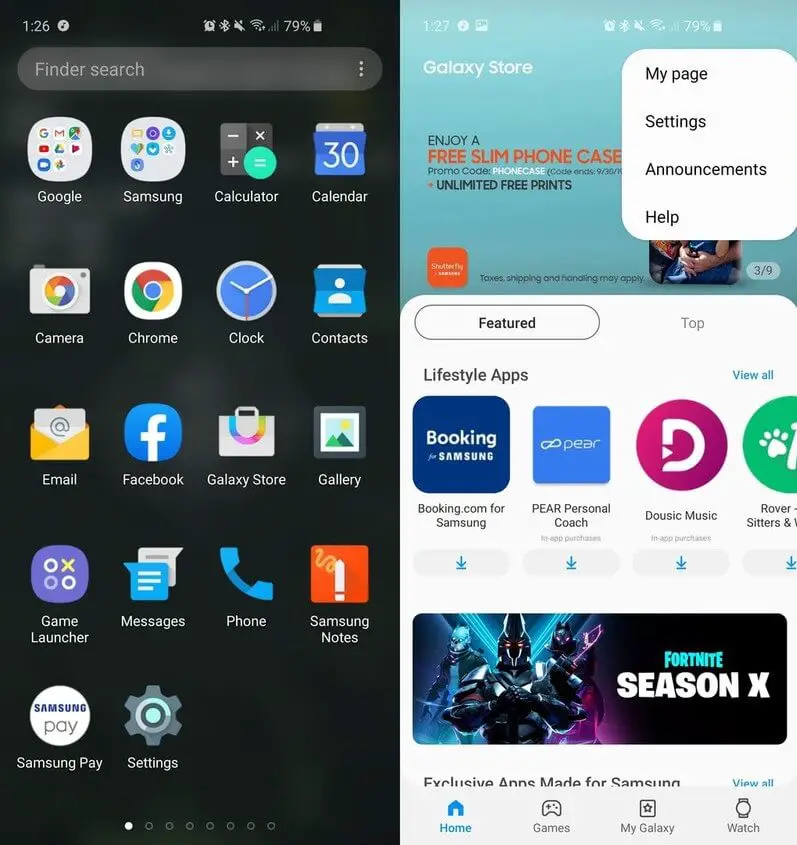
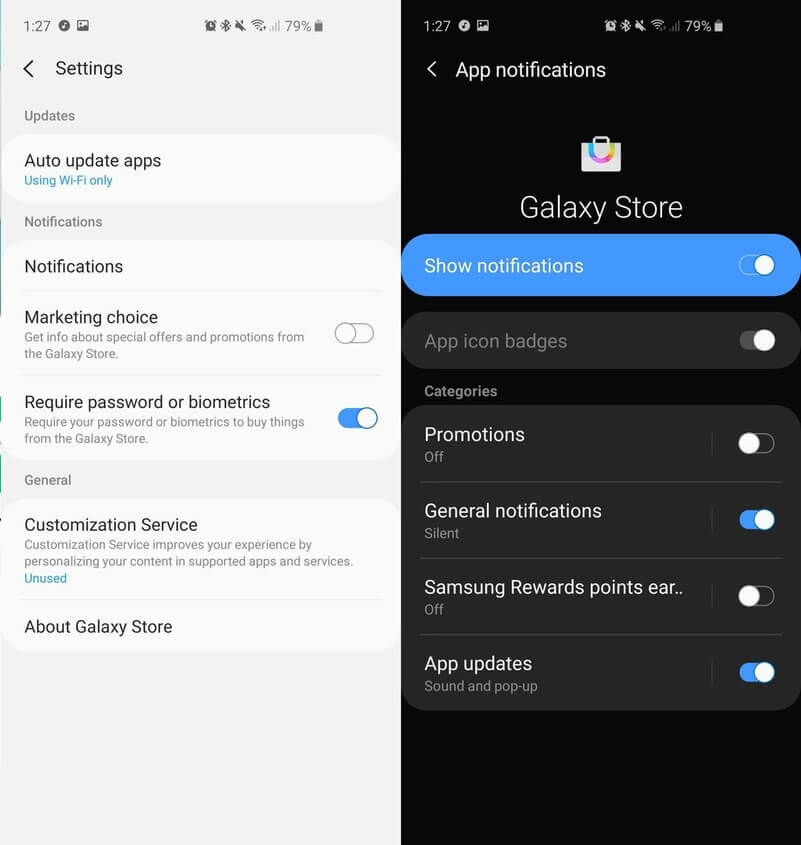
This will turn off promotional notifications ads about sales and deals on Samsung S10 and S10 Plus.
- Now, tap Notifications
- Under Categories, you can turn off notifications for Promotions, General Notifications, Samsung Reward Points, and App Updates.
It is recommended to turn off Promotions, thereafter Galaxy Store ads won’t appear on Samsung S10, S10 Plus, S10e. Here, if you keep Automatic Updates toggled on from the Settings of Galaxy Store app, you don’t have to visit Galaxy Store unless you want something. So, make sure Automatic Updates are enabled, to periodically update the system and apps.
- Navigate to the Galaxy Store
- Tap on Menu on the upper-right corner.
- Tap Settings.
- Check Auto-update apps in your device.
Once you have disabled both the above options, the Galaxy Store won’t bother you with ads on the notification bar on the S10 lineup.