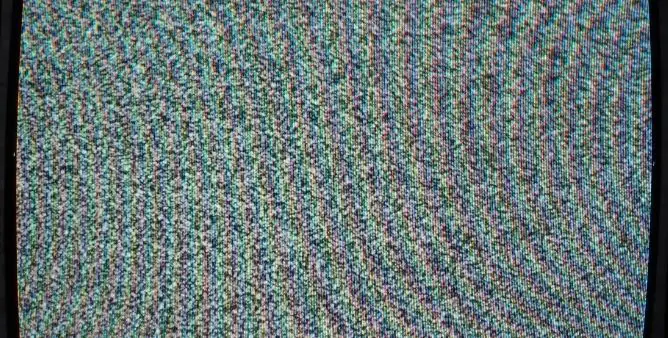Table of Contents Show
One of the primary things that we always do is setting up the voicemail after receiving the new phone. Though, if you don’t do this, it’ll play the same dreary voicemail that I’m sure is you won’t like. Secondly, it also depends on your profession, like if you’re some business head, or owner or anyone who likes to be professional all the time, you can set custom voicemail greeting on Samsung S22 Ultra, S22, S22 Plus in that way. Or if you want to go funky, you know what to do.
In this article, we’ve covered two different ways to record and set new voicemail greeting on Samsung phones, the first one is using the Visual Voicemail App and the other is without using any additional app.
How to Setup Voicemail on Samsung S22, S22 Plus, S22 Ultra
- Open the Phone app and go to Dial Pad.
- Touch and hold “1” until phone automatically calls voicemail.
- Tap “3” to access the voicemail settings.
- Now listen to the voicemail options, in most cases, to record new Custom Voicemail Greeting, you’ll have to press “2”.
- Doing this will play the current Voicemail Greeting, tap “2” again to record new greeting.
- Record the voicemail greeting and once you’re done, tap #.
- To save the voicemail greeting, press “1” and hang up the call.
How to Setup Voicemail using Visual Voicemail App on Samsung S22 Ultra, S22, S22 Plus
Another alternate way to set up voicemail is by using the Visual Voicemail app. For instance, if you’re a T-Mobile user, open the T-Mobile Visual Voicemail App. Then, go to the three-dot menu. Select Settings. Next, select default greeting and record new in the Greetings & Pin section.
If you don’t have the Visual Voicemail App, installed, download it from the below link.
More Posts,