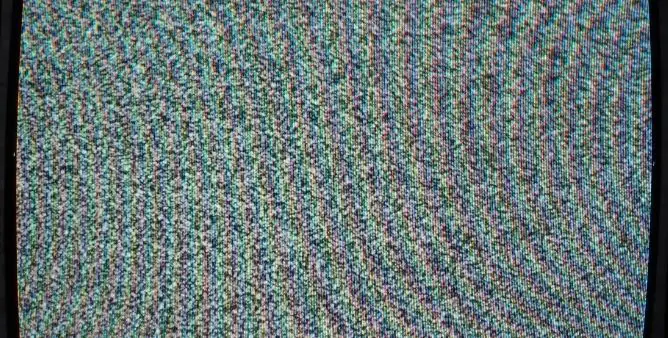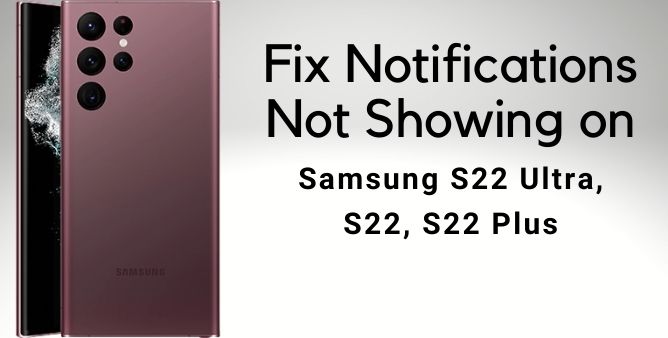Table of Contents Show
In this article, we will feature an effective workaround to fix the Samsung S22 screen flickering problem that seems working for a bunch of owners. Such an issue occurs due to some third-party application or else occurs some minor software-related problem. Continue reading the article learn vividly.
The screen flickering on the Samsung S22 plus can occur due to a bunch of applications stored in the device. However, it can be an issue with the device hardware, especially if have dropped the phone or in the bucket filled in the water. If that’s not so, simply follow the given below step.
Fix Screen Flickering On Samsung S22, S22 Ultra, And S22 Plus
Close App And Perform Forced Restart
Considering the flickering is caused by some of the application present in the device, so what you need to do is close the app running in the background, and refreshes the device memory by performing the forced restart.
- Click on the Recent Apps key to feature application running in the background.
- Hit on the Close All.
- Now to refresh the phone, press the Volume Low Button and the Power Button for a few seconds. This will feature the shutdown screen.
- When logo features, let out all the buttons and wait until the device continues to boot.
Reset Settings
Another workaround you need to perform if still, the flicker is to reset all the device settings. Because there are chances where the device might encounter unwanted settings which ultimately leads to screen flickering on Samsung S22 ultra. To do so simply follow the given below steps.
- Navigate to Settings Apps.
- Search and hit General Management.
- Select Reset to feature reset option.
- Hit on the Reset All Settings.
- Choose the Reset Settings to begin the process.
- If prompted enter the PIN, Password, or Pattern.
- Lastly, hit Reset.
Look For Update
Mainly, the device comes with an update to fix the device from getting over and out from the screen flickering on Samsung S22. So we recommend verifying the update on your Samsung S22 plus is available or not. If yes, then instantly update the device without wasting time.
Go to Settings app > Search Software Update > Download and install the software update.
Verify The Device For Damage
Unknowingly and knowingly there are chances where you might have attained the curtain falls due to which your device might attain the damage. And ultimately results in Samsung S22 plus screen flickering problems.
Verify Safe Mode
Unlike the corrupted settings, the corrupted application might offer problems in the device such as screen flickering on the Samsung S22. So to verify which application is a reason behind it then simply enable the safe mode on the Samsung S22 series. Because enabling the safe mode doesn’t allow the third-party application to be run on your device.
- Press the Power Key.
- When the device features the Power Off menu, touch and hold on the Power Off Symbol.
- Choose Safe Mode.
- If there is no issue encountered on the safe mode, then simply uninstall the application one by one from your device and see if the issue is fixed or not.
- To disable safe mode, simply restart the device.
Clear The Cache
By performing this workaround all the cache from the system will be gone. This has to be performed because sometimes the cache in the device gets corrupted due to which flickering screen on Samsung S22 occurs. So the best solution to do so is simply to clear the cache of the device. To do so simply perform the given below steps.
- Press the Power Key and switch off the device.
- Link the device with the PC using the USB cable.
- Hold the Power Button and Volume Low Button to feature the Android symbol.
- Wait until the recovery screen appears.
- At that point, you will receive Wipe Cache Partition.
- Go to the Wipe Cache Partition with help of Volume Buttons and press the Power Button to begin the wipe cache partition.
Factory Data Reset
This is the most effective and last workaround to be performed to simply get rid of the flickering issue on the Samsung S22 plus. But the main point is before performing so we recommend making backup as it will clear out all the data stored in the device.
- Navigate to the Settings Application.
- Hit General Management.
- Select Reset.
- Tap Factory Data Reset.
- Tap Reset > Delete All.
Wrapping Up!
When none of the workaround work to fix Samsung S22 plus screen flickering problem, it’s time to take your device to the nearer Samsung store. And if it’s under warranty, we suggest taking your device to the service center and asking for the same problem.
More Posts,