Table of Contents Show
Starting off the Zoom Meeting, till now we’ve read the reviews of plenty of video conferencing apps for professionals and as well as to stay connected with our beloved ones. Video conferencing is booming during this worldwide pandemic, reciting the slogan “Work From Home”. Considering the need of people, once again Facebook has taken one step forward and introduced a Messenger Room which allows you to create a video conferencing room right from the Messenger app.
You don’t need any Facebook credentials to join the Messenger Room, just opening the link shared by the host will let you join the room, with up to 50 users at the same time. We have covered everything from what is Facebook Messenger to how to use Messenger room on Android, keeping is simple and plain.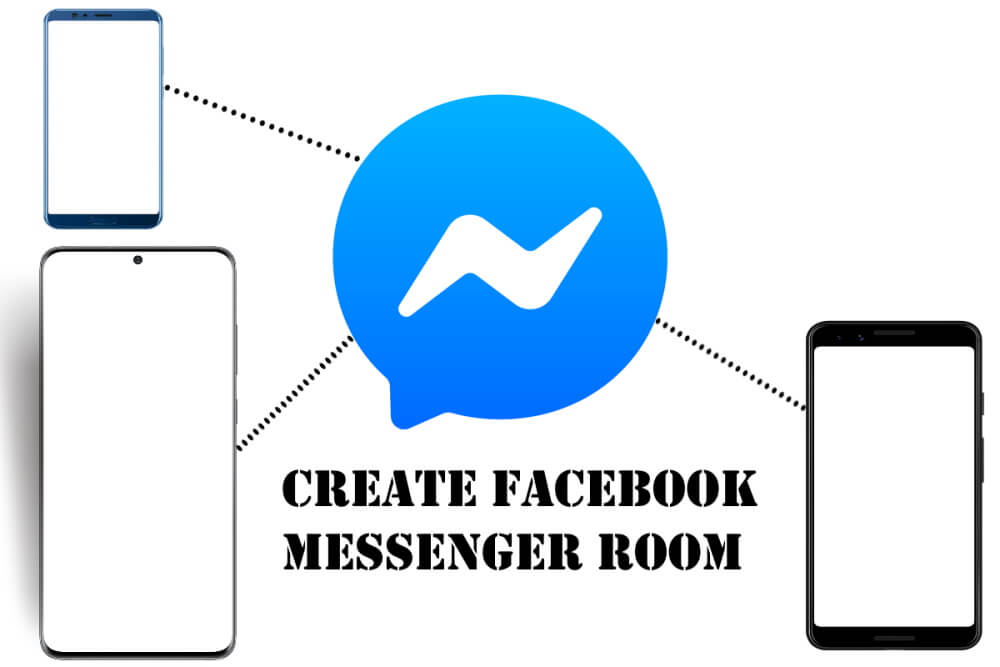
How to Create Facebook Messenger Room on Android: Step by Step Guide
What is Facebook Messenger Room and How Does it Work?
It’s nothing new but a Group Video Call. They call it, Facebook Messenger Room. With this new messenger room, you can connect with up to 50 people, anyone, with or without a Facebook account, however, to create a Facebook messenger room you’ll need a Facebook account.
Once the Facebook Messenger Room is created, share the link with the person with whom you would like to join a group video call. One can open the link and join the Facebook room anonymously on the web browser.
How to Create Facebook Messenger Room on Android?
To create Facebook Messenger Room on Android, you’ll need to have a Facebook Messenger app. Let’s check how to create Facebook Room.
- Open the Facebook Messenger app on your phone.
- On the bottom-right side tap People.
- Tap on Create a Room on the top of the list of chats.
- Tap Edit.
- Now you’ll see two options, Only people on Facebook and People with the link. The first option Only people on Facebook, allows only the people with the Facebook accounts, while People with the link, makes the room open for everyone who may or may not have a Facebook account.
- The host of the Facebook room can lock the room, so no one can use that room furthermore.
How to Invite Your Friends to Join Facebook Messenger Room?
Here comes the most important part of this tutorial, once the group is made, how will you invite your friends to join Facebook Messenger Room? Open the Messenger Room, and swipe up the middle of the screen. Plenty of sharing options are available, Copy Link, Messenger, Messages, Mail, Instagram, and more, choose the one, among all of them.
A word of advice, if you want to share the Messenger Room on different apps, for instance, to invite one friend on Instagram, other from WhatsApp, and so on, Copy Link is the correct choice. That way, you can share the link on any app by pasting the link.
How to Lock Facebook Messenger Room on Android?
Locking the Messenger Room will not let anyone join the room without your permission. This is how, you can command the room, even with a correct link, no one can use the Messenger room created by you.
With your approval, one can join the messenger room, if you choose to Lock it. Here’s the way to lock Facebook Messenger Room on Android.
Only the host of the Messenger Room can lock the room.
- Go to Facebook Messenger.
- Tap on the Messenger Room that you want to lock.
- Swipe up from the middle, turn on Lock room.
- When the prompt appears, Are you sure that you want to lock the room? Tap Lock.
How to Unlock Facebook Messenger Room on Android?
To unlock Facebook Messenger room on Android,
- Open Facebook Messenger
- Tap on the room.
- Swipe up the screen.
- Toggle the Lock room to unlock the room.
Unable to Create Messenger Room on Android?
If you can’t find the Messenger Room feature, then make sure the Facebook Messenger app is up to date. It isn’t made available worldwide, the best way to find if it is available for you is to keep the Messenger app updated. Keep patience, it will soon be available in your region too.
More Posts,


