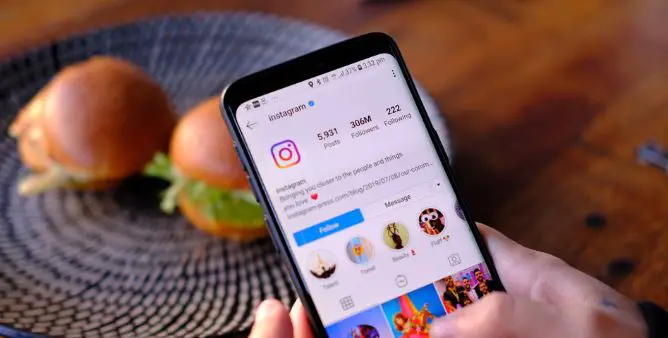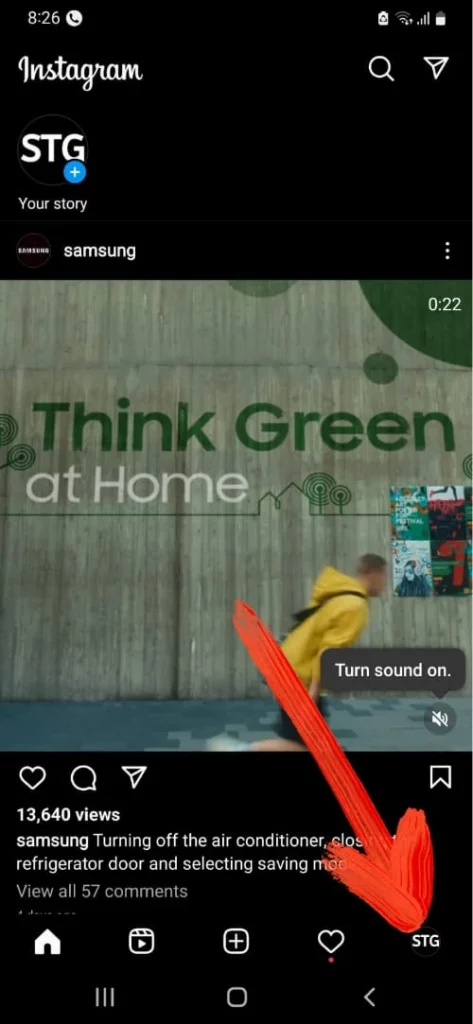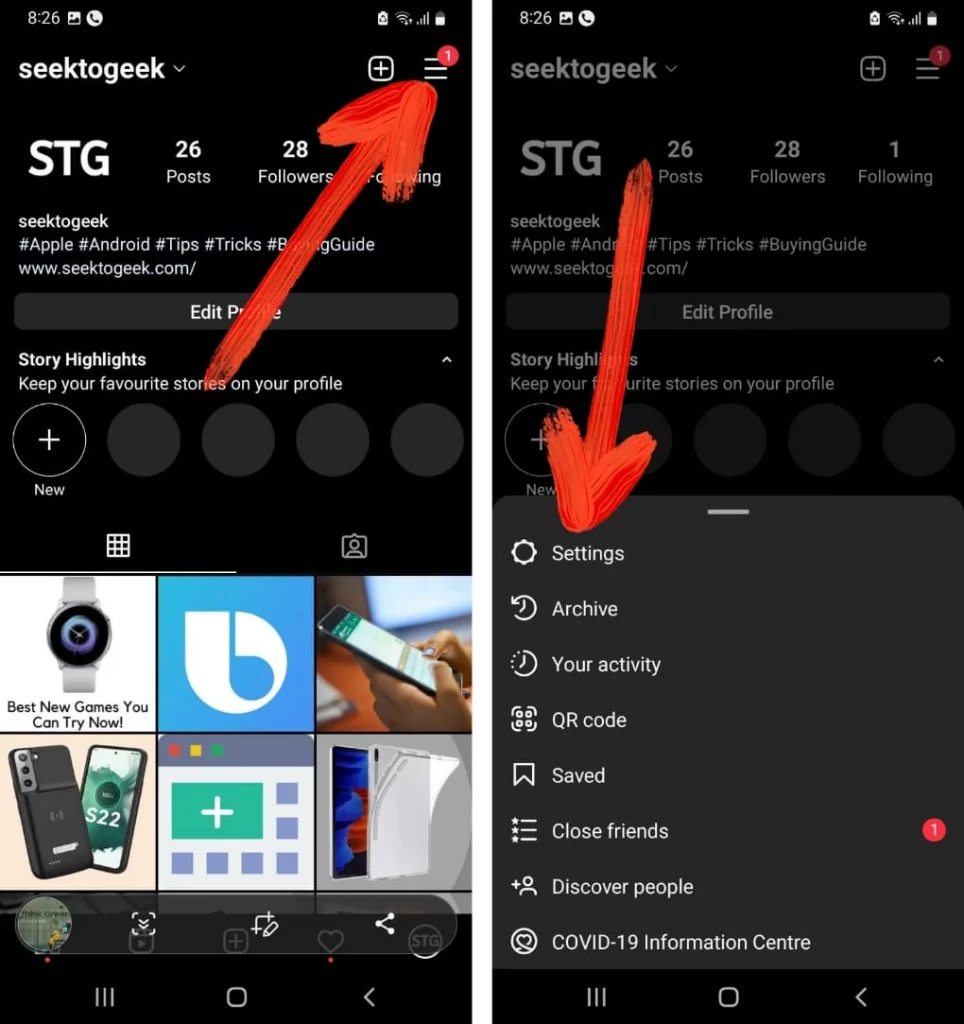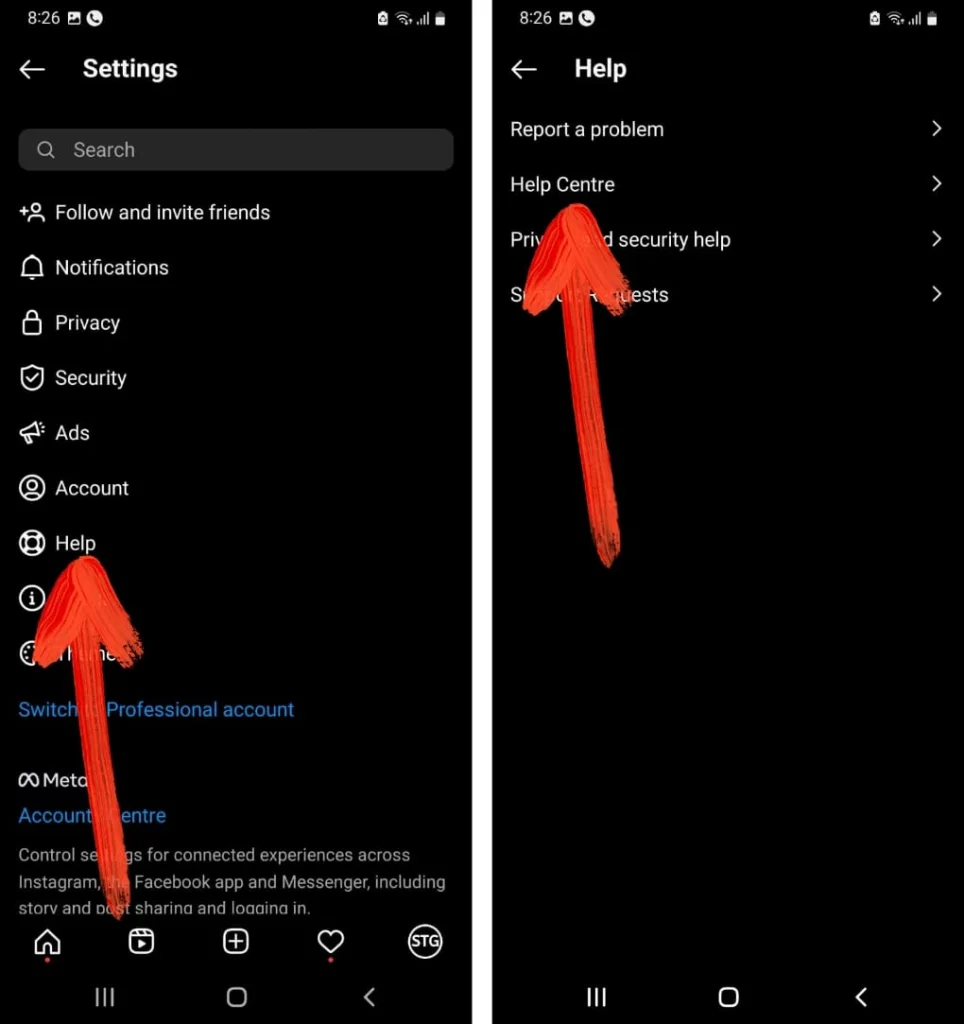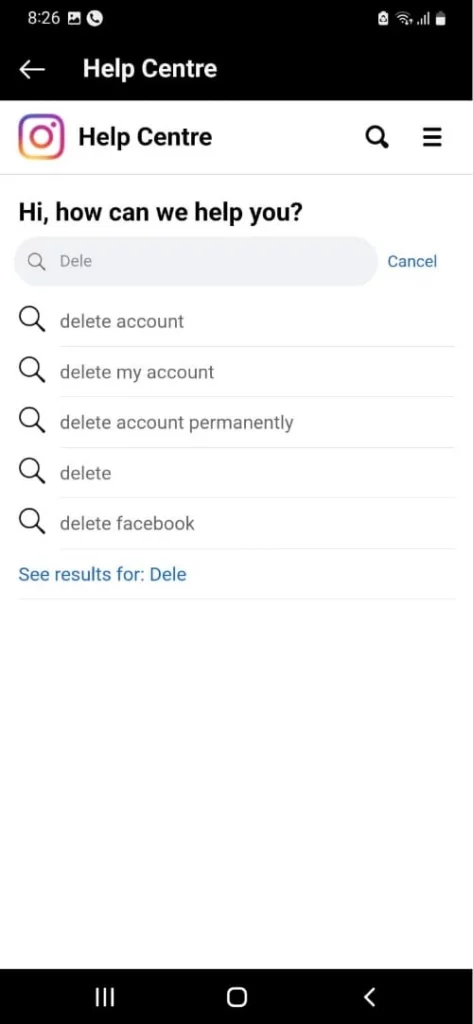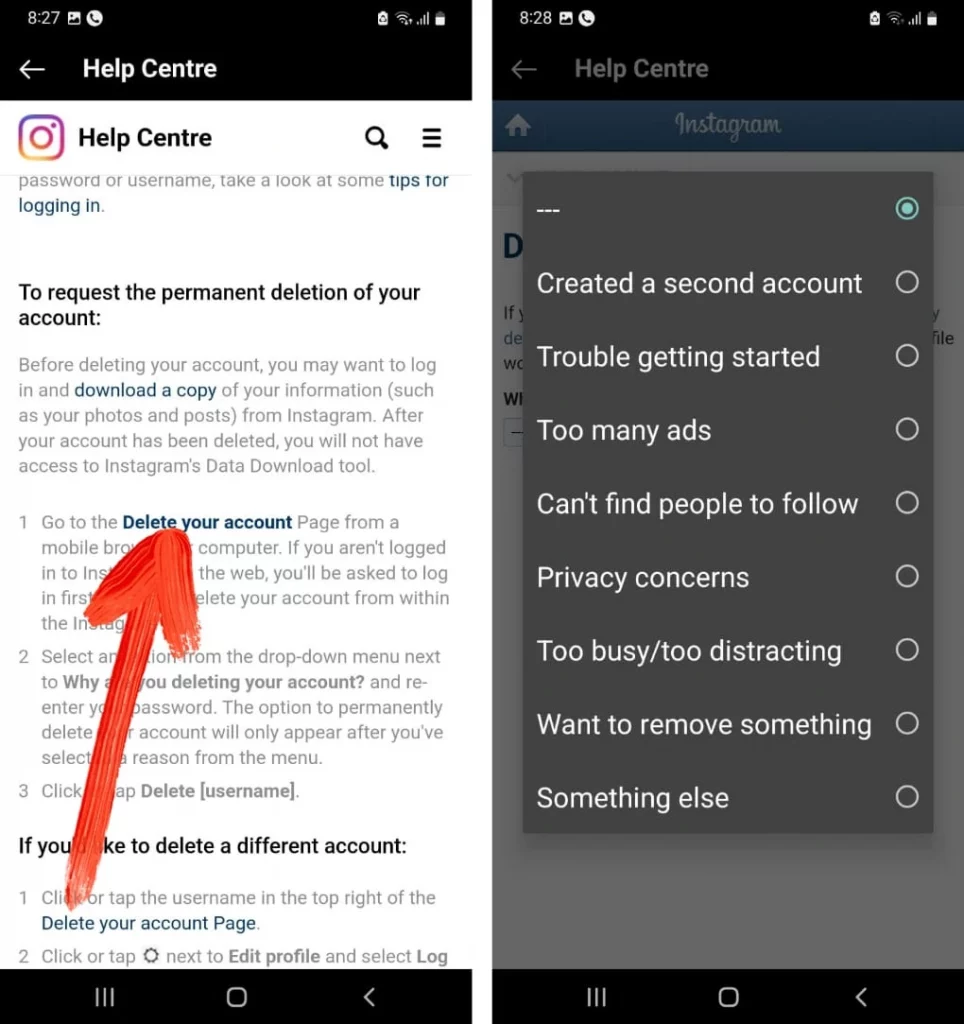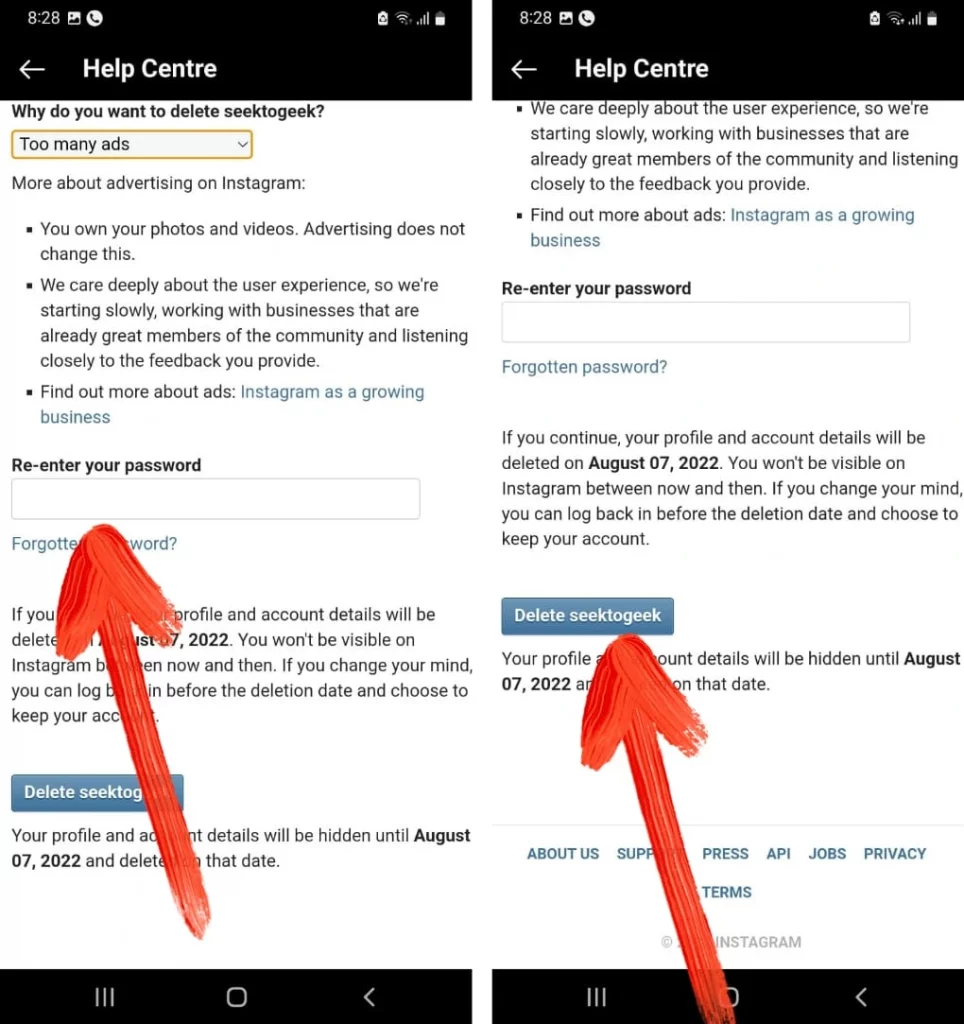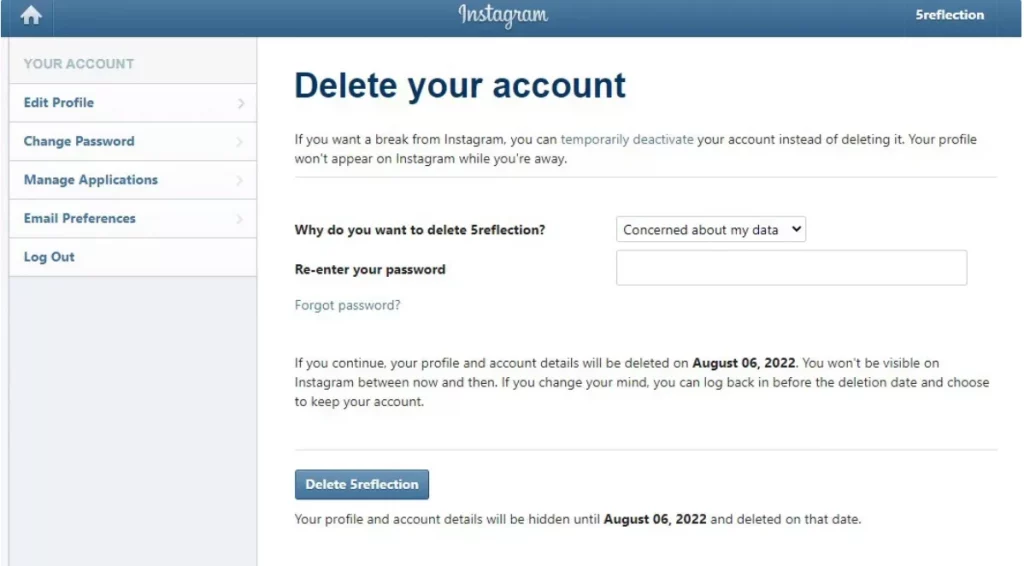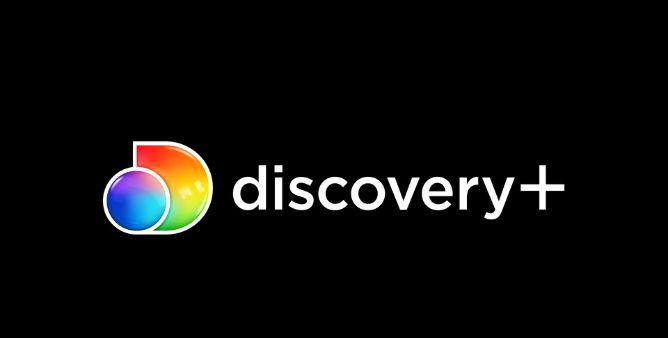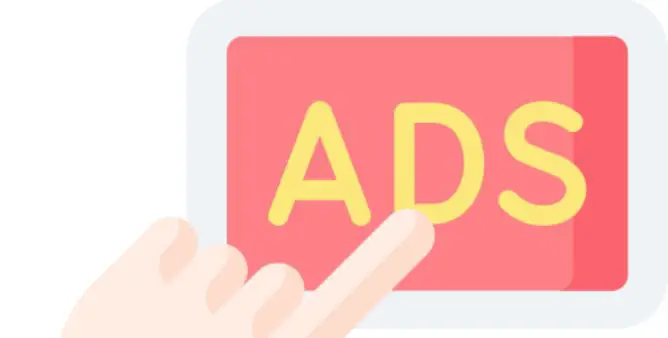Table of Contents Show
Instagram is one of the most addictive social media platforms currently. Many of us scroll through the Instagram reels and completely waste our time. It’s a kind of labyrinth that traps you when you enter once. Some users of Instagram are willing to delete their account but the option of deleting the account is tough as it was present deep in the Instagram settings.
Well, we have gone through those tough steps and simplified those steps to delete the Instagram account permanently from the phone. So, continue reading the article and delete your account by performing simple steps.
Delete Instagram Account Permanently on Samsung
Delete My Instagram Account Through Help Center
If you have ever before tried to delete your Instagram account on a Samsung phone, then I am sure that you have experienced how tough the task is. If you are still wondering how to easily delete your Instagram account permanently on the Samsung phone, then follow the given below step.
- Go to Instagram > Profile.
- Tap on the Three Horizontal Lines > Settings.
- Select Help > Help Center.
- Search for Delete Account Permanently in search and tap on it.
- Hit How Do I Delete My Instagram Account.
- Move down and select the Delete Your Account Page link. Right below the Why Do You Want To Delete [Instagram Profile]? Select suitable reason.
- Write down the Instagram Password and choose Delete My Account.
Delete Instagram Account On Your Samsung Phone Using Browser
- From Google Chrome, navigate to the Dedicated Page for deleting accounts.
- If you haven’t sign-up, firstly you have to sign in.
- Choose the reason for deleting the account.
- Re-write password.
- Hit on the Button featuring Delete [Username].
Wait for a few seconds until the procedure gets finished.
Bonus Tip: How To Deactivate An Instagram Account Temporarily On Samsung Phone?
If you don’t want to go harsh and delete the Instagram account once and for all, Instagram allows us to deactivate the account, and then if you change your mind, you can reactivate it anytime.
Deactivating an Instagram account is only possible via a web browser, Instagram App won’t let you do it.
From the PC go to Instagram.com and log in using your credentials.
Choose the Profile Icon present in the right-top corner.
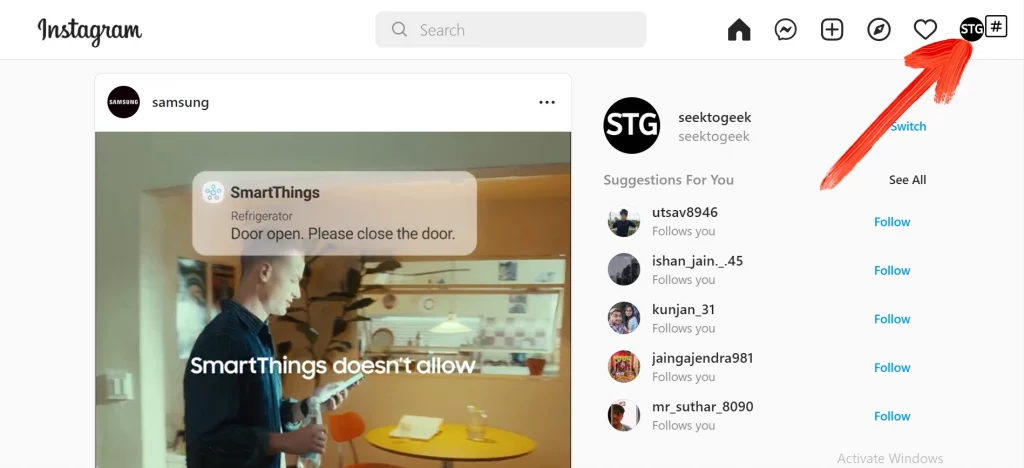
- Choose Profile.
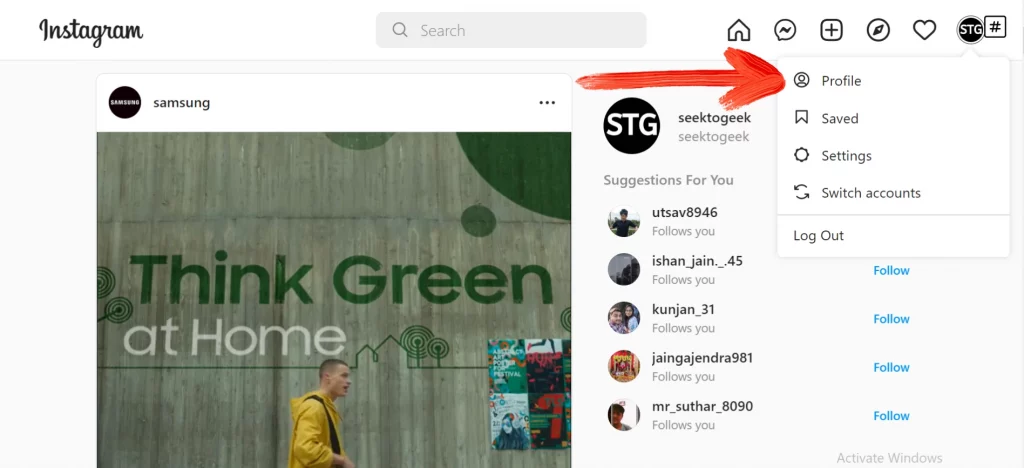
- Click on the Edit Profile present next to the user name and profile picture.
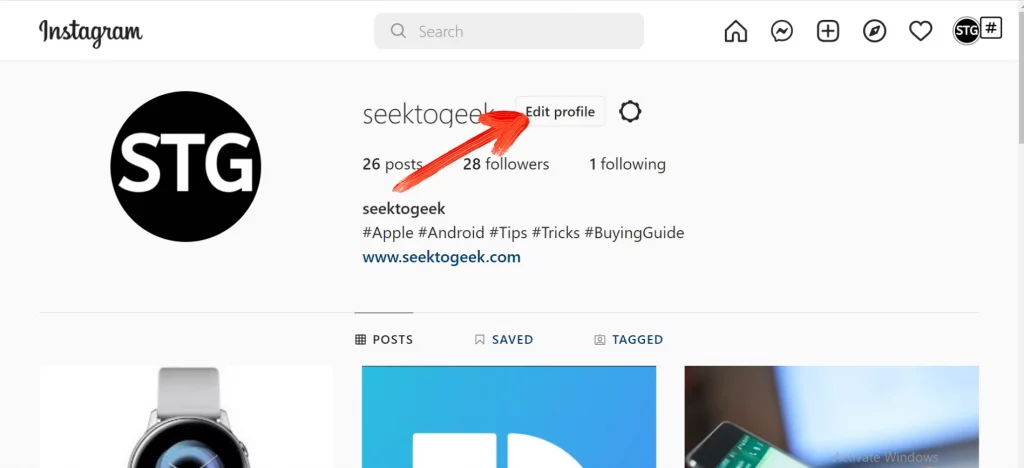
- Swipe down and tap on the Temporarily Disable My Account.
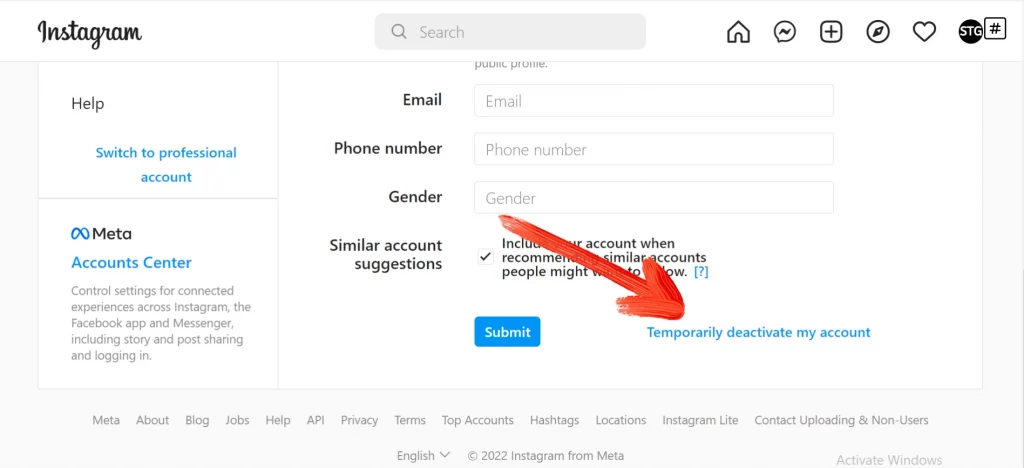
- Choose the convenient reason of disabling account. Write down the Password.
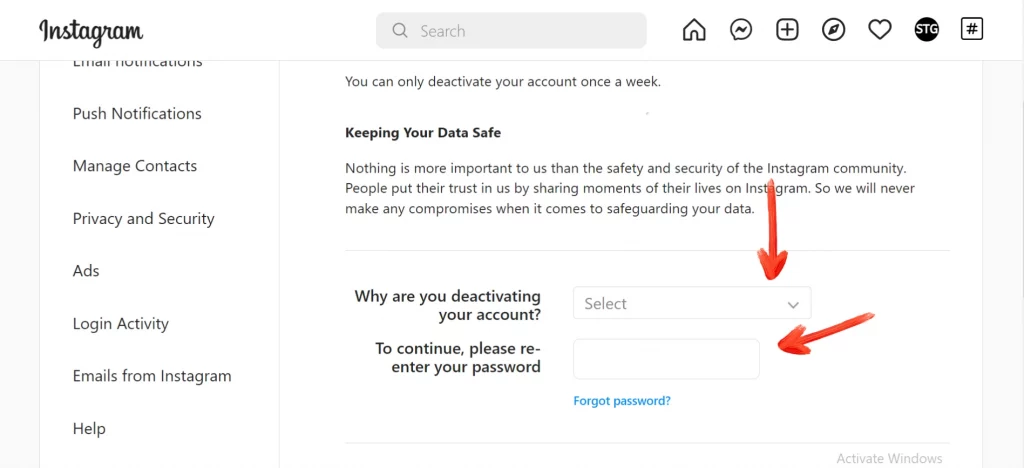
- Select the button featuring Temporarily Deactivate Account.
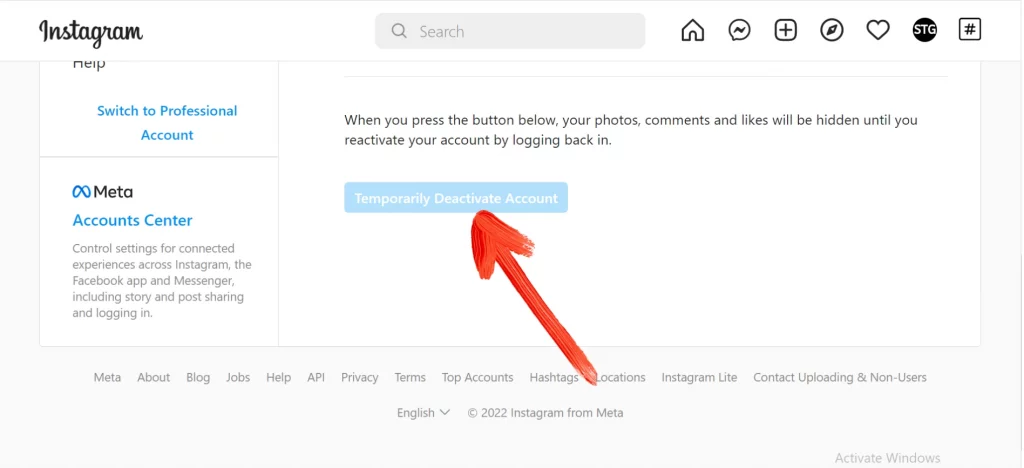
DELETE ACCOUNT!
Here we end up with some of the easy steps to permanently delete the Instagram account on your Samsung phone or else any other android phone. And as a bonus tip, we have featured steps temporarily delete Instagram account. If you like our post, share as much as you can.
More Posts,