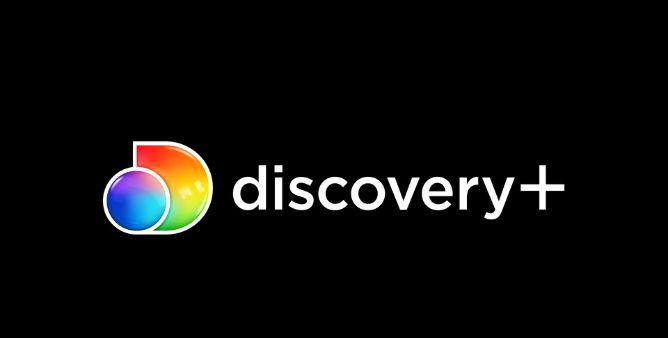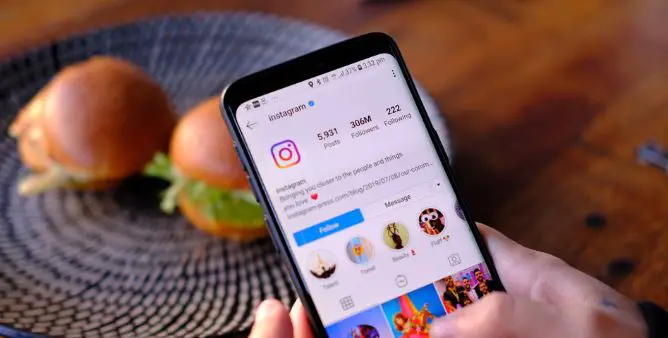Table of Contents Show
When it comes to Entertainment, we’ve multiple OTT Platforms flooded with New Movies, Shows, Documentaries, Cartoons, Anime, and many more. However, the only downside is, that you cannot access everything from a single OTT App Subscription, for that matter, we have to spend money on different OTT Platforms to stream favorites. And one of the best platforms which is now the talk of the town is Discovery+, it is no less than Netflix or Prime Video. Discovery+ now become a well-known entertainment app for Kids, and Adults as well, whether you want to stream News, Music, or Movies, it’s just one click away.
With the extended support, Discovery+ is now available for Smart TVs and of course for Samsung Smart TVs. This tutorial explains detailed steps that will help you download and use the Discovery Plus on Samsung Smart TV 4K or any Samsung Smart TV.
How to Get Discovery+ on Samsung Smart TV?
Compatibility: Unfortunately, Discovery Plus App only supports Samsung Smart TV 2017 Models or newer. The older Samsung Smart TVs won’t work with Discovery+.
- Turn on your Samsung TV.
- Ensure the Samsung TV is connected to Wi-Fi.
- Press the Smart Hub button on Smart TV Remote.
- Once you’re in App Store, search for Discovery Plus or Discovery+.
- Select the Discovery+ App and Download it.
- Let the app download and install, later you can open it and sign in with credentials.
Do You Have Discovery+ Subscription?
To get hands-on Discovery+ Shows and Movies, you would need to have its subscription plan. Follow the steps to know how to get a Discovery Plus subscription.
- Visit Discovery+ Website.
- Sign Up to Start Free Trial or if you already have an account, sign in to manage the Discovery+.
How to Cast Discovery+ from Phone to Samsung TV?
Another alternative way to stream Discovery+ on a big screen is by screencasting from a smartphone. Depending on your device, follow the step-wise procedure.
Cast from iOS Device: AirPlay Discovery+ from iPhone to Samsung TV
- Make sure iPhone and Samsung Smart TV are connected to the same Wi-Fi network.
- If you already don’t have Discovery+ installed on your iPhone, tap on the App Store link and download now.
- Launch Discovery+ App.
- Play the content of your choice.
- Tap AirPlay icon, if is not there, tap on Share icon and select AirPlay.
- From the list, choose the Samsung Smart TV and AirPlay the Discovery+ from iPhone.
Cast from Android Phone/iPhone
With SmartThings App, it’s too easy to screencast the Discovery+ content to Samsung Smart TV. SmartThings App is developed by Samsung itself, which accommodates many in and out programs and features that come in handy in our daily routine. Let’s check out how to watch Discovery+ on Samsung Smart TV via SmartThings App.
- Download Discovery+ App for iPhone or Android.
- Launch SmartThings App.
- Select Add a device.
- Select your Samsung Smart TV.
- Enter PIN.
- Find and select Smart View to screencast phone to Samsung Smart TV.
- Launch Discovery+ App and play the desired content that you wish to screen mirror to Samsung TV.
More Post,