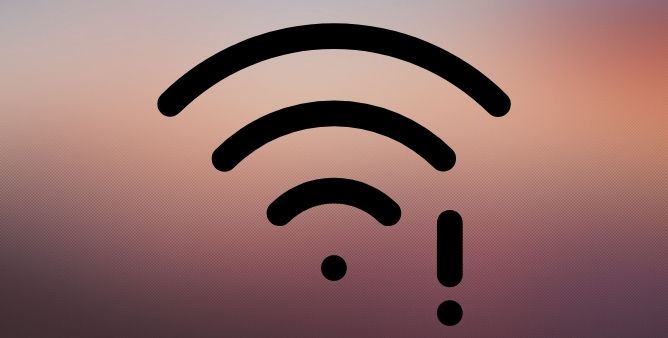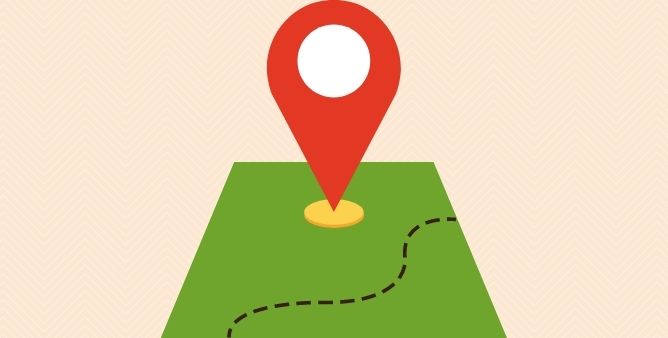Table of Contents Show
The Samsung Galaxy S22 Family features accompany lots of new features that could make your life much easier and more convenient, and one of them is Smart Widgets. This concept was earlier introduced by Apple in the iPad by the name of Smart Stacks. Smart Widgets are nothing but widgets with more information on-screen, it’s up to you, how do you set up smart widgets and use them wisely with different apps. Sometimes, Apple adopts Samsung design and functions, and sometimes Samsung adapts Apple’s design and functions, this is a never-ending story.
Keep note that Smart Widgets comes only with One UI 4.1 or newer. These Smart Stack Widgets of Samsung are definitely a space saver. Continue to read the article to know how to use smart widgets on Samsung Galaxy S22 Ultra, S22, S22 Plus.
How to Use Smart Widgets on Samsung Galaxy S22 Ultra, S22, S22 Plus
What are Samsung Smart Widgets?
Samsung Smart Widgets is nothing but a Stack of Widgets that is available on Samsung devices running One UI 4.1 or newer version. Swipe Left to Right and Right to Left to get access to multiple widgets without consuming the whole screen.
Where are Smart Widgets in Samsung?
Smart Widgets are located in the Widgets section. They are available in three different sizes depending on the app, size, and type. Get hands-on experience with Smart Widgets if your phone is updated to One UI 4.1, and probably it is only available in Galaxy S22 Series, S21 while writing this article.
How to Add Smart Widgets on Samsung Phone?
Adding Smart Widgets is as easy and straightforward as adding usual Widgets. If you’ve switched from iPhone to Android, you might need to read the article carefully.
- Unlock the phone.
- Touch and hold the home screen.
- Select Widgets.
- You will see different Smart Widgets, choose the one that you wish to add on home screen.
- Tap Add button to add Smart Widget.
- Once you’re done, swipe left/right to explore more widgets. Furthermore, Widgets are subject to app’s functionality, meaning, if you’ve added Weather Widget, then location must be enabled to get correct information.
How to Customize Smart Widgets on Samsung S22 Ultra, S22, S22 Plus?
Considering the customization options, in this line of the article, we’ll show you different ways to customize smart widgets on Samsung phones running One UI 4.1 or newer versions. Unfortunately, altering the size of Smart Widgets is still not possible.
How to Add/Remove Apps from Samsung Smart Widgets?
- Touch and hold Smart Widget and select Add widget to smart widget option.
- On the far right side of app name, it shows number of Widgets available for that particular app to choose from.
- Tap on the down-arrow next to the app and select the Smart Widget.
- Luckily, you can add up to 5 Stack of Widgets in Smart Widgets.
- And to remove App from Smart Widget, long press Smart Widget and select Remove from Smart Widget option.
How to Customize Widget Style?
Touch and hold the widget and select Current widget settings to expand various customization options. However, customization options completely depend on the type of app, not all the App Widgets have the same offering.
Choose from different Widget Styles, adjust Transparency, or change the Background color of the Widget anytime.
How to Rearrange Widgets in Smart Widgets
Yes, it merely takes a few seconds to sequence the Widgets in Smart Widgets. By default, the newly added Widget will go in the end, but if you want to keep it first, here’s how to do it.
- Touch and hold the Smart Widget.
- Select Settings.
- Up next, tap and hold any app from the list.
- Now arrange the sequence as per your preference.
Smart Widgets Missing on Samsung?
It has been encountered that Smart Widgets are not available on all One UI 4.1 phones, especially the Samsung Galaxy S22 Series. Shortly after we got to know that Samsung has introduced Smart Widgets feature like Apple’s Stack Widget with Samsung Galaxy S22 Phones, everyone got excited but later people started reporting that the Smart Widgets is not there on all One UI 4.1 devices.
The best solution is to keep the phone up to date, Samsung might have already addressed this issue and anytime they will be rolling this feature via the next firmware update.
More Posts,