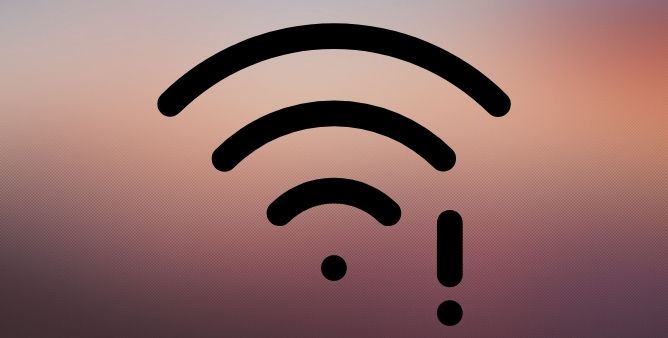Table of Contents Show
Cellular network and Wi-Fi connection should remain juicy on your Samsung Tab S8. With the help of automatic switching technology your device pop-ups the known Wi-Fi networks and send you back to the mobile data if you are out of particular Wi-Fi ranges.
And your Wi-Fi is not working perfectly on your Samsung Tab S8, there are chances it might prevent you from getting the most important work to be done. And if you are encountering a similar issue with your Samsung tab S8 wi-fi not turning on. Simply follow the given below workaround.
Fix Wi-Fi Not Working on Samsung Galaxy Tab S8, Tab S8 Plus, Tab S8 Ultra
Forget Wi-Fi Network
If you have recently managed to link to the Wi-Fi network and Samsung Galaxy Tab S8 having trouble linking with a Wi-Fi network, then forgetting the network will be an effective solution.
- Navigate to the Settings.
- Choose Connections.
- Tap Wi-Fi > Settings Icon present just next to the Wi-Fi network you are having to connect.
- Choose to Forget.
Now see if device wifi doesn’t connect to the network is fixed or not.
Disable VPN
You will face a Wi-Fi-related issue when using the VPN. To prevent or fix it, immediately turn it off.
Restart Samsung Tab
This is an effective solution to fix several Samsung Tab networks problem. When you restart Tab, tasks are reset, RAM is cleared, corrupted apps get a fresh restart, etc. As a result, temporary bugs or errors at an software get addressed and fixed. To restart, press the Power Button until Power Off Screen appears. Next, tap on Green Restart Option. That’s It!
Enable And Disable Airplane Mode
Swipe down the Notification Panel from the top of the screen, and select Airplane Icon. After 20 seconds, tap on it to disable it. After this, your Samsung Flagship will automatically connect to the Wi-Fi, and issue will get resolved.
Are You On The Latest Version Of Android OS?
Android’s operating system frequently releases security patches and bug fixes updates that ultimately boost the device performance. Verify if the device has the latest version of OS.
- Navigate to Settings.
- Hit General.
- Choose Software Update.
- Lastly, tap Install.
Toggle Your Wi-Fi Off And On Again
Yes you heard right, it’s pretty straightforward, but sometime you will be surprised how effectively turning off wi-fi and enabling will fix the Samsung Galaxy Tab S8 wifi connection issue.
- Launch the Notification Panel.
- Tap on the Wi-Fi Icon to disable it.
- Wait for a few seconds and then re-enable the Wi-Fi.
Are You Connected To The Perfect Network?
If you are currently present at a location where there are multiple wifi networks that your Samsung galaxy tab S8 couldn’t link to – like a business shop or else in a coffee café – surely your device will connect to the first network, which undoubtedly less than ideal. So head to the wi-fi settings and assure your device is linked with the right network.
- Navigate to the Settings.
- Hit on Wi-Fi.
- Select the Wi-Fi network you want to connect
Reset Network Settings
Resetting the network is a big pain, but unknowingly something big has been caused within network settings due to which your device encountered my Samsung tablet won’t connect to wi-fi network anymore. So in such a scenario, we suggest resetting network settings as soon as possible.
- From the main screen, swipe up to access the App Tray.
- Navigate to the Settings.
- Tap on the General Management > Reset.
- Choose Reset Network Settings > RESET SETTINGS.
- If asked, then enter PIN, Pattern, or Password.
- Lastly, hit RESET SETTINGS.
Once this procedure is completed, you reconnect the Samsung tab S8 to the Wi-Fi network and see if the Samsung wifi problem after the update is fixed or not.
Check Router
If you are featuring Samsung tab S8 wifi problem with a specific router, it’s your duty to verify what going under the network hood. If the Wi-Fi network is the main tinker, then you must dive into the router settings and try rebooting the router. The settings of the router vary on the different companies so recommend seeing the router.
If you are having an issue with a Wi-Fi network that’s not yours, verify the proprietor – are the other devices having a similar problem? can a network be reset? if that’s not a solution, you are out of the game.
Contact Samsung
If you have still not fixed the Samsung tab S8 wifi not working, then there is still an option as it’s confirmed that your device has a hardware issue. Antenna failure and Wi-Fi chip in the device gets damaged. And the only way to solve it is to visit the nearer Samsung service station.
Why Is My WiFi For A Samsung Galaxy Tab Not Working?
Completely switch off the tablet, and then remove the SIM Card. Next, replace the SIM card with a new one and restart the device 1again. Hopefully, the issue will get resolved, but if not, claim for replacement, warranty, or repair. However, if the warranty period is finished or you have no insurance, install and run the Samsung Smart Switch on your computer. Next, disable the device and start Odin Mode. Connect your device to a computer using a cable, and start emergency recovery and permit Samsung to reflash. Even if this one doesn’t resolve your problem, nothing else could.
How Can I Check If My Samsung Tab S8 I Connected To Wi-Fi?
Swipe down the Notification Panel and search for the wifi icon. If it’s turned blue, your flagship is connected to wifi. You can navigate to the Settings App and tap Connections. Further, select Wi-Fi. The network to which your device is connected will show Connected at the bottom of its name.
More Posts,