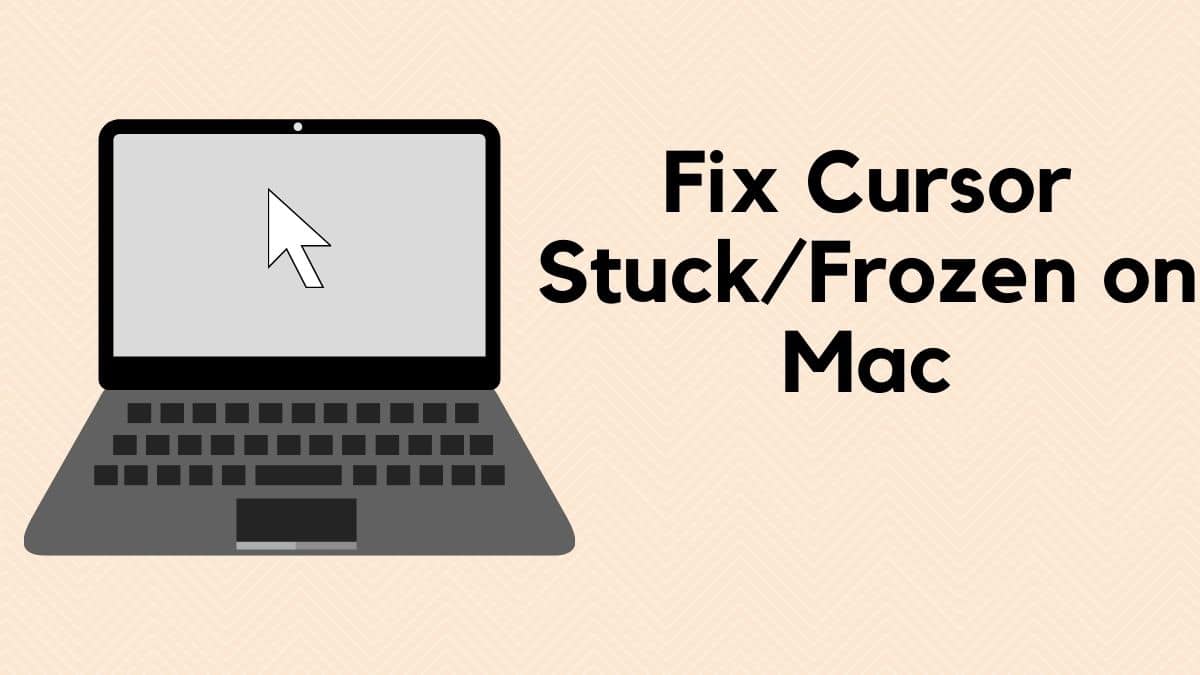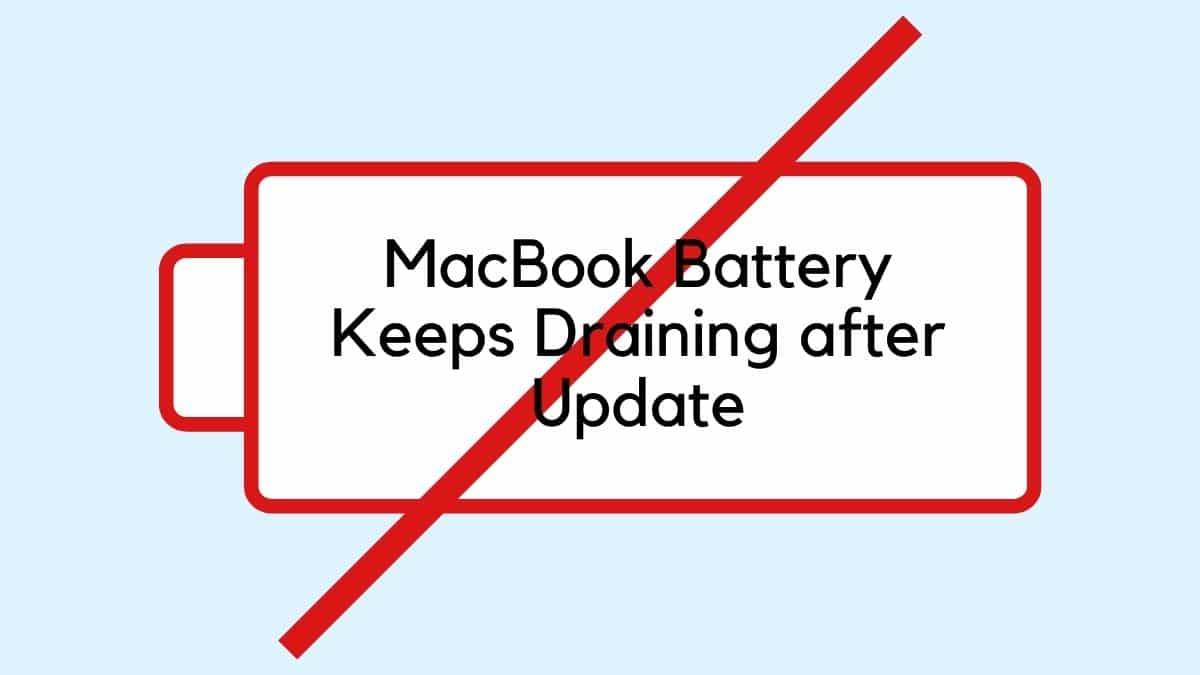Table of Contents Show
The trackpad is considered to be the brain of any desktop or PC. As it offers extraordinary flexibility to interact with UI. And if the trackpad not working on Mac or PC, makes them feel useless throughout the day. As lots of users of encountered the common issue with mac, and from that bunch of issues we have picked “Monterey bug cause trackpad not working”
There chance that the issue occurs due to physical damage, or a software-related issue. If you have dropped your mac device and after that situation, you have encountered the trackpad not working on Catalina. We suggest taking it to the nearer apple service station. If that’s not the situation continue to read the article and perform the below-mentioned workarounds.
Fix MacBook, Mac Trackpad Not Working on macOS Monterey
Why Isn’t My Trackpad Not Working On Mac?
If a MacBook air m1 trackpad not clicking is ruining the schedule of work, there might be a handy fix. But firstly let us understand the reason behind mac trackpad not working. Firstly try to connect the external mouse or a trackpad.
Now verify if your version of macOS requires an update. To do so tap on the Apple Symbol present in the mac menu bar, choose About This Mac> Software Update. If there is an availability of a new firmware update, simply download and install it.
The reason behind the trackpad click not working is varied from device to device. It might be the outdated version of macOS, or a corrupted app causing the trackpad not to click MacBook pro. Or else it might be system overload and result in the MacBook air m1 trackpad not clicking and commanding.
Lastly, change in the setting without notifying you can be the culprit behind MacBook not responding to trackpad clicks.
Fixed mac Trackpad not clicking or Mac Trackpad Not Working Properly
Restart You Mac
Firstly we will try to restart the device to fix the big sur trackpad not working. And if you are experiencing something different like trackpad is not working mac Bluetooth. Then we recommend removing the device right from the list of Bluetooth System preferences and re-link it.
Delete TrackPadPList From Mac Library
Force deleting property list file for USB mouse or Trackpad which present under the Preference file can be the effective solution to fix trackpad not working mac.
- Navigate to Finder> Right From Top Mac Menu.
- Hit Go> Go To Folder.
- Write “/Library/Preference” and tap Go Button to receive PList files.
- Now search for the following files and delete them.
- com.apple.driver.AppleBluetoothMultitouch.trackpad.plist (Magic Trackpad)
- com.apple.driver.AppleBluetoothMultitouch.mouse.plist (Magic Mouse.
- com.apple.driver.AppleHIDMouse.plist (wired USB mouse)
- com. apple.AppleMultitouchTrackpad.plist
- com.apple.preference.trackpad.plist
- After deleting the files, simply restart your device and verify mac not responding to the mouse is fixed or not.
Mac Trackpad Is Hard To Click
Now it’s time to play with trackpad speed or sensitivity. Because frequently the mouse pointer is unresponsive said by the many users. Thankfully, you can adjust it from Mac settings.
- Navigate to Apple Symbol present in the mac menu.
- Hit System Preference>Trackpad.
- Right under the Point & Click menu, there is Tracking Speed Slider. Adjust it to the normal speed
Turn Off Force Click
Turning off the force click can fix the big sur trackpad not working. This workaround only works with the MacBook’s that includes 3D touch.
- Navigate to System Preference> Apple.
- Touch Trackpad> Point & Click.
- Click on Force Click> Haptic Feedback and see if it is unchecked or not.
MacBook Trackpad Not Clicking On Right Side Or Left Side
If the problem isn’t with a physical click on the trackpad, and the physical keys are perfectly working on both sides, But the left-right or left click not responding on the trackpad then simply verify the trackpad settings.
- To do so, navigate to Apple Symbol> System Preferences.
- Select Trackpad> Point & Click.
- Hit on the Secondary Menu present in the drop-down menu.
- Now “Click In Right Bottom Corner” or else “Click In Bottom Left Corner”.
Safe Mode
Always remember if there is any software-related issue that occurs on your device then always consider the safe to fix the problem. And the safe mode procedure in different in both Intel mac and mac.
Repair MacOS
The next medicine to fix the unresponsive trackpad on mac is to repair macOS itself with pre-installed apple’s Disk Aid feature. The repairing procedure time will depend on the data stored in your device. So if you want to repair and diagnose the MacOS file automatically in the background, follow the given below steps.
From the Spotlight Search open the Disk Utility.
Choose the Primary Drive present in the sidebar of the window and select the First Aid Option to begin the Repair procedure. Lastly, choose RUN.
Reinstall macOS
Reinstalling the macOS can be an effective solution for trackpad not clicking MacBook pro. Doing so, you receive the new uncorrupted copy of macOS on your Mac. But before performing it, simply backup the data stored in the device and then start the re-installation procedure on mac. Remember there is a different way to Re-install macOS ON Mac on M1 Mac/MacBook or Intel Mac/MacBook.
Trackpad Click Button Is Jammed & Click Mode
How do I fix the stuck trackpad on the MacBook pro? Is that’s your question?.
For this, what you need to do is to perform the physical task. Try to blow the air from the mouth to the border space. Or else move around the thick paper in a slot. Doing so, will help to clean and remove the dust particles. If still the Macbook trackpad jammed or stuck in click mode is not fixed, simply replace the upper case.
Some of the users also shouted the issue with the Apple Trackpad logicboard damage. If you are experiencing the same, instantly take it to the nearer apple store. And if the repairing cost of the trackpad is more than buying an external trackpad. We suggest going with an external trackpad for mac.
Reset SMC & PRAM
If still the MacBook air trackpad not clicking after sleep then resetting the SMC and PRAM is an all-around solution.
- Switch off the MacBook.
- Connect Magsafe Adapter.
- Press the Power Key + Shift + Control + Option keys simultaneously. Firstly, the adapter charging indicator will be Red in turn-off mode.
- And when you let out the keys you will encounter a Magsafe Adapter color changer from red to green that means SMC is reset. Press the Power key to start the device.
Reset PRAM
- Turn off MacBook.
- Switch On and instantly press Option+Command+P+R Buttons.
- Let out buttons when you encounter startup sound.
Look For The Alternative Options Of Trackpad On Mac
What is the alternative of trackpad not working on macOS? Thankfully, there is another option, the Apple Magic Trackpad 2 which performs exactly same as the trackpad in mac. The only difference is, it comes in a list of external accessories for macOS.
Is My Mac Device Compatible With Magic Trackpad 2? And Which Mac Devices Are Compatible With Magic Trackpad 2?
| MacBook Air (M1, 2020) MacBook Air (Retina, 13-inch, 2020) MacBook Air (Retina, 13-inch, 2018 – 2019) MacBook Air (13-inch, Early 2015 – 2017) MacBook Air (11-inch, Early 2015) MacBook Pro (13-inch, M1, 2020) MacBook Pro (13-inch, 2020) MacBook Pro (16-inch, 2019) MacBook Pro (13-inch, 2016 – 2019) MacBook Pro (15-inch, 2016 – 2019) MacBook Pro (Retina, 13-inch, Late 2012 – 2015) MacBook Pro (Retina, 15‑inch, Mid 2012 ‑ 2015) MacBook (Retina, 12-inch, Early 2015 – 2017) iMac (24-inch, M1, 2021) iMac (Retina 4K, 21.5-inch, 2019) iMac (Retina 5K, 27-inch, 2019) iMac (Retina 4K, 21.5-inch, 2017) iMac (Retina 5K, 27-inch, 2017) iMac (Retina 4K, 21.5-inch, Late 2015) iMac (Retina 5K, 27-inch, Late 2014 – 2015) iMac Pro (2017) Mac Pro (2019) Mac Pro (Late 2013) Mac mini (M1, 2020) Mac mini (2018) Mac mini (Late 2014) |
More Posts,