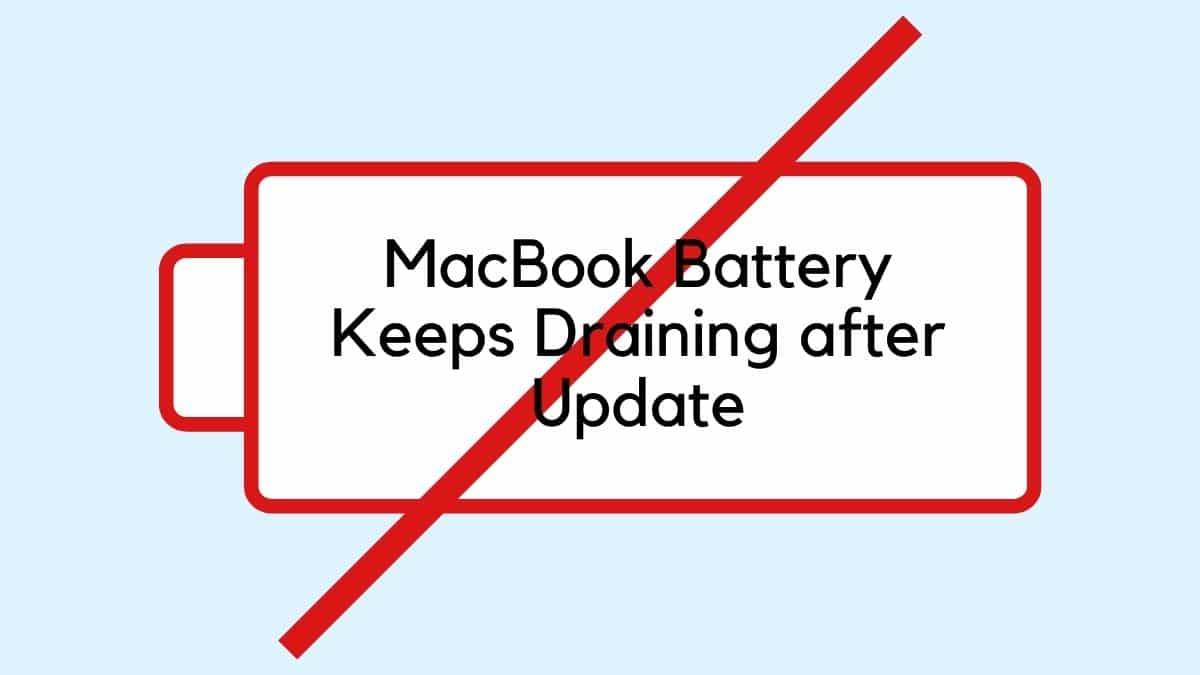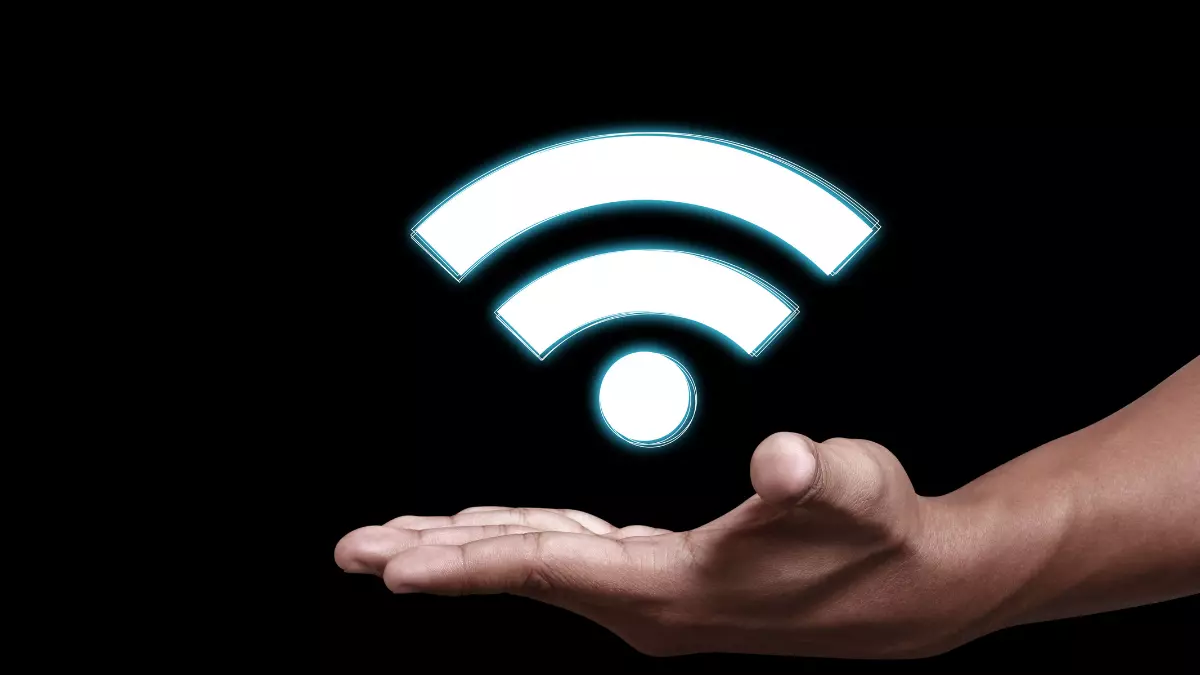Table of Contents Show
The users all around the world were so much excited about the newly launched macOS Monterey. There were many users who downloaded it to their device but after a few days of usage, the users encountered various kinds of issues with macOS Monterey such as battery draining fast on macOS Monterey and all. And the worst thing is, I also experienced the same problem with my MacBook macOS Monterey.
As I have gone through many consumer reports we have received many complaints from the users regarding the battery draining on macOS Monterey and macOS big sur battery drain on Macbook Pro. As I am a tech lover and I like to fix all the problems, I have collected an effective workaround to fix battery draining fast on macOS Monterey.
Fix MacBook Battery Keeps Draining on macOS Monterey
Why Is My MacBook Battery Draining to Fast on macOS Monterey?
The answer to this question varies from device to device. Some of the devices have unwanted settings, and some of the devices have corrupted apps and more. So there is no particular way to identify why my MacBook battery is draining too fast on macOS Monterey.
Enable Low Power Mode & Disable High Power Mode
The first workaround to fix MacBook pro overheating and battery heating are to turn on the Lower power mode. Because If you have enabled the high power there is 100% is hundred surety that the device will consume more battery and it will ultimately result into macOS Monterey battery life issue. To enable low power mode, follow the given below steps.
- Navigate to Apple Logo present in the mac menu.
- Select System Preferences.
- Click Battery> Battery present at the left side of the window.
- Choose the “Lower Power Mode” checkbox.
The Macbook Pro M1 Max comes in high power mode to allow the MacBook to perform high tasks like exporting heavy videos, unluckily, you miss to disable this aspect and results into a big sur battery draining issue. So here are the steps to disable High power mode.
Navigate to Apple Logo present in the mac menu.
- Select System Preferences.
- Click Battery> Power Adapter.
- Choose Automatic.
That’s where you performed the first step to prevent battery draining on MacOS Monterey!
Search For Application Using The Most Battery Of Your MacBook
Note it down! the low brightness or medium brightness keeps the device ready for whole day performances, as it consumes less battery.
- Click Apple Symbol present at the top of the screen.
- Go to System Preferences> Energy Saver.
Also ignore an opening bunch of tabs at one time, simply open the tab in use and close it after the completion of work. As a bunch of tabs will consume more energy, ultimately the load is on the processor, hence it will definitely result in battery drain into macOS Monterey.
Turn Off Location Service
Turning on the location service for every application doesn’t reach to any result, accept macOS Monterey battery drain. So always enable the location services for the only location which are used in everyday life. Because no other feature eats up the battery as much as location services do, so recommend disabling the Find My Mac feature.
- Hit App Symbol.
- Choose System Preferences.
- Hit “Security & Privacy”.
- Right on the bottom screen, you will encounter a “Lock Icon” hit on it to change.
- Now write the details “Apple ID and Password”.
- After that, turn off the “Location Services”.
- Once again hit the “Lock” Symbol to prevent security.
Turn Off Transparency And Motion Effects
Another culprit behind the battery draining on MacBook can be instant use of motion effects and transparency by the system. Disable them as it might be an answer for how to improve battery life on macOS Monterey.
- Hit Apple Symbol present on the screen.
- Tap System Preferences and then access Accessibility.
- Now on the left side, search for Display and click it.
- Uncheck Reduce Transparency and Reduce Motion.
Disable Automatic Updates
Turning on the automatic updates is always positive for the device. But in some cases, the device continuously runs the procedure in the background and results in a drop of macOS Monterey battery life, so we recommend disabling it.
- Navigate to Apple Menu.
- Hit System Preference and hit App Store.
- Select Lock, present at the bottom of the screen.
- Write “Apple ID And Password”.
- Turn off everything in this menus, such as Install macOS updates, downloading new updates, and all stuff.
Try To Use the Only Safari
To reach out of all the possible culprits behind macOS battery drain on Macbook pro or else big sur battery drain on MacBook pro, one of them is other browsers such as Firefox or else safari. Because the Safari browser is more efficient and secure as it offers the ability to customize according to your needs. It also prevents battery draining on Macbook.
Clean up Your MacBook to Fix macOS Big Sur Battery Drain
Clearing all the unwanted or corrupted files can be an effective solution to fix the MacBook air battery draining fast. So try removing the junk files, and see if the issue is fixed or not.
Disable iCloud Photo Sharing And My Photo Stream/iCloud Photo Library
When this aspect is enabled on the iCloud will share the photos and albums to every iOS device and ultimately it consumes more battery. So to prevent battery draining, simply disable it.
- Hit on Apple Icon and select System Preference.
- Hit iCloud> Photos> Options.
- Turn off iCloud Photo Library, My Photo Stream, and iCloud Photo Sharing.
- Lastly, click Done.
Updates Apps To Fix macOS Big Sur Battery Drain
It’s our duty to check the version of the application. Because the outdated applications always result in various common issues on macOS Monterey, so prevent it see all the app in your Macbook is updated.
- Navigate to App Store> Updates.
Reset PRAM And SMC
Reset PRAM:
If there is any kind of problem with the MacBook always keep Reset PRAM and SMC as your top priority.
- Switch off MacBook.
- Press the “Command+Option+P+R” and the Power Key simultaneously, until the grey screen features.
- Just after letting out Keys, simply restart the MacBook.
Reset SMC:
- Switch off the MacBook.
- Plug the charger and don’t detach.
- Press “Shift+Option+Control+Power” Buttons altogether.
- Let out all the buttons.
- Enable Mac.
Update MacBook To Fix macOS Big Sur Battery Drain
Unlike the updated application and outdated MacBook can be the culprit behind battery keeps draining on mac. So check if there is the availability of an update, go to App Store> Updates.
More Posts,