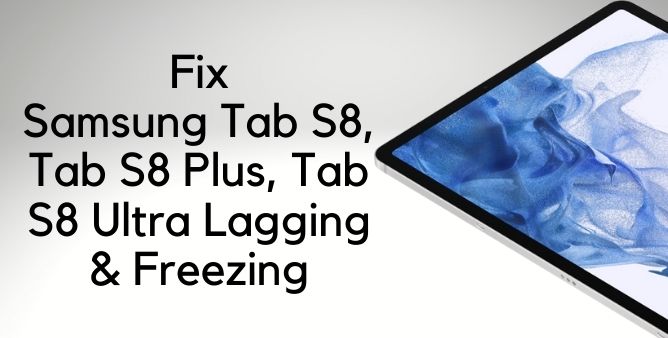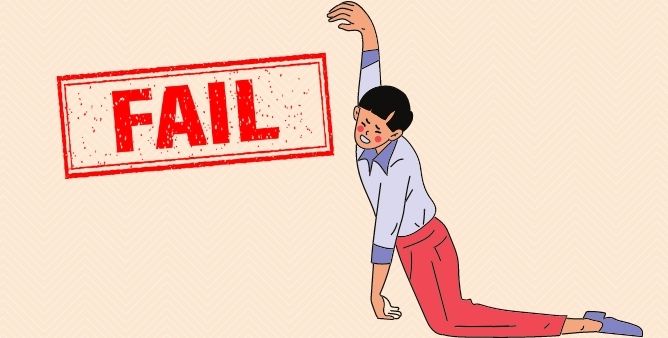Table of Contents Show
Lagging and freezing problems on the Samsung Tab S8 Ultra are the most common problems reported by many owners. Well, the Samsung Tab S8 lagging and freezing is quite frustrating. As it delays to execution of certain important tasks. In some scenarios, the Samsung Tab S8 takes too long to boot, and the Samsung screen froze during the startup, which is also quite annoying. Normally lagging and freezing of the device is occurred due to improper usage of the device.
No worries! Mentioned below as the feasible workaround to fix the lagging and freezing issue on the Samsung tab. Read to learn and fix the issue.
What To Do If Samsung Tab S8, Tab S8 Plus, And Tab S8 Ultra Keep Freezing and Lagging?
Force Restart
If still have not restarted your device, but that’s not so, don’t wait simply go with it. In the past, many device owners encountered similar lagging and freezing errors caused by the normal bugs in the device system, and to fix it the best solution is to restart the Samsung device. Because restarting the device refreshes the device’s memory and data. After that, verify Samsung tablet keeps freezing then move to the next workaround.
Low Storage Issue
Low storage space is often a reason for various issues, including Tab S8 freezing and lagging. In this scenario, first of all, check availability of storage. And in case it’s nearer to the Thersold point, you need to delete unwanted Photos, Videos, Documents, etc.
Use Device Maintenance Feature
If your Samsung tablet keeps freezing once in a while and works perfectly throughout the day, it’s time to use the device maintenance aspect as it works to fix the problem you went through. This device maintenance feature allows for the optimization of the device without data loss. To do simply follow the given below steps.
- Navigate to the Settings on the device.
- Hit on the Device Maintenance.
- On the screen, you will handily able to optimize the tablet.
Verify Software Update
There are chances that your device might be running on outdated firmware. And this ultimately leads to degradation of device performance. So to fix there is no other option than a software update. So we recommend verifying that’s not the case with you.
Close or Uninstall App
Unwanted or unused application in the device leads to a space consumption situation. And if your device has limited storage or no storage then it could result in Samsung tablet problems. In such a case, we recommend clearing out the unwanted application and see of what to do if your tablet freezes and won’t turn on is fixed or not.
Disable Unwanted Features
Unlike the application, unwanted features running in the background degrade the performance of the device. So we suggest disabling unwanted features that are currently not in use. Because running too many features at one time makes the device busier throughout the day. Disable, it as soon as possible.
Boot Device To Safe Mode
Well, you will be not familiar, with the safe mode helps the device to let out from all bugs. As it doesn’t allow any third-party application to run. If there is any corrupted application results in Samsung tablet S8 freezing and lagging can be caught out.
- Switch Off the device
- Press the Power Button. When the Samsung Logo appears, let out the Power Button.
- After releasing the Power Button, press the Volume Low Button and continue pressing until the restarting menu appears.
- Release the Volume Low Button when the Safe Mode appears.
Now see if the device is running perfectly, if yes then uninstall the third-party application and see if the issue is fixed or not.
Wipe Cache Partition
Another possible culprit behind tab S8 ultra keeps lagging is corrupted caches. The cache is a small file that helps to do a task as fast as possible but when this cache gets corrupted it ultimately degrades the performance of the device. The only way to fight against it is Wipe Cache Partition. Doing so will replace the old cache with a new cache. To do so simply follow the given below steps.
- Shut down the device.
- Press the Volume Up Button and the Bixby Button, then press the Power Button.
- When the Android Symbol appears, let out all the buttons.
- Now hold the Volume Down Buttons multiple times to feature “Wipe Cache Partition”.
- Press the Power Button to choose
- Press the Volume Low Button to feature YES and press the Power Button to select.
- After the completion of the wipe cache partition “Reboot System Now” will be appeared.
- Press the Power Button to restart the device.
Wrapping Up!
Hopefully, this above-mentioned workaround might help to fix the freezing and lagging problem on the Samsung galaxy tab S8. If that’s not so we suggest carrying your device to the nearer service station and asking for a similar one. They might give an accurate direction to fix the problem.
More Posts,