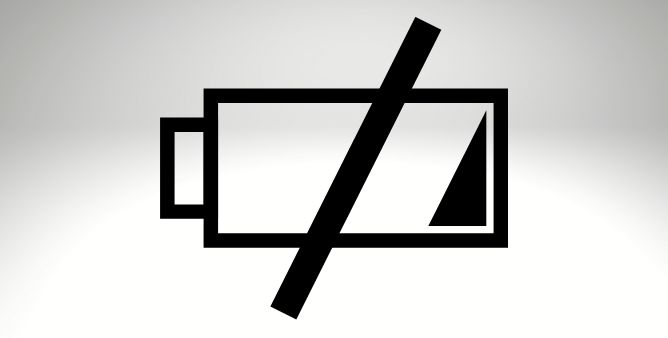Table of Contents Show
When connecting the phone to charge, we get to see a lightning symbol inside the battery icon, which indicates the phone is connected to the charger most Samsung phone also shows the Remaining Time for the battery to get fully charged and also is Fast Charging, Slow Charging or Super-Fast Charging. Often, we miss putting the phone on charge and over time it gets automatically switched off due to insufficient battery and after connecting the charger, it will take at least 5 minutes to power on. What if Samsung is stuck on the charging screen and won’t move forward? And this is a serious situation when you don’t know whether the phone is charging and it stays frozen.
There’s nothing to worry about it, many people have already reported that Samsung is stuck on the charging logo. Continue to read this article to the end and fix the phone stuck on the charging screen and won’t turn on or respond or won’t charge.
Fix Samsung Phone Stuck on Charging Screen and Won’t Turn On
Is your phone charging? Try Alternate Charger
Samsung stuck on charging screen hits differently because you cannot use the phone, neither the device will respond to your actions. Slow charging, or not charging at all ensues due to a damaged charging adapter, broken USB cable, or damaged charging port itself. Make sure the charging adapter and cable are working by using them with another phone or borrow a charger from your friend or at best use a Wireless Charger (if your phone supports it). At the same time, don’t forget to check the charging port.
Leave the Phone and Let Battery Drain Completely
Charger and Charging Port are perfectly fine, but still, the Samsung screen is not showing anything but stuck on charging. It’s best to remove the charger and wait for the phone until the battery drains completely and the device power-offs automatically. Depending on the battery left, you might have to wait for hours or minutes for this to happen.
Try to Force Reboot
Time to force restart the device, basically, a force restart deals with minor software glitches like Samsung phone freeze, not responding, slow working, and more. So if Samsung is stuck in the charging loop it’s better to give the solution a chance and get it done.
- Press and hold the Volume Down button and Power button until the Samsung logo appears. Wait for the phone to restart completely.
Reboot in Safe Mode
Another way forward resolution is to reboot the device in Safe Mode. Safe Mode will disable all the third-party applications and programs, and will only allow using the apps and programs which are necessary like Phone App, Messages App, but not WhatsApp, Facebook, etc.
- Press and hold the Power button until POWER OFF Menu appears.
- Touch and hold the POWER OFF button and select Safe Mode.
- To exit out of Safe mode, restart the phone like you always do.
Contact Samsung Support | Replace Battery
In the end, if everything didn’t work for you, it’s time to run to the Samsung Store for their support. Samsung Technicians will definitely fix the problem, might need to replace the battery, but for sure, everything will be fixed.
More Posts,