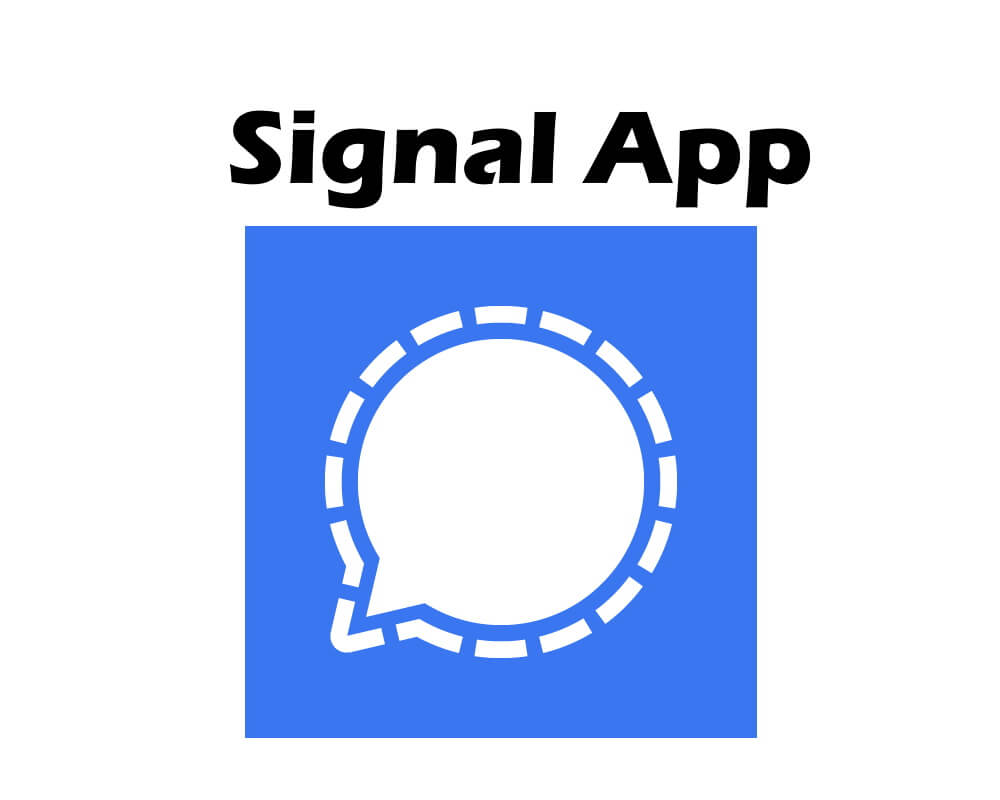Table of Contents Show
Safe mode is a special feature that mainly use to encounter the issue present in your device. But sometimes this feature can be can work as incorrect or faulty. Mainly this issue occurs while there is a firmware issue or minor glitch present in your device.
In case, if you encounter a similar problem with the Samsung device continue to read this article as it may help to fix the issues.
Fix Samsung Phone Stuck on Safe Mode | Safe Mode Won’t Turn Off Samsung
Method 1: Restart Your Device
One of the simplest and the effective methods is to restart your Samsung device because it fixes all types of minor bugs present in your devices.
- Press the Volume Low Button and the Power Button simultaneously for 10-15 seconds.
- After that, your device will restart and highlight the Samsung Symbol.
Method 2: Switch off the Galaxy Device
If a simple restart doesn’t work and phone is still stuck on Safe mode, the next procedure you need to do is switch off the device.
- Press the Power Button until the Power off symbol appears.
- Lastly, tap on the Power off symbol.
After completion of the procedure verify that Samsung device stuck in a safe mode is fixed or not.
Method 3: Uninstall Recently Installed Apps
There is chance that recently installed apps are not well coded due to which you can phase the various issue in the device like stuck in safe mode, so it’s better to un-installed the application.
Method 4: Wipe Cache Partition
The Cache is a temporary file that can get corrupted and leads to several issues so it’s better to clear the cache partition.
- Switch off the device.
- Press down the three keys Volume High, Home Button, and Power Button.
- When the device vibrates let out all the buttons.
- Now press the Home and Volume High Buttons.
- When the Android System Recovery appears, let out all the buttons.
- Hold the Volume Low Button until Wipe Cache Partition is featured.
- Hold the Power Button.
- Pause until Reboot System Now is featured.
- Hold the Power Button
Method 5: Factory Reset
Lastly, after performing all these steps if still, your device doesn’t fix it’s better to perform the factory reset.
- Press Power + Volume Down Keys for few seconds.
- When device switch off press Bixby + Volume Up + Power Buttons for a couple of seconds.
- If Upload Mode appears let out all the keys.
- Simultaneously hold Power Key + Volume Down for 5 seconds.
- Then quickly press Volume High + Power + Bixby Key until the Samsung logo appears.
- From Recovery Mode tap Wipe Data/Factory Reset. To scroll through options use Volume Keys and Power Button to select.
- Next, select YES and tap the Power Key.
- Then hit Reboot System Now by using Power Key.
More Posts,