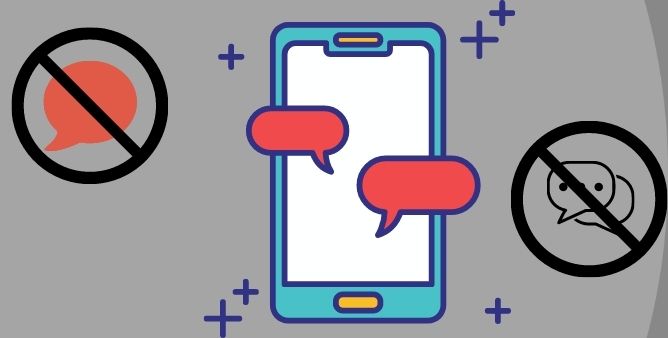Table of Contents Show
Fortunately, or unfortunately, with the launch of the Samsung Galaxy S22 family, Samsung has removed its default Messages App, and all the devices are shipped with Google Messages App as the default messenger. From now on, we’ll have a better messaging system through RCS technology. Most carriers use Google’s server to send/receive text messages, while the Samsung Galaxy S22 series of AT&T and T-Mobile devices are still connected to their servers. This has already been fixed for some users while some are still facing issues; hence, Samsung S22 can’t send or receive text messages.
In this article, we’ll help you fix the problems with the Messages App on the Samsung S22 family. Plus, if you’ve switched from iPhone to Samsung, you might need to go through the first step of activating RCS Messaging on Samsung S22. Here’s how.
Fix Messages App Not Working on Samsung S22 Ultra, S22, S22 Plus | Can’t Send or Receive Messages on Samsung S22
Fix Message App Not Working On Samsung Galaxy S22 Line Over Various Carriers(T-Mobile, AT&T, Verizon)
When the Samsung S22 was launched in the US variant, it included a pre-installed Google Message App. However, it seems to be a cunning move. But over time, many Samsung S22 owners begin complaining that they are facing the issue with the Message App. The Users complained even after updating Carrier Services, Rebooted, and Cleared Cache, the RCS chat finally connected but eventually showed powered by my carrier AT&T. That’s where they have stuck-they are unable to chat with users that don’t have AT&T.
The issue is that AT&T and T-Mobile subscribers with Samsung S22 will be using the backend for Google Messages app offered by their carrier. But they encountered delays in receiving users’ data moved from the carrier servers from Google’s Server. As a result, they encounter various complaints.
To fix the issue and to speed up the data-moving process, Google Enrolled A Support Page, which will ask you to enter the number at https://messages.google.com/disable-chat. After doing so, access the Message App on the Samsung Galaxy S22 and Message Settings, head to the Chat Feature, and enable the Chat Aspect. That’s It! You will be automatically logged in to the backend of the belonging Carrier(Verizon, T-Mobile, AT&T).
Why is the Messages App Not Working on Samsung S22 Ultra, S22 Plus, S22?
There can be numerous reasons behind Samsung S22 not receiving text messages or not working at all. Here are some highlights.
- An issue with Cellular Network
- Misconfigured SMS Settings
- Carrier Issue
- Software Glitch
Check Network
To receive and send text messages on any phone, a stable Cellular Network is a must. You can test Network Connectivity by calling or sending text messages. Apart from Network, an active Cellular Subscription is necessary. Before taking further action, ensure your current plan supports Text Messages. Contact Carrier to get clarity on this.
Are you not receiving messages from a particular number?
Like WhatsApp and other Messengers, the default Messages App allows us to block and unblock contacts. If you have blocked someone, you won’t receive any messages from that contact, nor can you send messages. Make sure to check the block list.
- Go to the Messages App.
- Tap on three-dots.
- Select Settings.
- Go to Block number and messages.
- Tap Blocked messages.
- Remove the number if there’s any.
Check the Carrier’s Server
This is a very rare situation, but if you’re unlucky and can’t send or receive messages on Samsung S22 Ultra, S22, S22 Plus, it can happen to you. When the carrier is down, people around you will face the same problems, which may be limited to certain regions.
- Verizon
- AT&T
- T-Mobile
Restart your phone
Network check? Carrier check? Cellular Plan check? All Good? Still, Messages not working on Samsung S22, it’s time to start troubleshooting the device and get to the solution. Let’s reboot the phone without wasting time to rule out minor bugs.
- Press and hold Volume Down and Power button until Samsung Logo appears.
- Let the system reboots completely.
Re-insert SIM
Do you see Network Bars on top? If there are no network bars in the status bar, you should quickly check the SIM card for damage or improperly placed in SIM Tray. In such cases, none of the cellular services will work, nor can you place/receive calls or text messages.
Use the SIM Ejector Tool to remove the SIM tray and check the SIM card. Furthermore, you can also try inserting SIM to an alternate phone and see if it is working.
Delete Messages App Cache
Messages App is no different than WhatsApp, Snapchat, Facebook, etc. like all other applications, all of the data related to Messages are stored in your local storage, including Cache. Since you’re facing a serious trouble with the Messages app, it’s time to remove the old corrupted cache and fix it. Don’t worry; it won’t delete your messages.
- Go to the Settings app.
- Go to Apps > Message App.
- Tap on Storage > Clear cache.
- Restart the phone.
Update Phone
With third-party apps like WhatsApp, Facebook, Snapchat, etc., we can update it from Google Play or Galaxy Store, but for first-party apps like the Messages app, you need to update the phone. Here’s how to update your Samsung S22 series.
- Open the Settings app.
- Tap Software Update.
- Download & Install Update.
Reset Network Settings
The above workaround didn’t work? No worries, reset network settings in the next recommendation. This will remove all the saved Wi-Fi networks, Bluetooth devices, saved VPN, and mobile network configurations. I’d request you to note down the Wi-Fi passwords if you don’t remember them before resetting network settings.
- Go to Settings app.
- Tap General management > Reset.
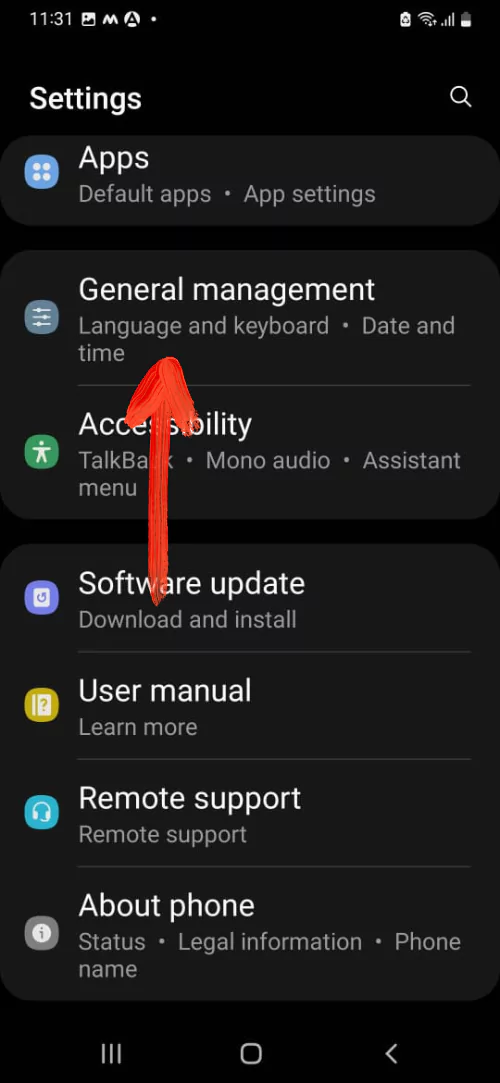
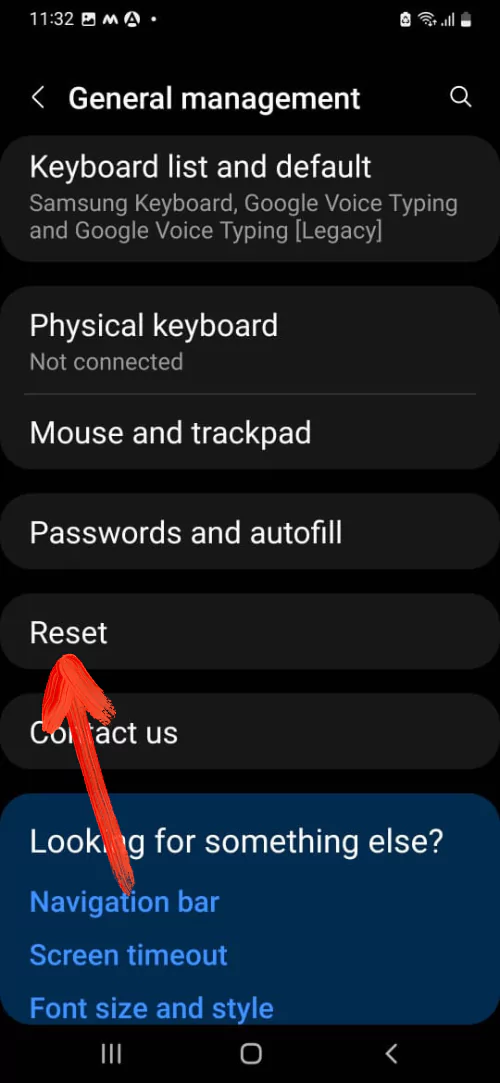
- Select Reset Network Settings > Reset Settings.
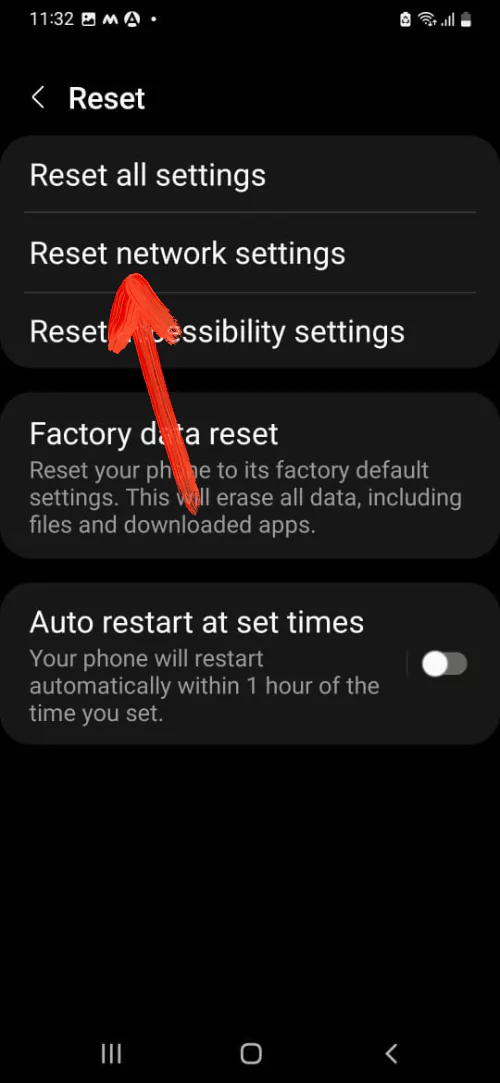
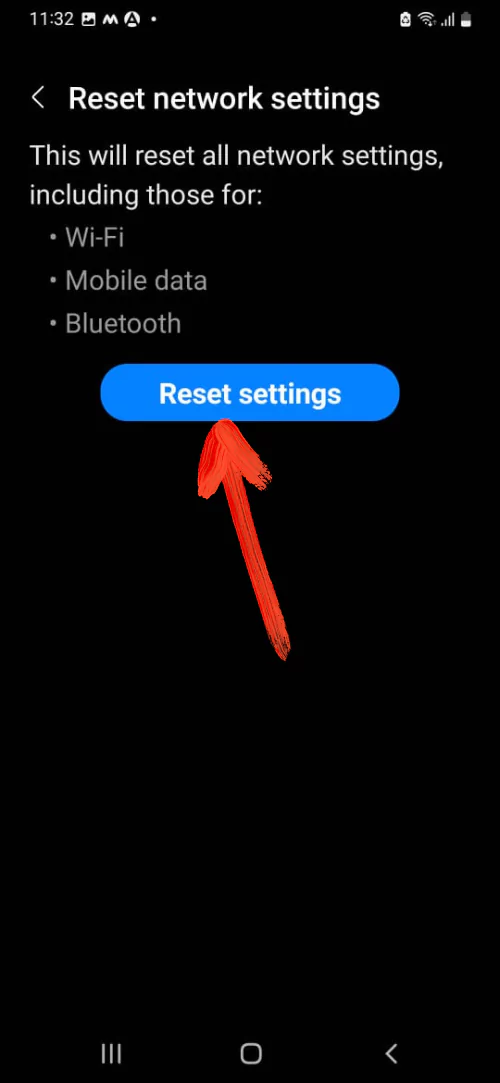
Reset All Settings
Can’t find the root cause behind the Messages app issue in Galaxy S22 Ultra? No worries, let’s reset all settings on Samsung. Don’t worry it won’t delete any personal data.
- Navigate to the Settings app.
- Select General management.
- Select Reset > Reset all settings.
Use Safe Mode
Safe Mode restricts all third-party applications and programs and only keeps the first-party programs and applications active. Enabling Safe Mode will help determine whether any third-party application is tempering with your system.
- Press and hold the Power button.
- Touch and hold the Power Off option.
- Select Safe Mode.
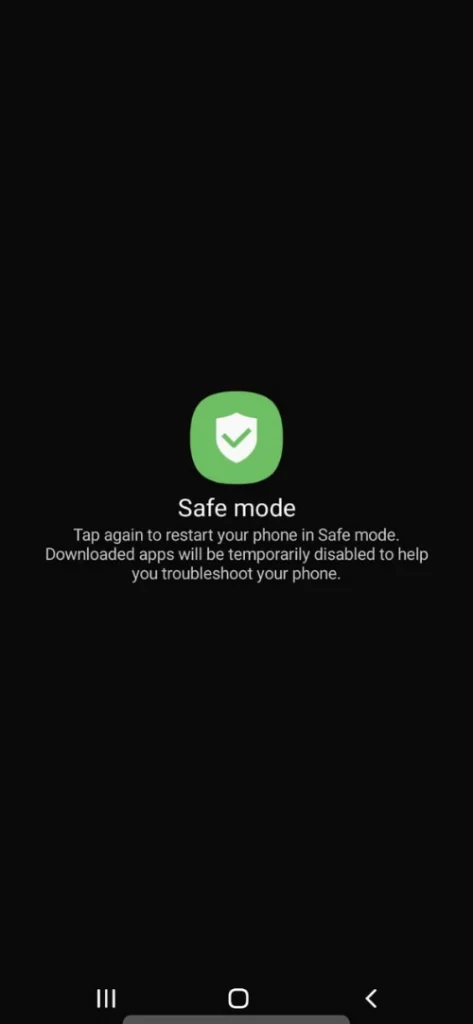
Fix Samsung S22 Not Receiving Text Messages from iPhone
There are a lot of dissimilarities between iPhone and Android as far as features are considered, but they have to work altogether when it comes to text messages and voice calls.
That said, if you’ve used the current phone number earlier with an Apple device, it needs to be de-registered from the iMessage. Here’s how to deregister a number from Apple iMessage.
- Visit Apple’s Deregister iMessage dedicated page.
- Enter the required details and remove the number from iMessage.
Conclusion
Hope so your issue got fixed by performing the mentioned above troubleshooting guide. If not so, wait for the future update because such costly Samsung flagship shouldn’t be stuck with the Message App not working.
How Do I Fix My Message App On My Samsung?
There are various ways to do so, starting with a Force Close, Restarting the Phone, or Updating OS even after the issue doesn’t go away, go through the complete guide.
Why Is My Text Message App Not Working?
There are certain possibilities, but the most common ones Network Related issues, corrupted application cache, or outdated OS. This all can get fixed by reading the above-mentioned troubleshooting steps.
How Do I Fix The Message App Bug?
Force Stop Message App, Clearing Apps Cache, Updating OS, and Booting To Safe Mode. If does still the issue not;t cut off, continue reading the article.
Where Is SMS Setting On Samsung?
Settings > Apps > Message App; in the next screen, you will receive the complete settings menu of the SMS app on Samsung.
More Posts,