Table of Contents Show
If you are a fitness freak, chances are you always want to keep track of your inner and outer movement. With the Samsung Health app, you can get real-time health insights, which help you achieve your fitness goal. But some users recently found issues when using the Samsung Health app on their Samsung Periphery. If that’s you, below are some practical solutions you can try to fix the Samsung health app not working.
Why Is Samsung Health App Not Working?
One of the most common reasons for the issue is a bug within the software of Samsung devices. Some users experienced that their flagship isn’t registering their activities even after walking, running, etc.
Another reason could be the corrupted Samsung Health App Cache and Outdated OS or Health App. And in the worst scenario, a hardware problem; the sensor in your Samsung flagship may not be functioning as intended. This usually appears when a Samsung phone or tab has suffered liquid damage.
10 Ways To Fix Samsung Health App Not Working on Samsung Galaxy
Check Internet Connection
While an internet connection isn’t mandatory to use the Samsung Health App, some third-party integration and features may require an internet connection. So make sure your device has an active internet connection.
Restart Samsung Phone And Watch
A restart can let out glitches and bugs, causing Samsung health app errors. To restart the Samsung phone, press the power button for 5 seconds. And next, tap on the Green Restart Button.
Consider the same with Samsung Watch, from the home screen, slide down the panel. Tap on the Power Icon and then choose Power Off. Once it gets turned off, enable it and check for the issue.
Update OS and WearOS
You will need your Samsung phone and watch updated to their respective latest version. That’s because older versions may have glitches and bugs preventing the app from working usually. If possible, update both peripherals to the latest version.
Note: Before we begin, make sure the device have least 30% of charging.
Update Samsung Galaxy Phone: Go to the Settings App > Software Update > Download And Install.

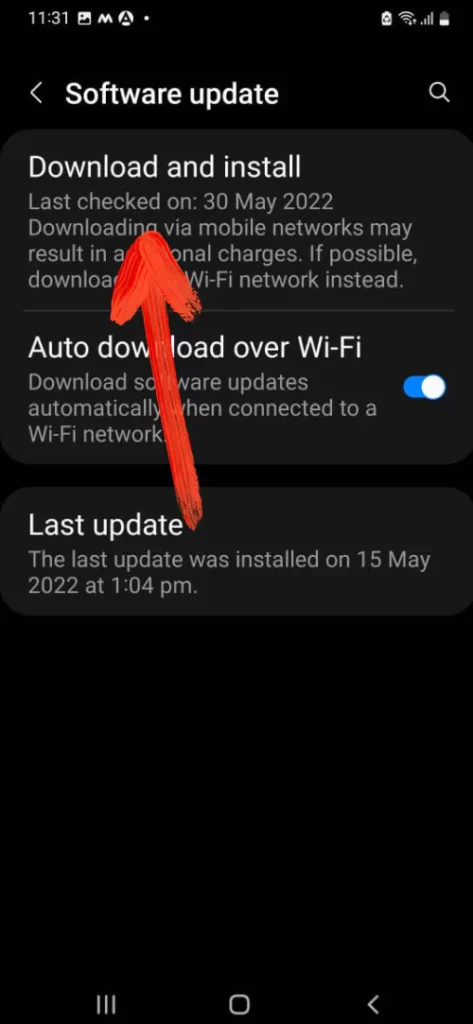
Update Samsung Galaxy Watch: On your connected phone, navigate to the Galaxy Wearable App > Watch Settings > Watch Software Update. If your watch shows Home Tab, swipe to and select Watch Software Update or Band Software Update. Atlast, select Download And Install.
Unpair and reconnect Samsung Galaxy Watch
If Samsung Health app isn’t syncing data from the phone to the watch, try unpairing and reconnecting the Samsung Galaxy Watch. Here is how you can unpair the Samsung Galaxy Watch.
- Go to the Settings App.
- Now scroll down and select General.
- Tap Connect To New Phone.
- First of all, choose Back Up Data.
- Lastly, hit Continue.
That’s It! Now reconnect the Samsung Watch with the Samsung phone or tab and check for the problem.
Update Samsung Health App
Are you experiencing the Samsung Health App not working from time to time? It could be due to the outdated version of the Health App. If available, update the Samsung Health App to the latest version by following the steps below.
- Head to the Samsung Galaxy Store App.
- Search for the Samsung Health App.
- If available, tap on the Update button.
Force Close Health App
The Samsung Health app may not be working because of a random glitch. Force closing the Heath app and re-opening may fix the problem. For that, press and hold the Samsung Health App Icon. Select Info Button, and lastly, choose Force Stop.
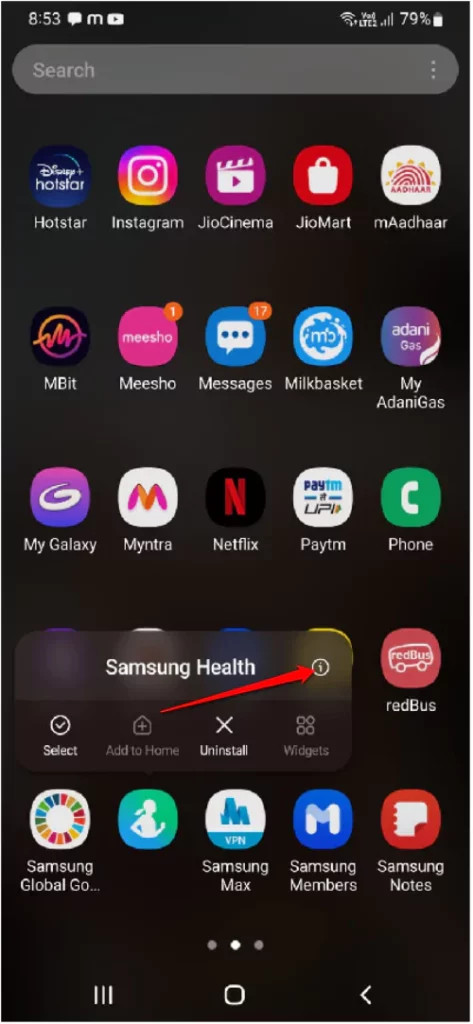
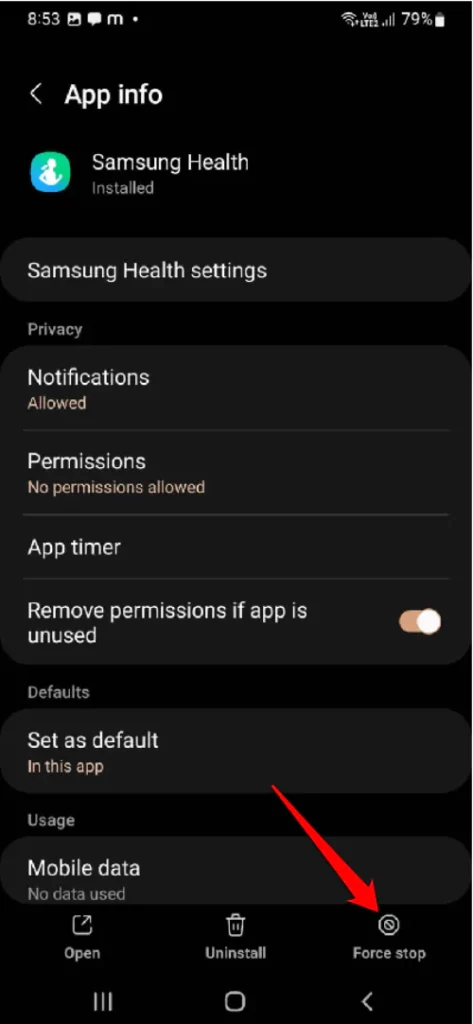
Clear Samsung Health Cache
Try clearing the Samsung Health Cache by following the steps below.
- Go to the Settings App.
- Choose Apps.
- Search and hit on Samsung Health. Tap Storage.
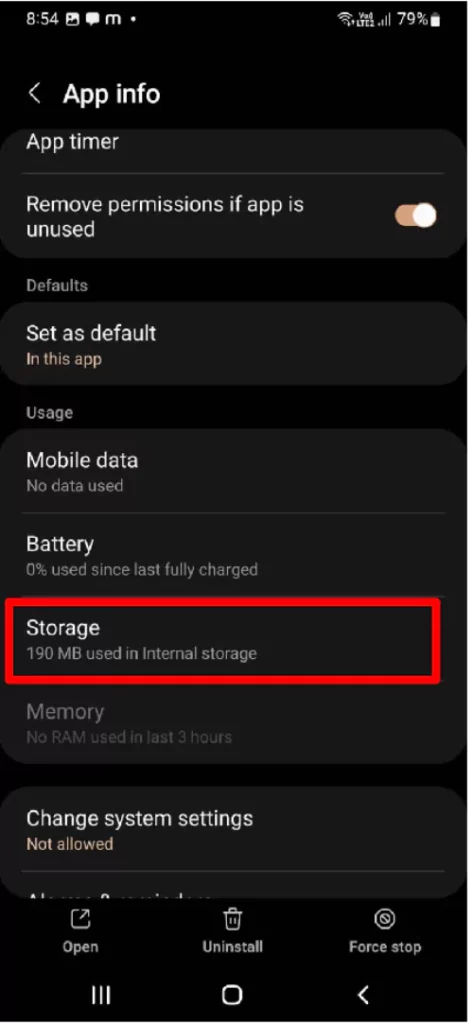
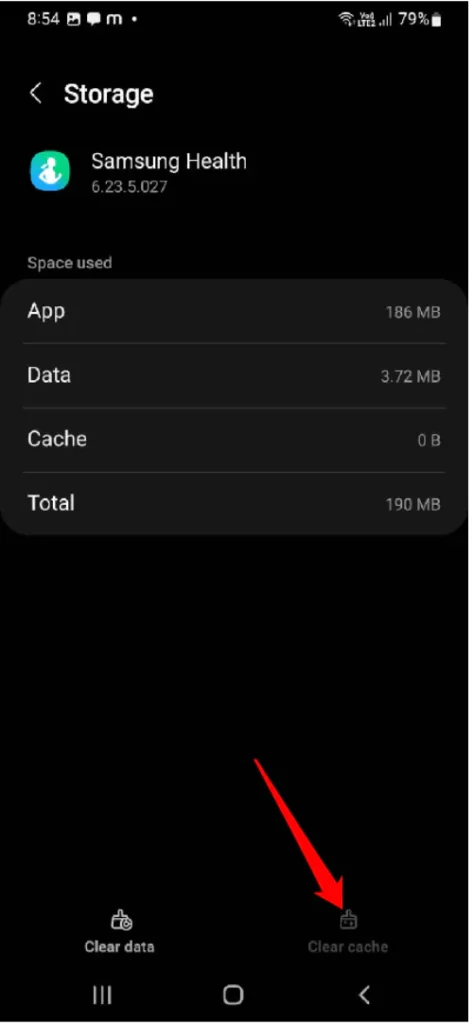
- Lastly, tap Clear Cache.
Tip: If clearing the cache isn’t working, try Clearing Data from the same screen.
Delete Samsung Health App Data
Another effective solution to make your Samsung Health work again is deleting and reconfiguring the Samsung Health data.
- Head to the Samsung Health.
- Hit More Options > Settings.
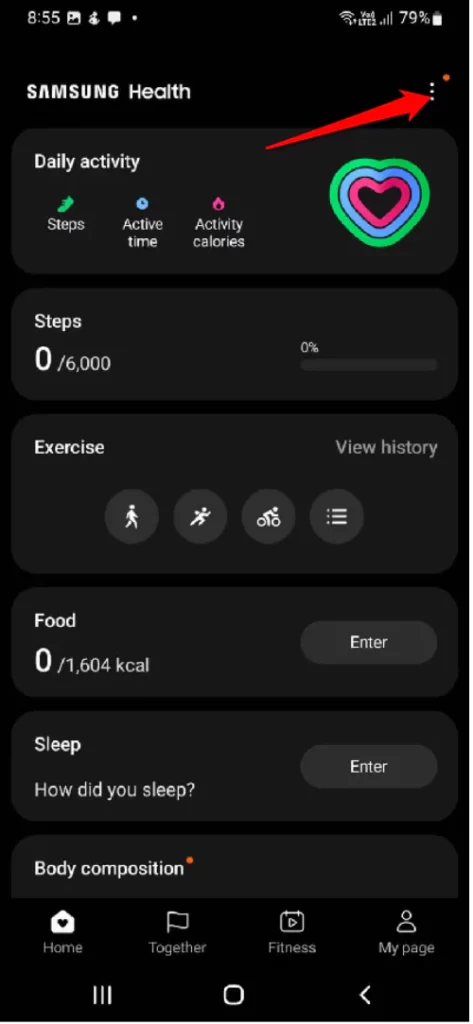
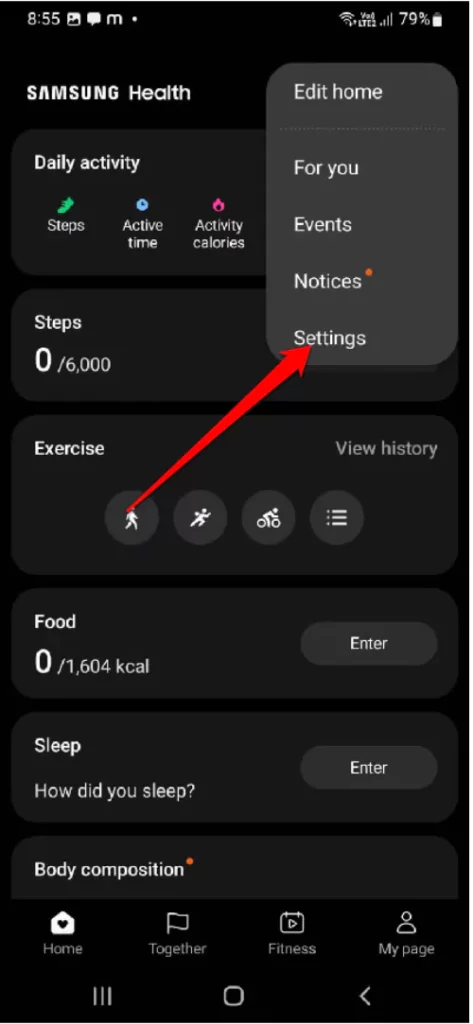
- Swipe and select Erase Personal Data. Tap Erase > Erase to give confirmation.
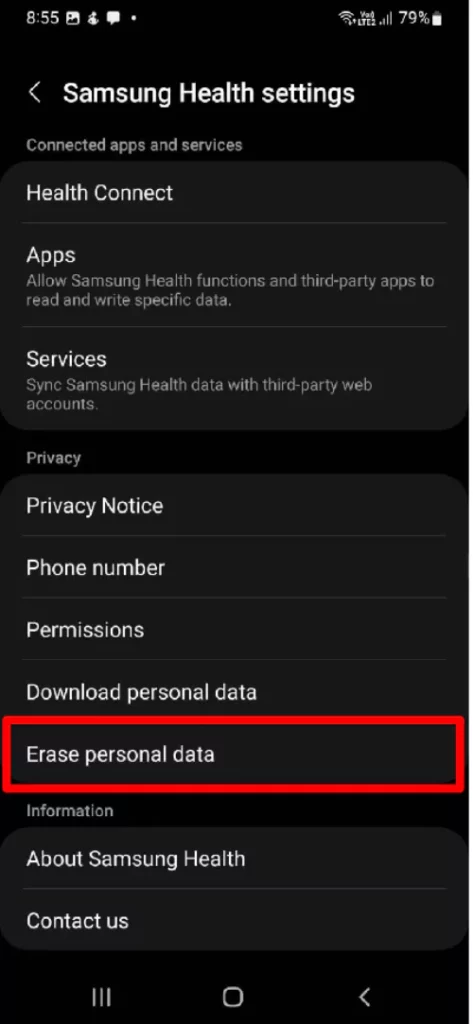
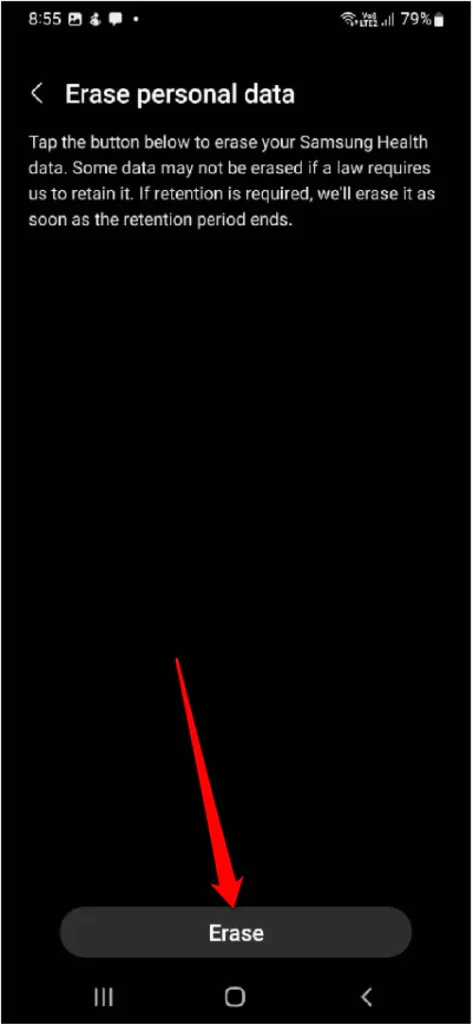
- When prompted, jot down the Samsung Account information.
- At last, select OK to finish.
Uninstall And Re-install
Tap on the Samsung Health App Icon. And from the menu, select Uninstall Button. After this, head to the Google Play Store. Search for the Samsung Health App in the search field and tap on the Install Button.
Contact Samsung Support
If all of the above solutions fail, at this point, you need help from the Samsung Support Team.
Final Thought!
The Samsung Health app is a great companion to keep yourself healthy. I hope this troubleshooting might have helped you to fix it. If yes, do know which step helped you out. Do read our article to fix the Samsung Health app, not counting steps and tracking activity.



