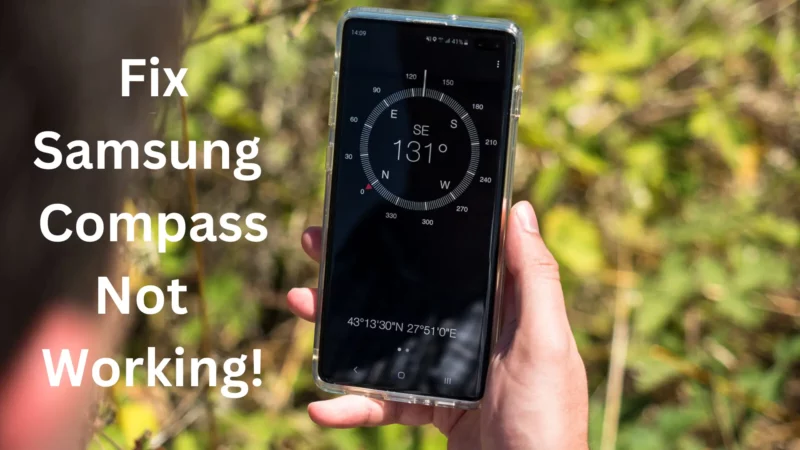Table of Contents Show
You opened the built-in Compass and used it to track your route and suddenly got stuck with Samsung Compass not working at all or showing the wrong route. Isn’t it nerve-racking? However, to fix it or avoid such a situation, we will walk you through different practical solutions. So do try it now.
1. Restart Samsung Phone, Tab, or Watch
The first solution you must try to fix Samsung compass not working is to restart the Samsung device.
Samsung Phone & Tab: Press and hold the Power Button. Now, select Green Restart Option. Let the procedure gets finished and re-try.
Samsung Watch: Keep pressing the Power Button and Back Button for 5 seconds until the Watch screen goes black. That’s It!
2. Force Quit Compass App On Samsung Galaxy Watch
The first thing you need to do right after restarting the Galaxy Watch is force-quitting the Compass App. For this, head to the App menu and select Recent App Icon. And swipe up Compass App.
3. Re-calibrate Compass
Compass calibration can be a possible reason for Samsung built-in Compass not working. In this scenario, re-calibrating can resolve it. So do try it.
Samsung Phone And Tab: Swipe to open the Edge Panel and tap on Calibrate. Now move your device in an ampersand manner.
Samsung Watch: From the Apps Menu, select the Compass App and tap on Calibrate.
3. Update OS and Wear OS
If your phone, Tab, or Watch is outdated, then Samsung Compass app failure is due to it. If a new update is available, try updating and then check for the problem.
Note: Before updating the device, ensure it has at least 30% charging and a stable internet connection.
Samsung Phone & Tab: Go to the Settings App > Software Update > Download & Install.

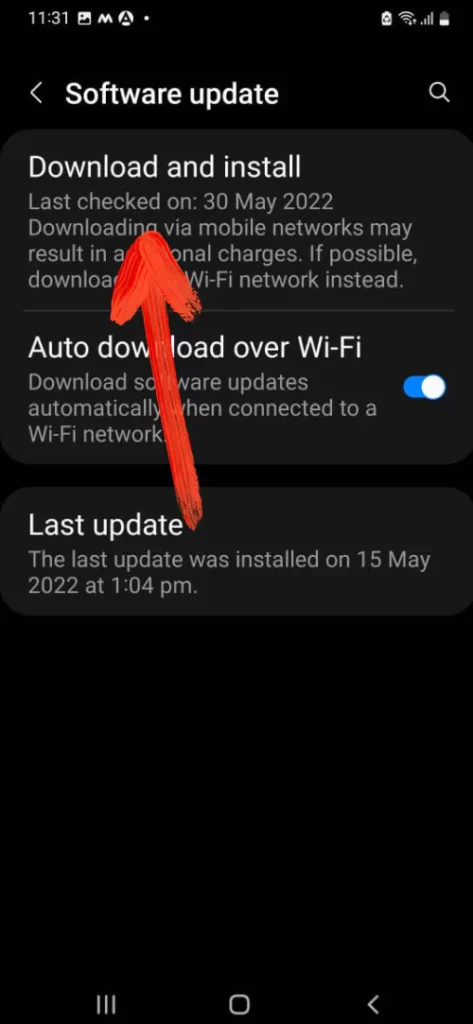
Samsung Galaxy Watch: Go to the Settings App > Software Update. Now swipe down and select Install Now.
4. Check For Magnetic Interference
Since the Samsung Compass relies on a magnetic sensor, any magnetic inference surrounding it can wrong play. To prevent such a situation, move away from any magnetic source, including metal objects.
5. Turn Off/On Location Services
Try this simple trick on your device and see if it works. Swipe down the notification panel to turn on the Samsung phone or Tab. Tap on the Location Option to turn it off. Wait for a few seconds and re-enable it.
And for Samsung Watch, go to Settings. Swipe down and select Location. And toggle to disable Location and re-enable it once again.
6. Shake Your Samsung Phone or Tab or Watch
If you are having a hard time with the built-in Compass on your device, one trick you must try is tapping on the backside of the Samsung peripheral. This sounds weird, but it unfreezes the Compass. So do try it when the Compass is open.
7. Contact Samsung Support
If you have performed all the possible solutions and the compass is still not working, it is high time to Contact Samsung Support. They can help you to fix it.
Fix Samsung Compass not working!
Samsung Compass not working is a common problem and can be resolved by following the solutions curated in the guide. Don’t forget the preventive measure to prevent it in the future. Did this guide help you? If yes, drop thumbs up in the below comment box.
Can’t find the Edge Panel on Samsung Phone?
For this, head to Settings > Display > Edge Screen > Edge Panel and then enable the toggle next to the Tool with a tick above panel.