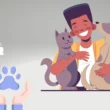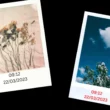Table of Contents Show
Have you ever experienced the frustration of Green vertical line on screen? Unfortunately, this is a common issue faced by Samsung phone owners around the globe. Whether it’s severe hardware or software malfunction, it can be bothering situation. In this troubleshooting guide, we let you know some practical solutions to fix it. So do read it!
What Causes Green Lines Appearing On Samsung Galaxy Screen?
All of a sudden green vertical line can be due to several potential reasons.
- Updating to latest Android Version
- A damaged Samsung phone screen.
- Promiscuous display connector.
- Water to the display.
- Corrupted or incompatible app.
- Wrong configuration.
Ignore Updating Android OS
If you own an expensive Samsung flagship phone, especially the S series. We suggest not updating to the latest Android OS and One UI. Notably, many users were introduced to the problem right after it.
Restart Your Samsung Device
We will begin with basic troubleshooting, Restarting the Samsung device. For this, long-press the Power Button, next tap on Green Restart Button from the Power-Off Menu.
In most cases, this basic step was an effective solution to fix minor software-related bugs or temporary glitches causing green lines on phones.
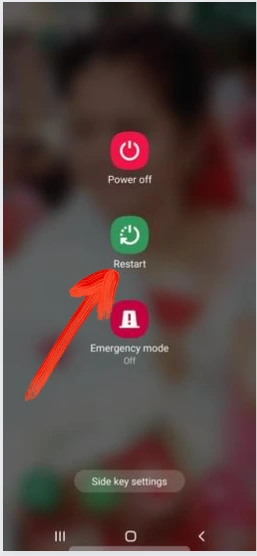
Uninstall Recently Installed App
Did your phone catch up right after installing the app? If yes, immediately uninstall recently installed app. That’s because corrupted or badly coded can malfunction your device. For that, long-press on the App Icon. Select Info Button > Uninstall.
Boot To Safe Mode To Fix Green Vertical Line On Screen
Safe mode, aka restricted mode, prevents a third-party app from launching on a phone aside from the pre-installed apps and features. This is an identical way to check if either Software or a corrupted or incompatible app is not a reason for a single green line from top to bottom.
For this, long press the Power-Off Button to highlight power off menu. Now, tap on Power Off Icon until the green Safe Mode appear on the screen. Finally, tap on Green Safe Mode; that’s it!
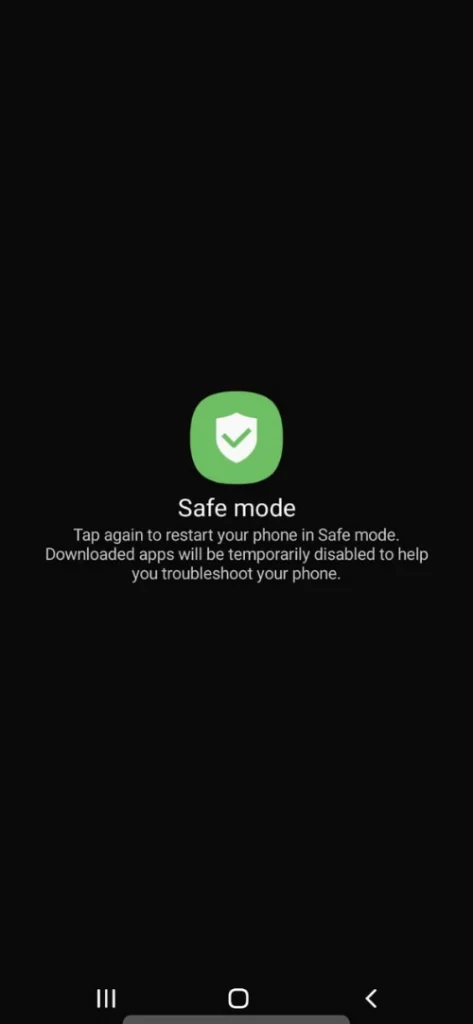
Tip: If everything is alright in Safe Mode, I recommend uninstalling third-party apps.
Factory Reset
A factory reset is the last solution in the limelight before you go for repair. However, it’s a distractive solution as it can cause the loss of personal data stored on your device. So before we begin, it is recommended to create a backup.
- Go to Settings.
- Select General.
- Click Reset.
- Tap Factory Data Reset.
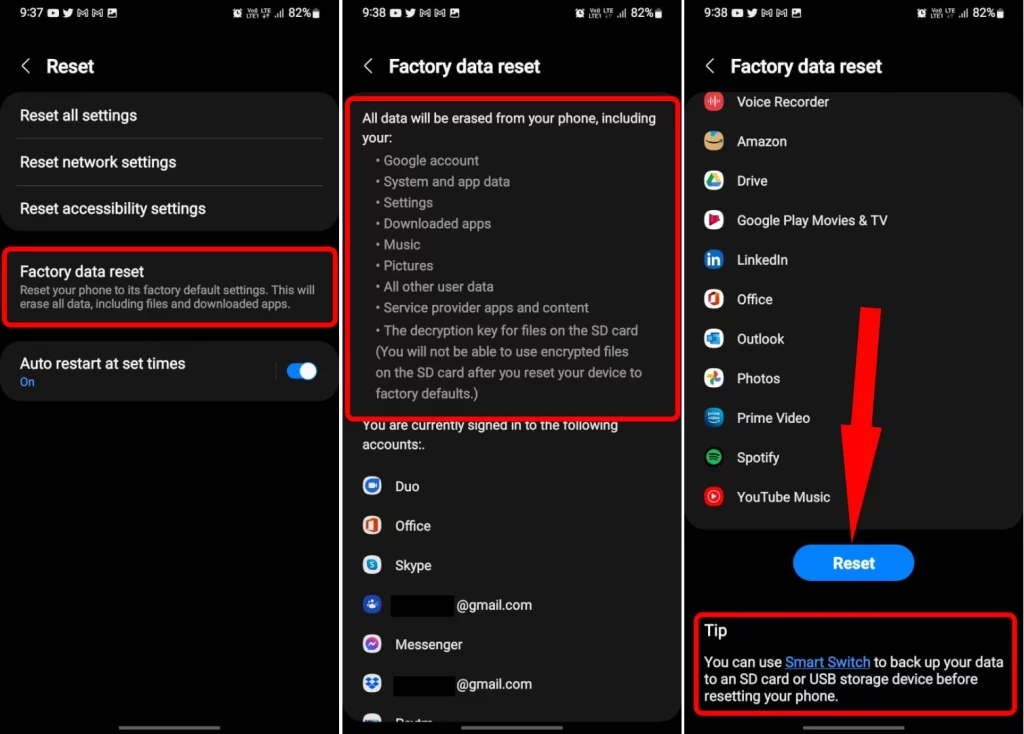
- Now, follow the on-screen prompts.
Once you do so, the Samsung will be restored with the default factory settings.
Still, My Phone Screen Has a Green Line On It! What To Do Next?
In this scenario, the only solution left is screen replacement, as it was found to be a technical manufacturing issue. So if you can spare hefty money, go for repair or accept the green line; that’s the bitter truth, but that’s what I can say.
Samsung Green Line On Screen Issue Fixed!
Samsung flagship brings an impressive display and shouldn’t leave with a green vertical line on screen. Thus, I introduce you to some of the solutions, and at last, give you suggestions if nothing worked for you.
How Do I Fix Black Screen On An Samsung Phone?
To get rid of black screen, ensure the physical buttons aren’t jammed and try cleaning the port. Further, if the issue continues, check the battery’s health and restart the Samsung phone.
How Do I Fix Echo During Calls On Samsung Phone
If you got stuck with echo during calls, restart the Samsung flagship first. If it’s continuous, alter the call volume level to the preferable point. Besides this, ignore using Wi-Fi calling feature; if you are connected to an earphone, disconnect it and check for problems. However, there are chances that the issue relies on the receiver phone.
What Is the Screen Replacement Cost Of a Samsung Phone?
The screen replacement varies from the device. So to say the exact amount is a tough one. However, you can check it on the Official Samsung Wesbite by selecting your device.