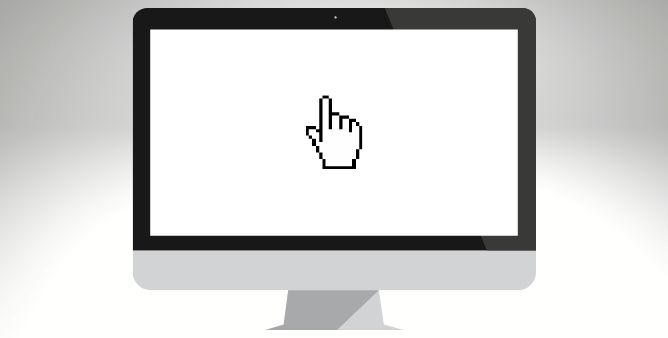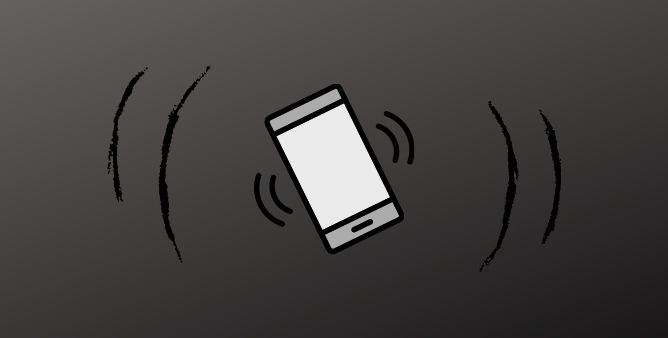Table of Contents Show
A mouse keeps disappearing mac can be irritating. But the good news is that while there can be several culprits behind why the mouse disappeared on Mac, thankfully, there is also a handy way to fix it!
Well, you may end the story by wasting too much time finding a workaround to fix the mouse cursor that keeps disappearing on your Mac Pro, iMac, or Mac Pro. So before going to the nearest service station, continue reading the article as we have mentioned a list of workaround to fix the cursor disappeared.
Why Does My Cursor Keep Disappearing On Mac?
There are various factors behind the mouse cursor keeps disappearing on mac. For some users, it happens due to buggy or outdated apps, ill-functioning of wireless mice, or else corrupted third-party screensavers. However, the mac mouse disappearing after the full screen could also be due to sudden software bugs. As for the workaround, you can easily fix this by taking basic care of the device. If they don’t help to get rid of them, you need to perform some tough steps. In most scenarios, my cursor keeps disappearing on mac air get fixed by performing below mentioned steps.
Shake Mouse Pointer To Located
Likely to happen, the handy way to search out the missing mouse cursor on MacBook is to simply shake the mouse. Yeah, you heard right! Now and then, all you need to do to feature up the disappeared cursor is to give the mouse a speedy shake. If it doesn’t appear move your finger on the mouse trackpad to force the pointer to appear on the screen.
Check If It’s Not Gone To Different Monitor
If you are a sturdy gamer and set up multiple monitors on the desk, shaking the mouse around can help to bring back the cursor from an external monitor. Move your eyes to the edges and corners where it could be present in a plain screen.
Remove And Add Bluetooth Mouse
If you are encountering frequent disappearing of the cursor on mac then it might due to a buggy Bluetooth connection. To fix it, removing and re-adding the Bluetooth mouse is considered to be an effective solution. That’s the way you can fix the cursor not working on mac. Here are the steps.
- Navigate to the System Preferences on mac.
- Hit Bluetooth and tap on the X present beside the saved Bluetooth mouse.
Link the mouse once again from the same settings and you won’t experience frequent disappearing of the mouse now.
Assure That Wireless Mouse Is Fully Charged
For the continuous working of a mouse, all you need to do is charge it up fully all the time. If your mouse is rechargeable, use the cable and charge it up. If your mouse uses cell power, detach them out and re-install or else install new cells if they are gone dead.
Make Cursor Look Bigger
If you are facing trouble tracking your mouse as it disappears, it might be due to the small cursor size. But luckily, you can increase the size of the cursor. To do so, simply follow the given below steps.
- Adjust the slider from System Preferences > Accessibility.
- Choose Display > Cursor.
- Lastly, hit Cursor Size.
Slow Down Mouse Tracking Speed
Once in a while, the cursor disappears so much can be due to its fast-tracking speed. So considering all the possible scenarios, let’s try this workaround too!
- Choose the Apple Logo present at the left top corner.
- Hit System Preferences > Trackpad or Mouse.
- Right below the Tracking Speed, move the cursor either right or left to increase or decrease the speed of the cursor.
Force Quit Buggy Apps
If your mouse seems continuously disappear on mac when using the particular app, simply quit it. If you are unknown about the culprit app, you can take the help to close all apps on your Mac and also force quit is needed.
- Navigate to the Menu bar > Choose App Name.
- Hit Quit.
- Press the Command + Q on the keyboard to quit the open app.
Restart Mac
Want to see the magic! Simply restart the Mac. This workaround usually works to fix other unresponsiveness on Mac. There is also no need to remove any cable or dongle or else any other accessory.
Reset NVRAM
Still, the mouse keeps disappearing mac, there is a chance of a corrupted NVRAM. Luckily, it can be reset and will bring back the mouse memory. At the same point, no need to worry about data loss. To do so, follow the given below steps.
- Switch off the Mac
- When you restart it, press the Option + Command + P + R on your keyboard. Hold those keys for 20 to 30 seconds. You can let out the buttons just after listening second startup sound; if your device is a current model craved with a T2 security chip, Apple logo will be featured and disappear for the second time.
Replace Your Mouse
At last, verify if the issue doesn’t lie within the mouse. To do so, we suggest connecting the same mouse with a different MacBook or PC. If it doesn’t work, replace it!
Time To Get Back To Work!
Hopefully, you might get to the normal days after fixing the mac cursor disappears by performing the above-mentioned workaround. If I have missed any of the effective workarounds, mentioned in the comment box
More Posts,