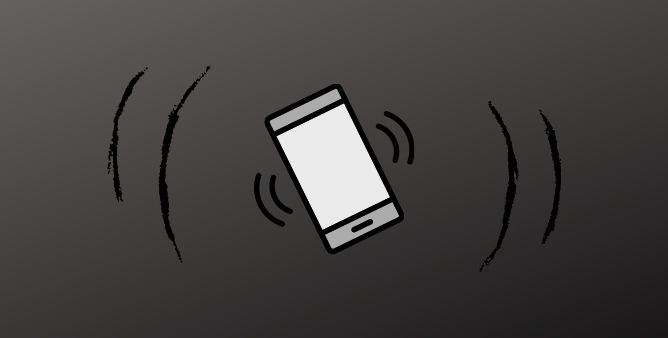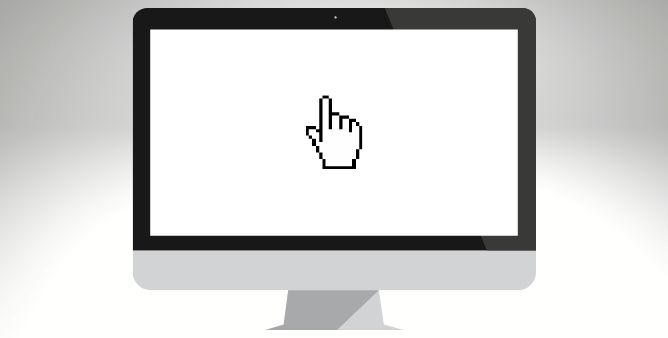Table of Contents Show
If your Samsung your Samsung stopped vibrating, you might feel to throw it out since it’s one of the essential features. It may be due to several simple reasons, like accidentally switching on silent mode or DND or other reasons. Let’s diagnose the cause and fix the Samsung phone vibration not working.
Top Fixes For Vibration Not Working On Samsung Phone
Note: We suggest to check “put my phone in vibration but still not working” is fixed or not after performing individual troubleshooting steps.
1. Test Vibration Motor
Before we start, let’s check if your Samsung phone vibration motor is working. You can perform it without opening the phone’s body with the help of a hardware testing function. Here are the troubleshooting steps.
- Navigate to the Phone Application.
- Dial *#0*# or *#7353#. No need to hit the green dialing button, it will automatically activate the code.
2. Check Vibration Settings
First thing first, go to Settings, select Sound and Vibration, and look at the toggle next to the Vibration While Ringing. Is it turned off? If yes, then it means your Samsung phone will not vibrate during incoming calls. To fix the issue, toggle the feature to enable it.
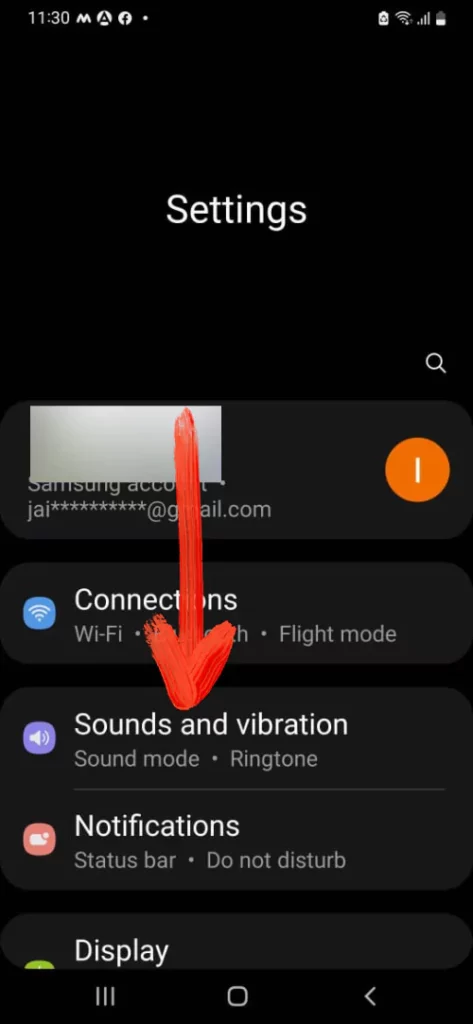
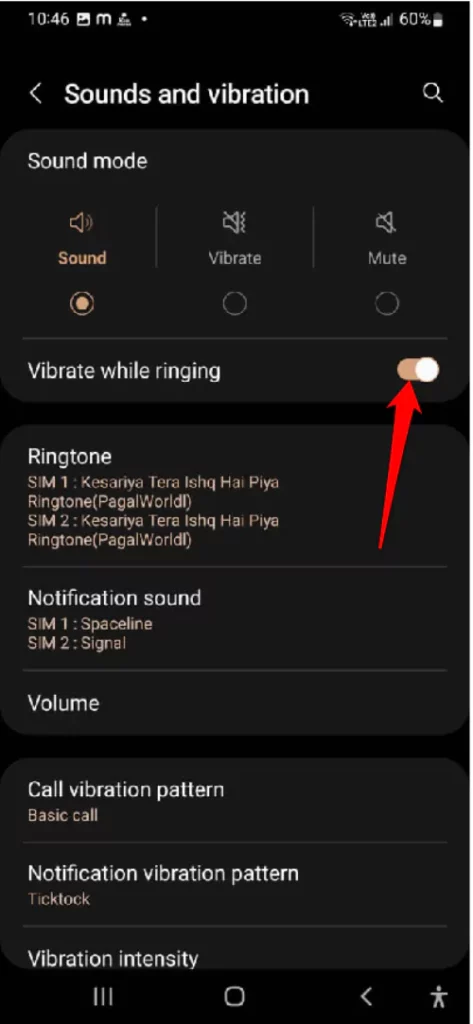
Similarly, from the same screen, turn on vibration settings for features such as a keypad, keyboard, touch, etc. Go to System Sound/Vibration Control and turn on the respective toggle.
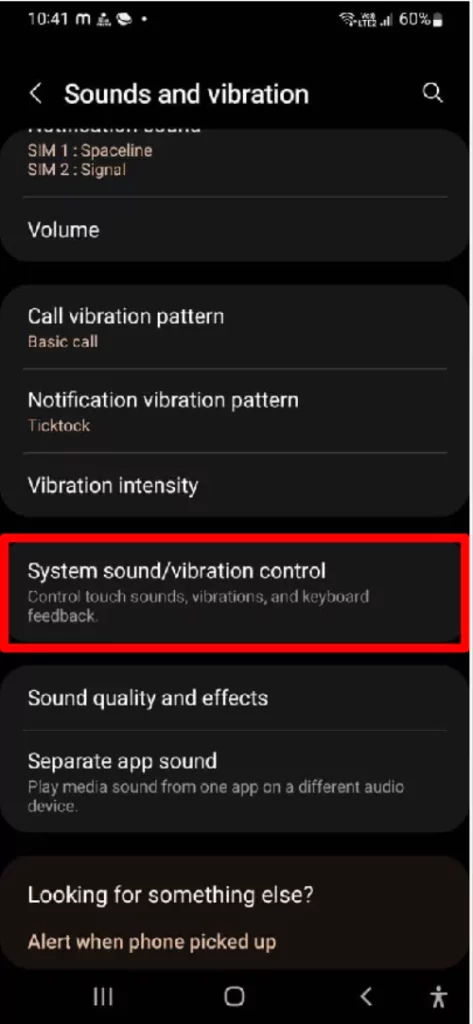
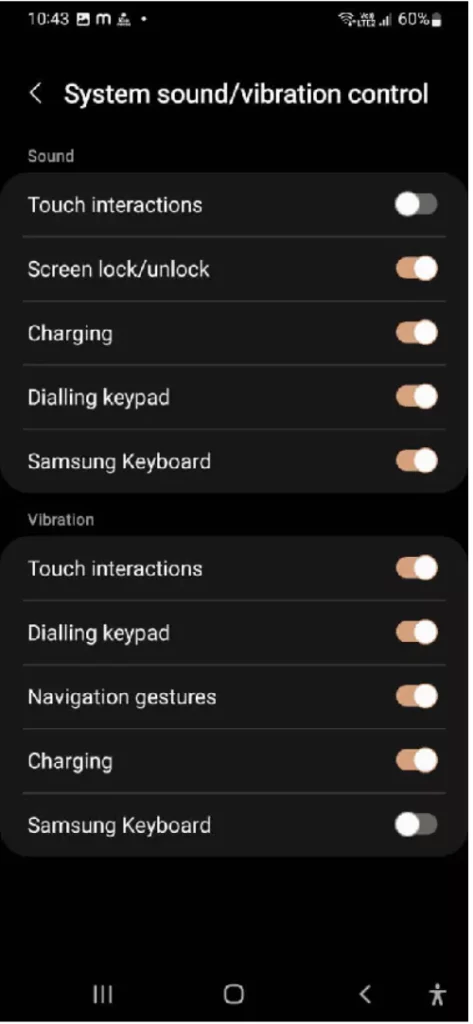
3. Verify Individual App Settings
If vibration doesn’t work with individual apps, for instance, Message App, you should check the individual app settings by following the steps below.
- Go to Settings.
- Choose Apps > Select the Problematic App from the list.
- Hit on Notifications.
- After doing so, you will receive a page showing various notification categories. Select the desired one.
- For messaging apps, select Incoming Message. Ensure that you have not tapped on the toggle instead tap on the Text.
- Tap on the toggle next to Vibrate. If it’s already enabled, turn it off and on it once again.
4. Increase Vibration Intensity
- Go to the Settings.
- Select Sound And Vibration.
- Tap Vibration Intensity.
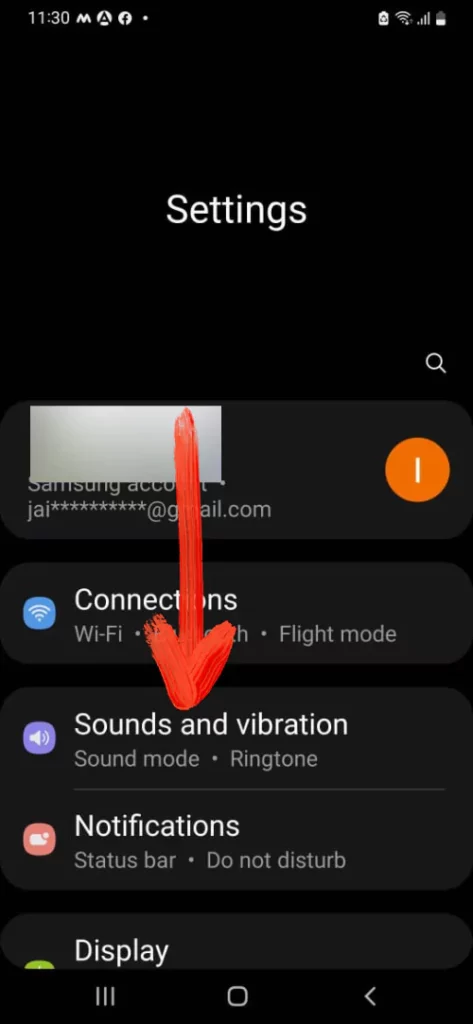
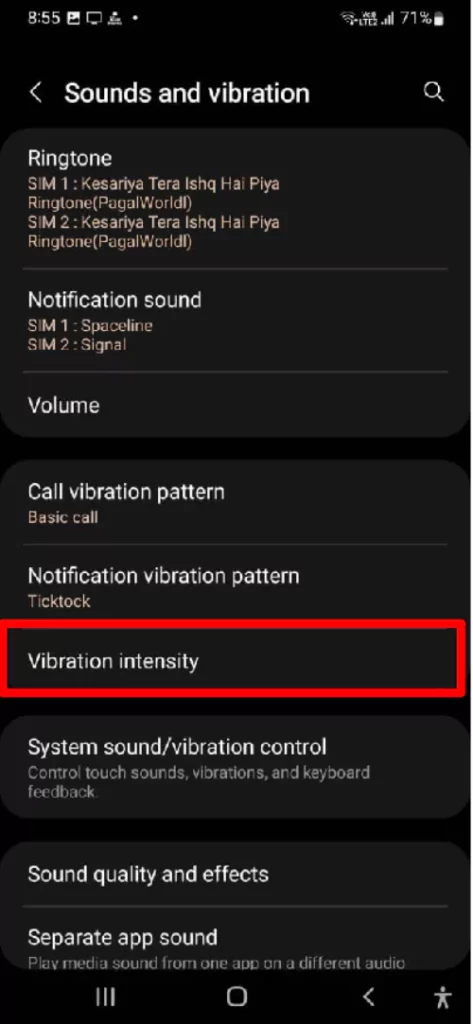
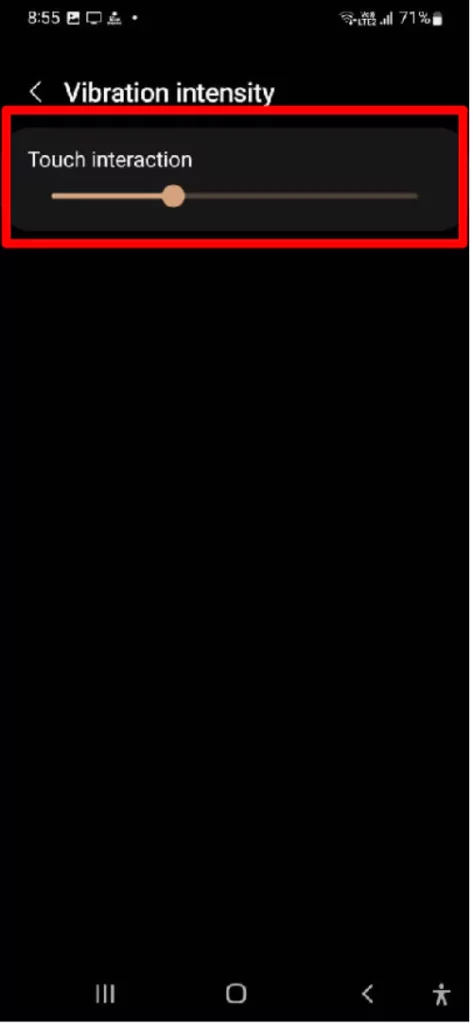
- And then, drag the Vibration Intensity slider to maximum.
5. Reset App Preferences
- Go to Settings.
- Select Apps > Three-Vertical Dots.
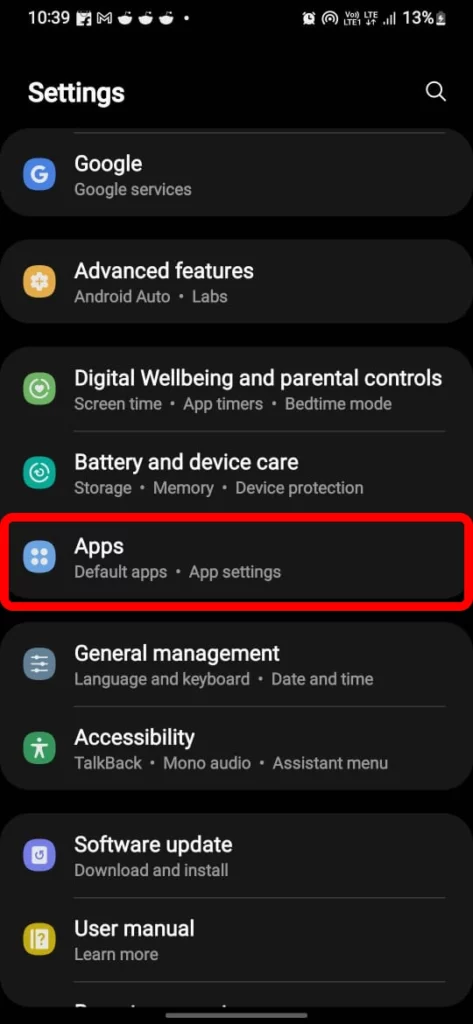
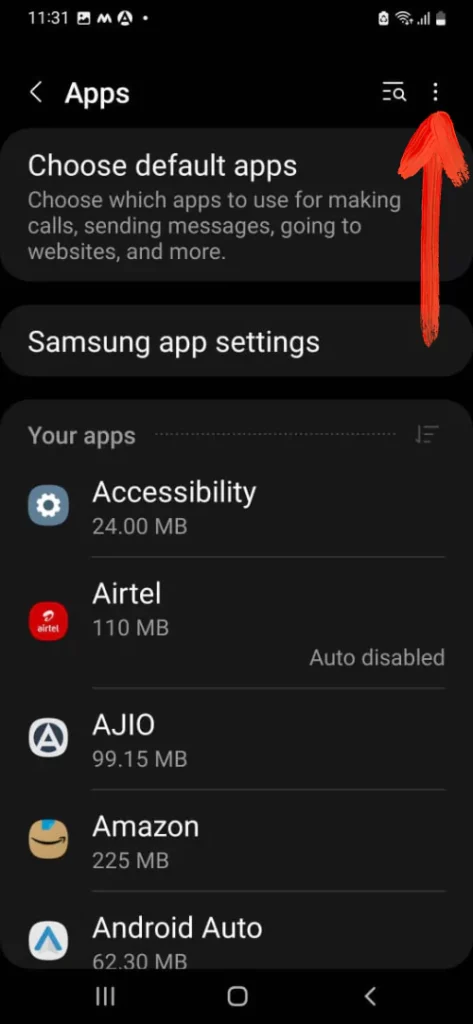
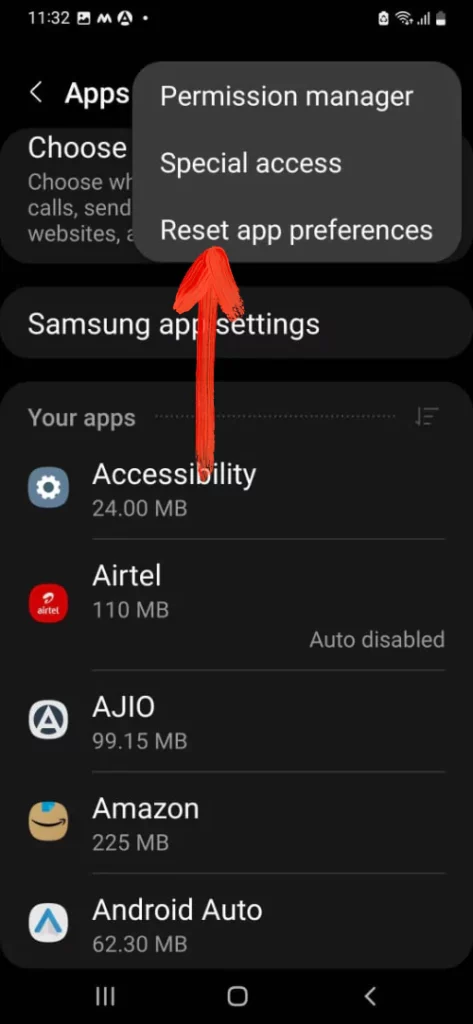
- Lastly, tap Reset App Preferences.
6. Turn off DND
- Go to Settings.
- Select Notifications.
- Swipe down and tap Do Not Disturb.
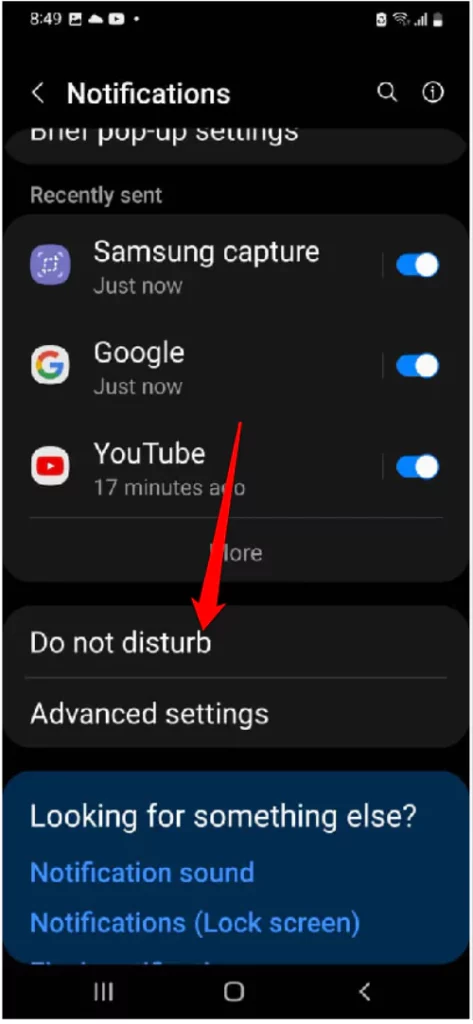
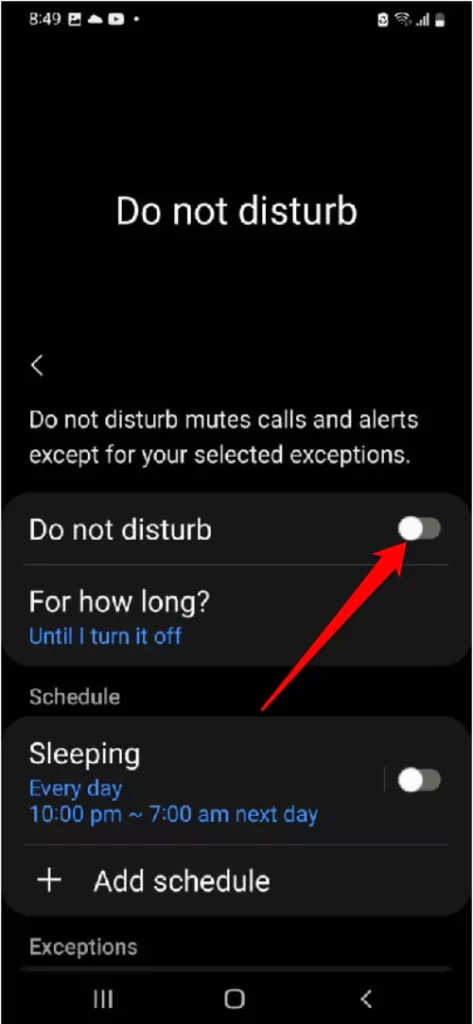
- Toggle off DND feature.
7. Restart Your Device
To restart Samsung Phone, press and hold the Power Button. From the Power-off menu, tap on Green Restart Option.
8. Update Samsung Phone
Android updates fix the bugs and enhance the device performance. To update your device, open the Settings App. Search and select Software Update. Tap Download And Install.

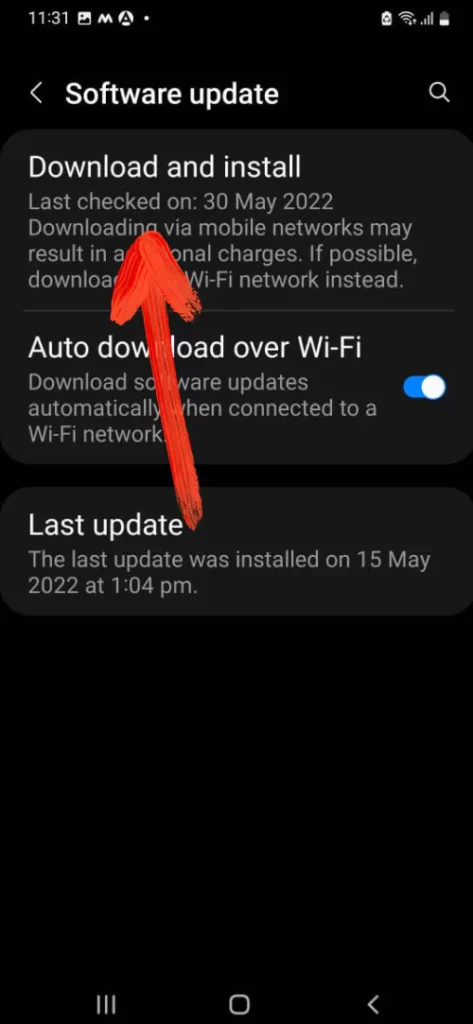
9. Check By Booting To Safe Mode
Why doesn’t my phone vibrate? Often, a corrupted or badly coded application can cause vibration problems. And the only way to verify it is by booting the device to safe mode. For that, press the Power Button. Now touch and hold the Power Off Icon until the Safe Mode appears. Lastly, tap on Safe Mode Icon.
10. My Samsung Doesn’t Vibrate At All: Reset All Settings
If your Samsung phone isn’t vibrating at all, there may be changes within device settings. One way to solve it is Samsung phone settings. Doing this will not clear out all the data stored in the device. But still, we recommend creating a backup as a precaution.
- Navigate to the Settings.
- Tap General Management.
- Select Reset > Reset All Settings.
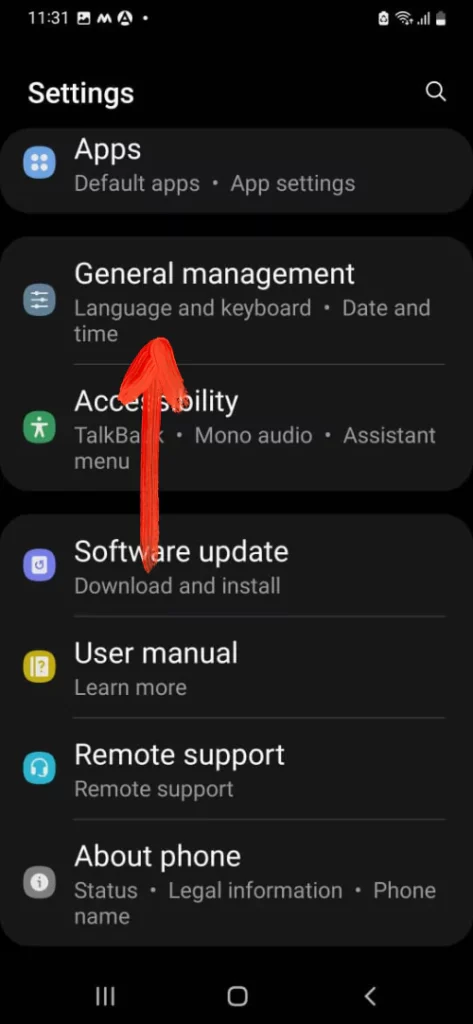
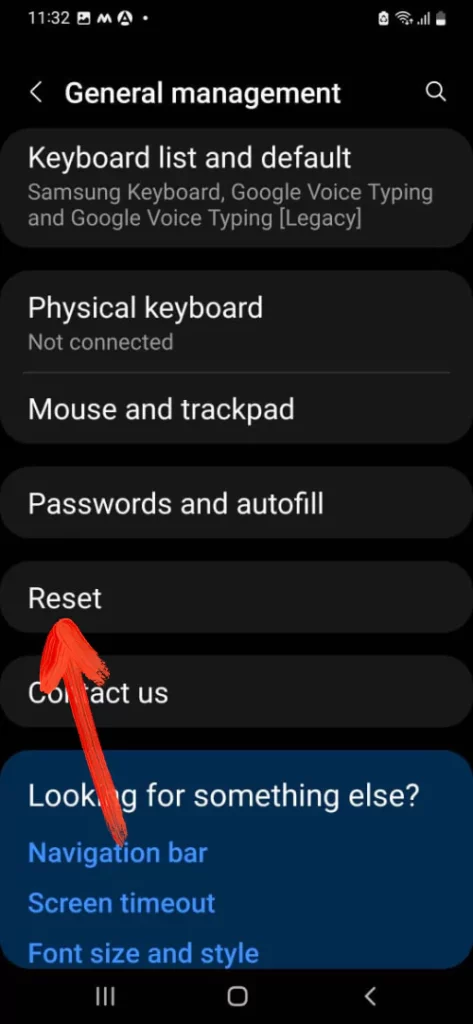
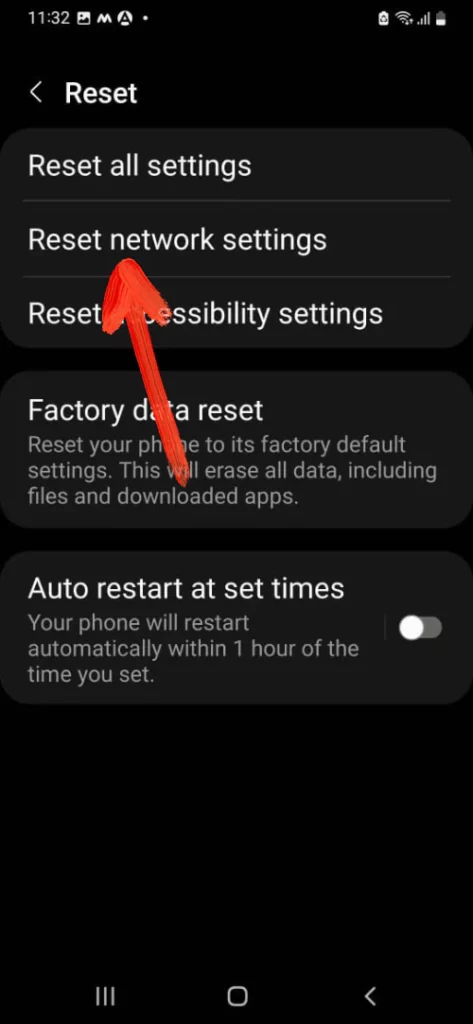
- Hit RESET SETTINGS > RESET.
11. Factory Reset Samsung
If none of the solutions work, the only way left is factory resetting Samsung. Since this troubleshooting reinstates all resetting to the default values, this should probably fix Samsung phone not vibrating on locked.
- Go to Settings.
- Choose General Management.
- Tap on Reset.
- Select Factory Reset Settings and then follow the on-screen instructions to finish the procedure.
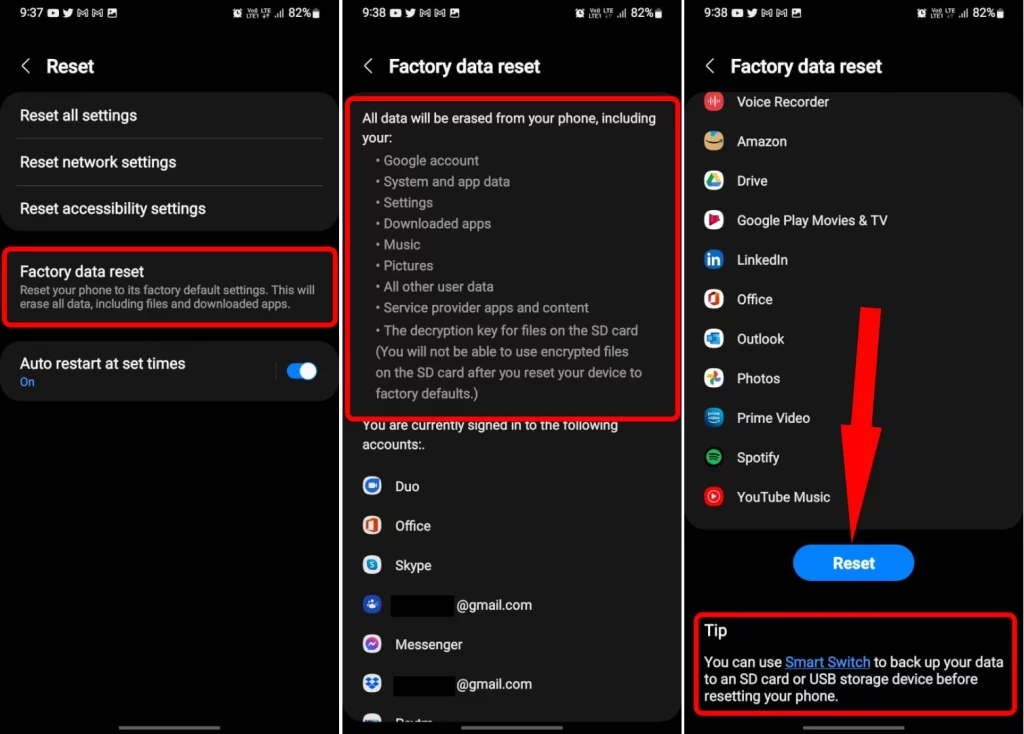
12. Check Using Interactive
The last workaround to fix vibration not working in Samsung is to verify buggy and faulty vibration motor on Samsung phone. This can be done without opening the device’s body. To do so, simply follow the given mentioned steps.
- Navigate to the Phone App.
- Dial *#0*# or *#7353#. Don’t on the green dial button.
- Now the screen with various options will be featured. Select Vibration.
- If the phone vibrates, then it’s a confirmed software problem. However, if the Samsung phone doesn’t vibrate, go to the nearer service station.
Buzz! Buzz! Buzz! Buzz! Let’s Finish It Up.
And that’s the end! Your Samsung phone is buzzing once again and now you know what to do when your Samsung phone doesn’t vibrate. Leave the comment in the comment box about which workaround worked to fix the phone doesn’t vibrate. And if the article is useful, send it to the friends and family when they ask the question “Why doesn’t my Samsung phone vibrate”? My Samsung Phone Doesn’t Vibrate! Here’s The Real Fix
Many users of Samsung phone keeps the device to vibrate mode to avoid continuous notification sound and incoming calls. At the same point, turning on the vibration mode also helps to identify the calls even in the crowded surrounding. But recently, many Samsung phone users have been shouting about why my Samsung phone is not vibrating.
More Posts,