Table of Contents Show
It’s irritating if your Samsung Galaxy S22 cellular is dropping out, data is slow, and sometimes not working. Well, it depends on various things, and if the Samsung S22 Ultra Mobile data not working, makes your work efficiency low. No matter if you have subscribed with a top service provider, you will definitely encounter issues. There are multiple reasons why mobile data not working on Samsung S22 Plus.
So keep continuing reading the article and let out the culprit behind it and at the same point, you can also work to fix Samsung S22 Mobile Data stop working. So if you are one of them, simply perform all the below-mentioned workarounds one by one.
Fix Mobile Data/Cellular Data Not Working On the Samsung S22, S22 Plus, S22 Ultra
Being in the trend for Samsung S22 models; Mobile Data Issues or Mobile Data not turning on at all is witnessed to be the most frustrating issue. However, if it’s software related bug it can be fixed by following the mentioned below troubleshooting guide.
Verify Your Device Reached To Maximum Cellular Data
All the network service provider offers limited data plans. And be honest, many users of the device completely ignore the roaming. Hence Samsung galaxy S22 ultra data connection might occur. This scenario is only valid until and unless you have subscribed to unlimited plans. And luckily you can verify the limited data usage as you might have received SMS from the network service provider.
Restart the Device
Users worldwide might joke about restarting a Samsung S22 in hopes of fixing Samsung Galaxy S22 mobile data not working. But in the real world it works great, as it is an effective and efficient way to fix all the minor bugs in the device. To do so, simply follow the given below steps.
- Press the Power Button until the Power Off Menu features.
- Now from the Power Off menu select the Restart Symbol.
Wait until the device restart, after so simply check whether the S22-t connect issue is fixed or not.
Enable & Disable Airplane Mode
Usually, all you need to do is perform when your Samsung S22 5g connection issues to enable and disable the Airplane mode on your Samsung device. Because performing so will completely cut off the device from all the network services and at the same time fix the Samsung S22 4g issue. To do so simply follow the given below steps.
- Slide down the Notification Panel.
- Search for Airplane Mode and tap on it.
- Wait for a while and simply re-tap on the Airplane Mode symbol.
After the completion of the workaround, see if the network error occurred on the Samsung S22 is fixed or not. If it is still not fixed move towards the next workaround.
Disable Wi-Fi
This usually doesn’t happen, but sometimes Wi-Fi can interfere with mobile network connectivity. So disabling the Wi-Fi may help you to fix cellular data not working on S22.
The problem is that your device isn’t getting a strong Wi-Fi connection, but your device still remains connected. So you may be roaming in your house garden or almost out of the range of router network strength but far enough to disconnect the Wi-Fi network. And due to this thin line, your Samsung S22 won’t go online over Mobile Data and Wi-Fi.
Disable Bluetooth
Unlike the Wi-Fi problem, the Bluetooth feature can be culprit to affect the cellular on Samsung s22 series flagship.
Check Network Provider
If no network signal is showing, the cause of problem may be due to the network outage. To verify if this is the case, check your provider’s official Twitter account. As companies give the network status via social networks to their users.
Re-Insert SIM Card
Another workaround to fix Samsung S22 ultra data connection issues is by re-entering the SIM card. Usually, resetting and rebooting the connection between SIM and device is enough to fix the cellular problems like Samsung S22 plus mobile data not working. Once you have done so, wait for a couple of seconds and then replace the SIM card. Turn On the Samsung device back, wait for a couple of seconds to reconnect the device with the network. Then verify Samsung S22 ultra mobile data is fixed or not.
Update Device
If the outdated software is causing the mobile connectivity problems of the Samsung s22, the only way to six is updating the device software, if available. To verify so, simply head to the settings and search for the updates.
- Go to Settings > Software Update > Download And Install, if available.
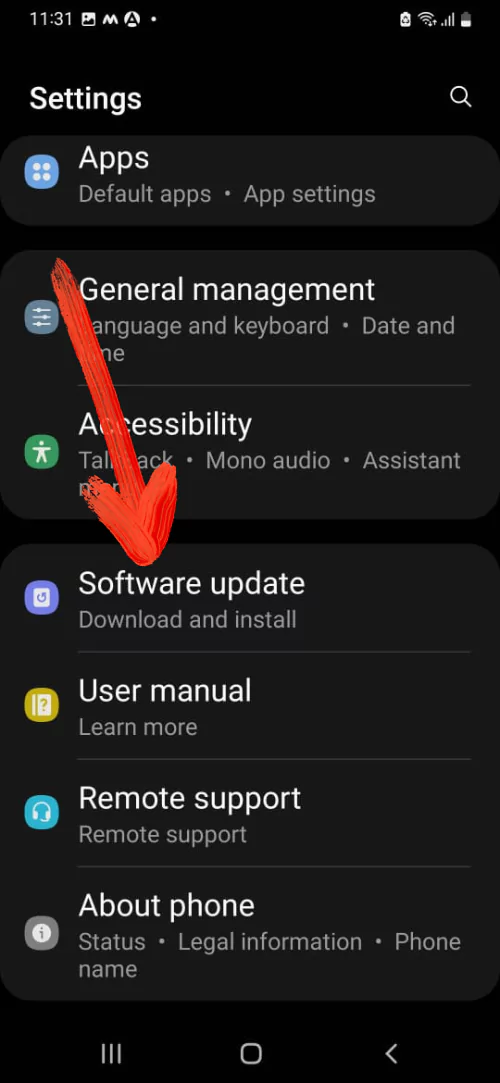
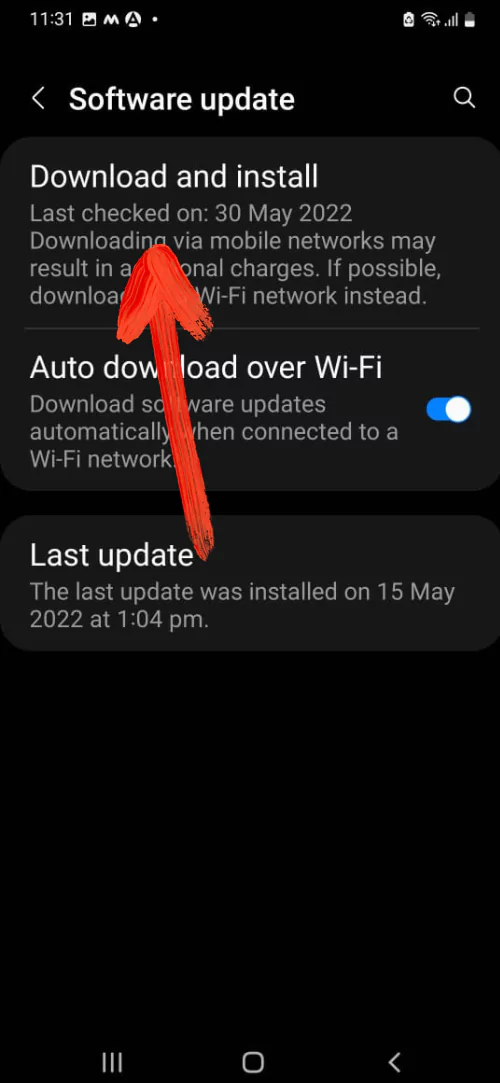
Try Changing Network Mode
As of now, the Samsung phone comes along with different Network Modes. There might be chances you have misconfigured the network mode or accidentally happened so. Considering this as a cause of no data on Samsung Galaxy S22 and more, simply alter the network mode. Here is how you can do so.
Tip: We suggest degrading from the 5G to 4G network mode as of now their chances where the current location you are present doesn’t offer good network strength.
- Navigate to Settings > Connections.
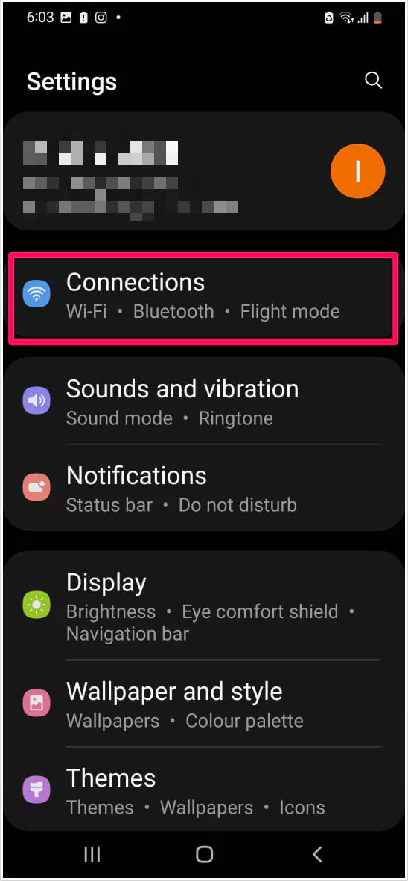
2. Choose Mobile Mobile Network > Network Mode.
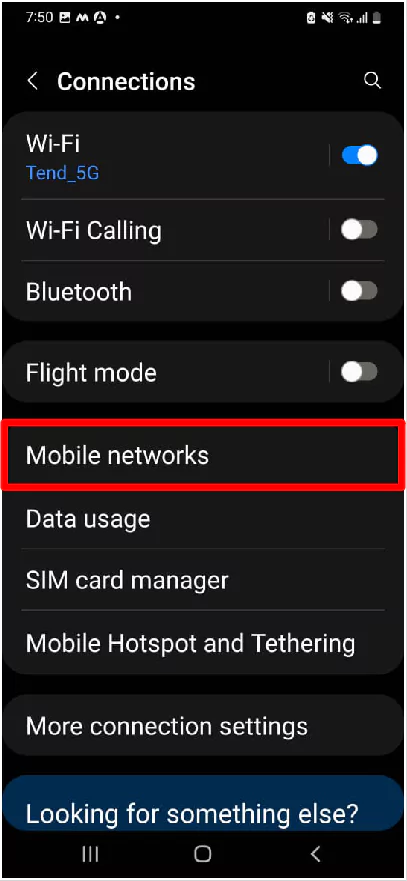
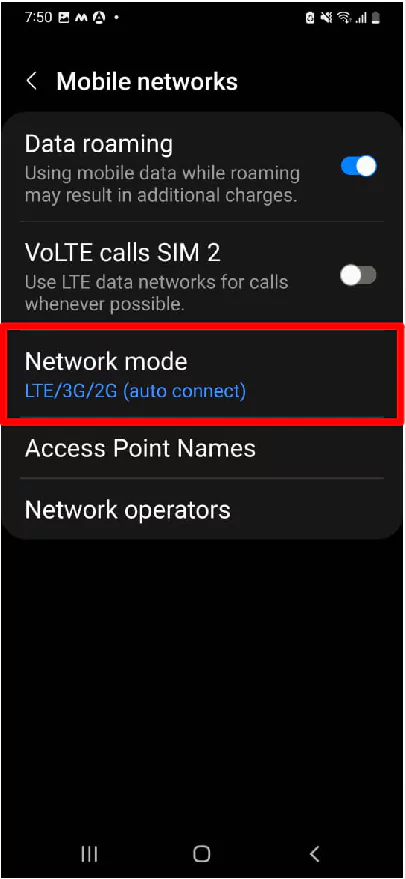
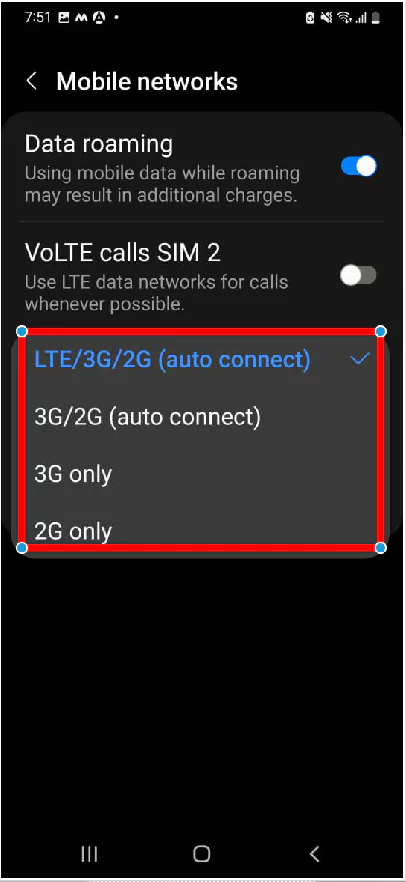
And then select the latest technology used in Mobile Data. Hope so, this troubleshooting might help, if not, move to the next workaround.
Reset APN Settings
Have you got within can’t access internet through mobile data on Samsung S22 line right after updating to the latest version? Try resetting the APN Settings, that’s it!
- Go to Settings > Connections.
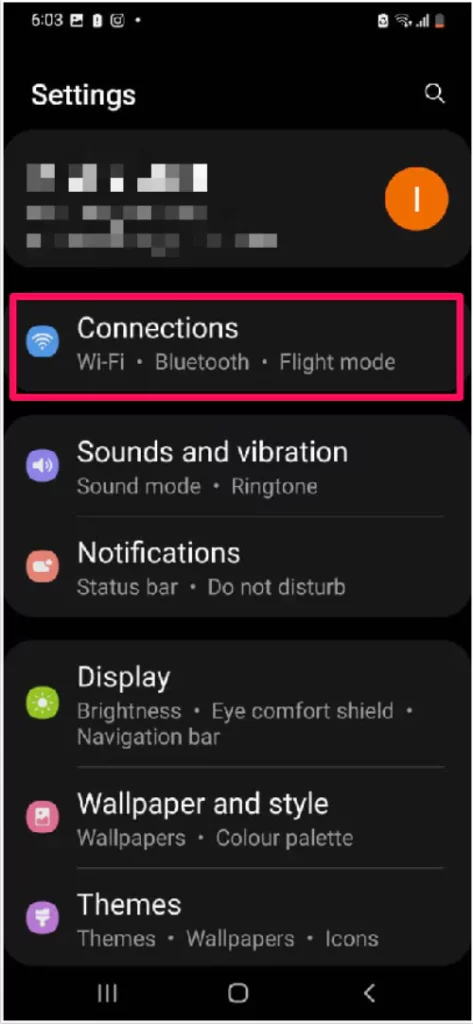
2. Choose Mobile Network > APN Settings.
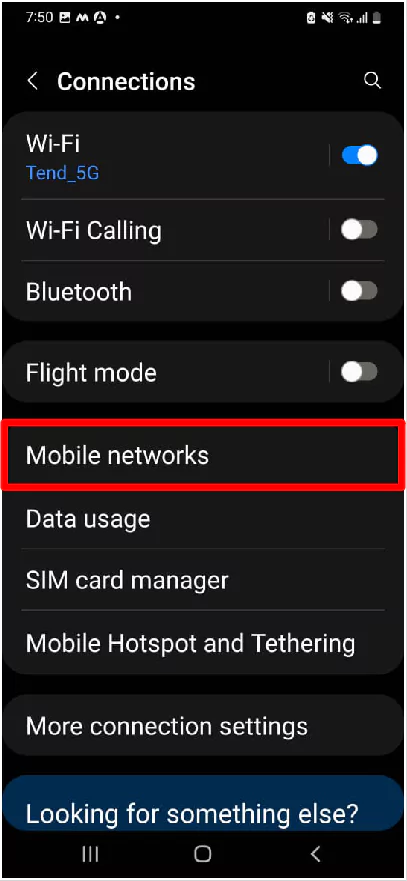
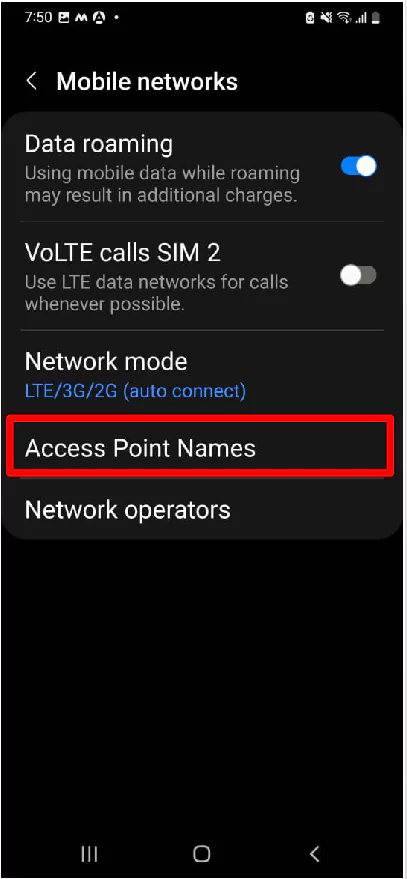
3. Next, choose Three-Vertical Icon in the right top corner. And then select Reset To Default.
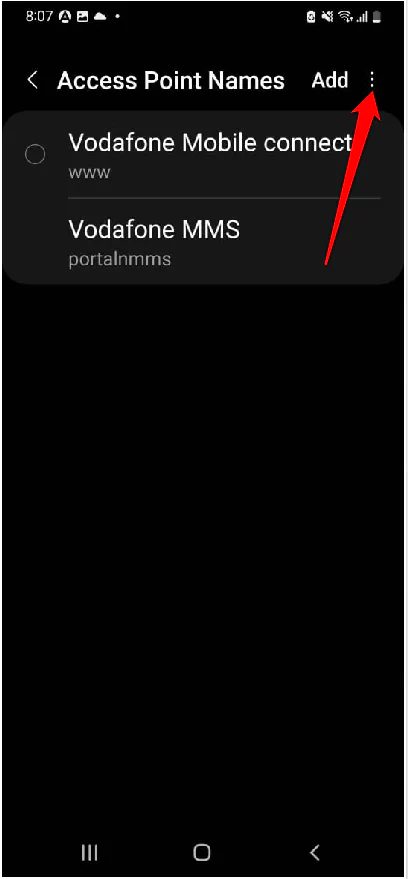
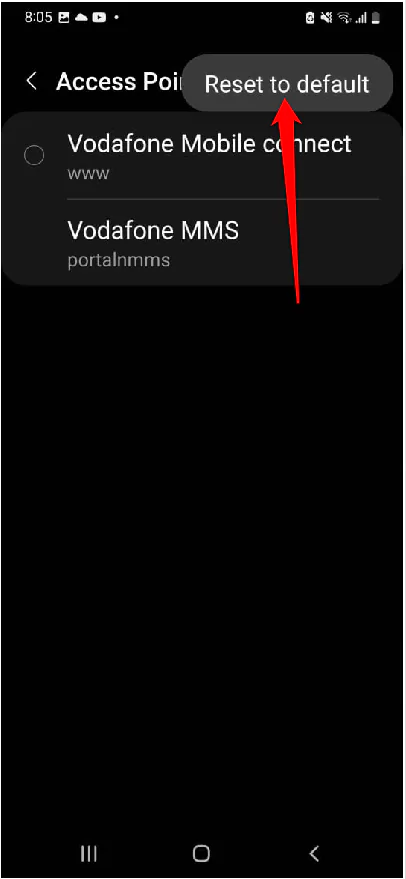
4. Lastly, tap Reset.

However, for some users, the different APN settings from Carrier worked wonderfully, but with some unexceptional conditions, No Data Icon.
Reset Network Settings
If the network configuration is causing the Samsung Galaxy S22 plus data connection issue, resetting network settings helps fix such problems. To perform it simply follow the given below steps.
- Navigate to Settings.
- Hit General Management > Reset.
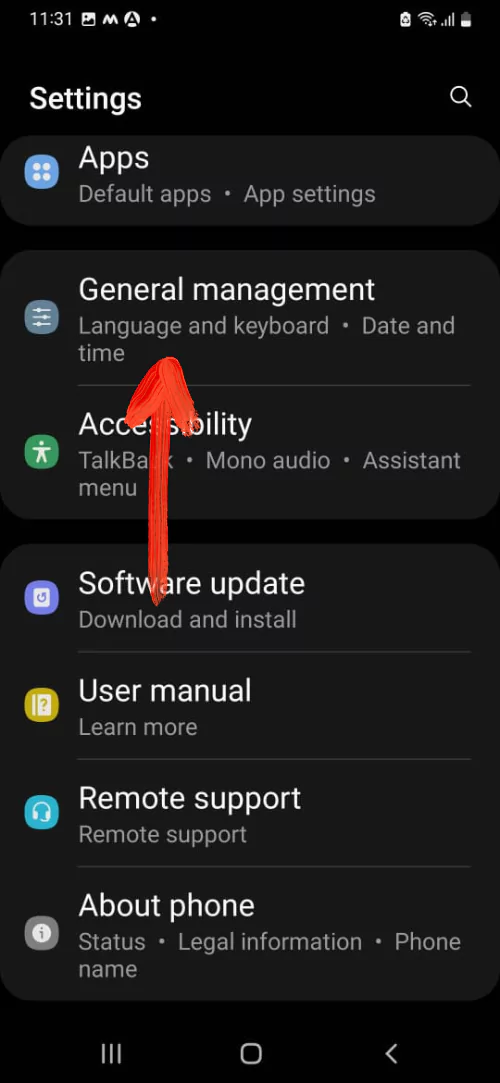
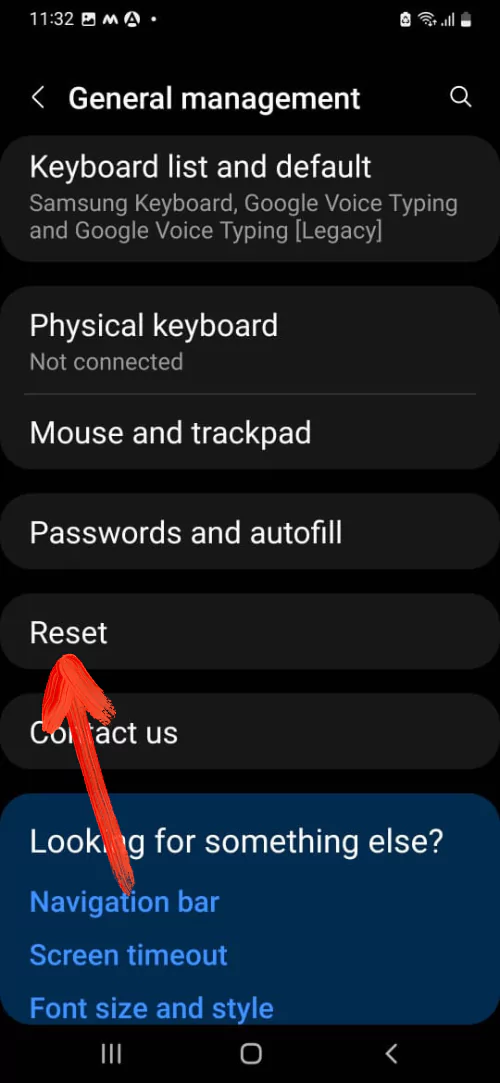
- Choose Reset Network Settings>Reset Settings.
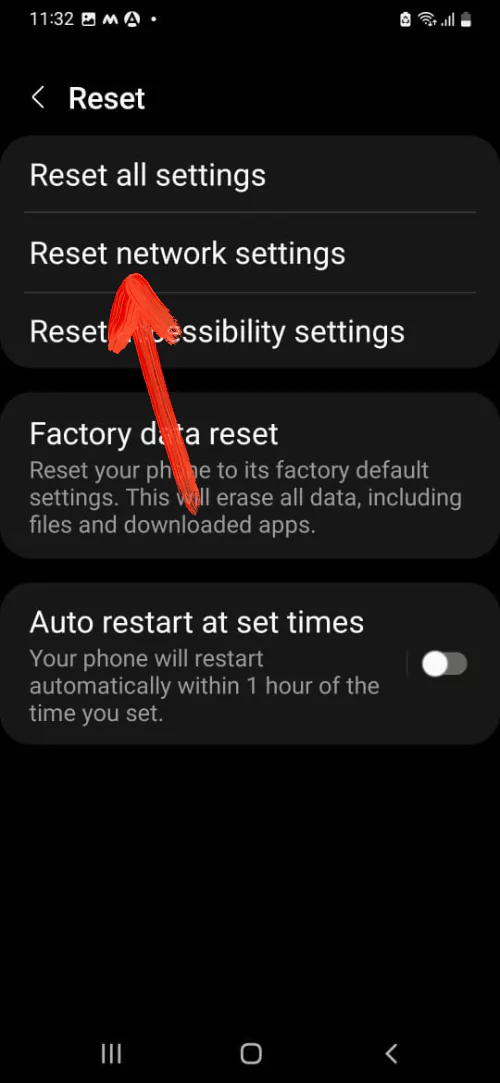
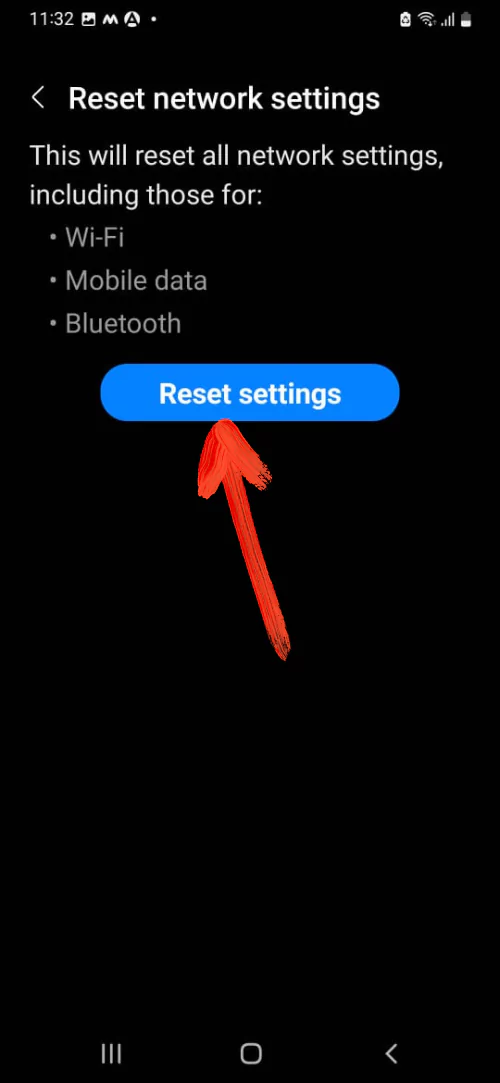
- Re-write the Password or PIN if prompted.
- Lastly, hit Reset.
Now after the completion of the workaround restart the device and verify S22 ultra slow data speed is fixed or not. Not so, simply follow the next workaround.
Wipe Cache Partition
Unlike the corrupted app a corrupted cache creates varieties of problems including cellular data not working on the Samsung S22. To fix it, we suggest clearing the cache partition and check if the cellular network on the Samsung S22 plus is fixed or not. To clear it follow the given below steps.
- Switch off the device.
- Link the device with a PC using the USB.
- Press the Volume High and Power Buttons.
- Keep on pressing until the Android Recovery is features.
- Hold the Volume Low Button and go to Wipe Cache Partition.
- Hold the Power Button to choose.
- Hold the Volume Low Button to feature YES, then press the Power Button to choose.
- Now Reboot System Now will appear.
- Hold the Power Button to restart the Samsung device.
Factory Reset
Lastly, we can also with factory reset if still, the cellular network doesn’t work on the Samsung S22 plus. We suggest keeping the backup of data as performing the factory reset will clear out all the data stored in the device.
- Go to Settings Application.
- Hit General Management > Reset.
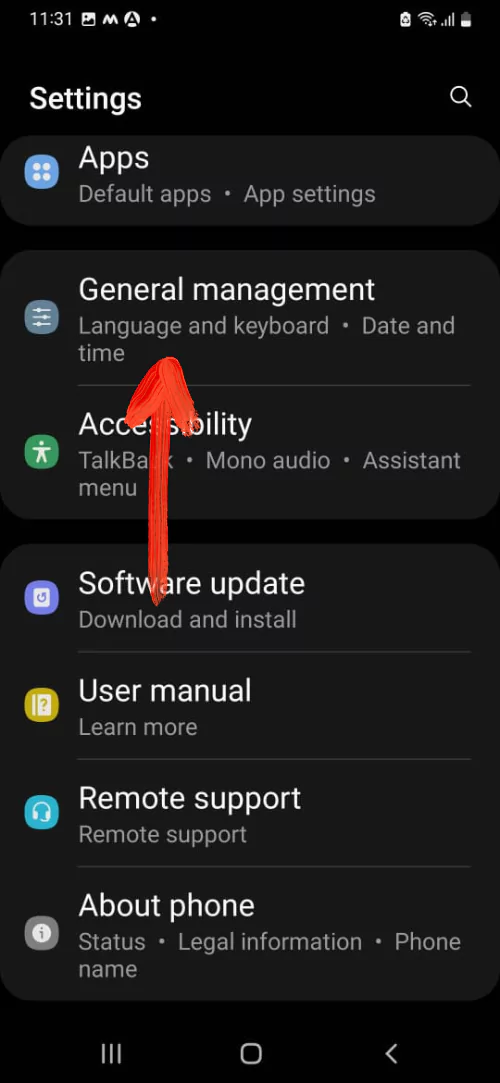
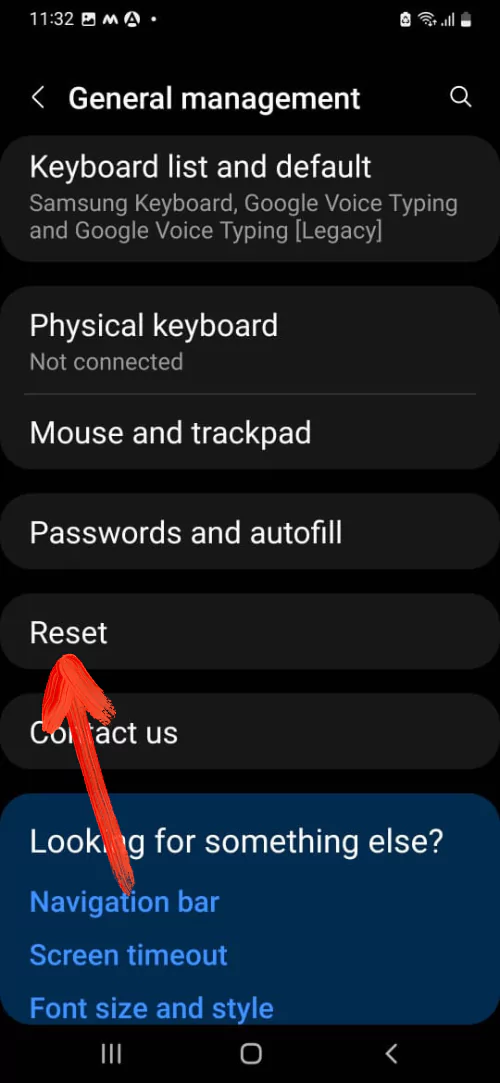
- Choose Factory Data Reset > Reset > Delete AllLastly hit Delete All.
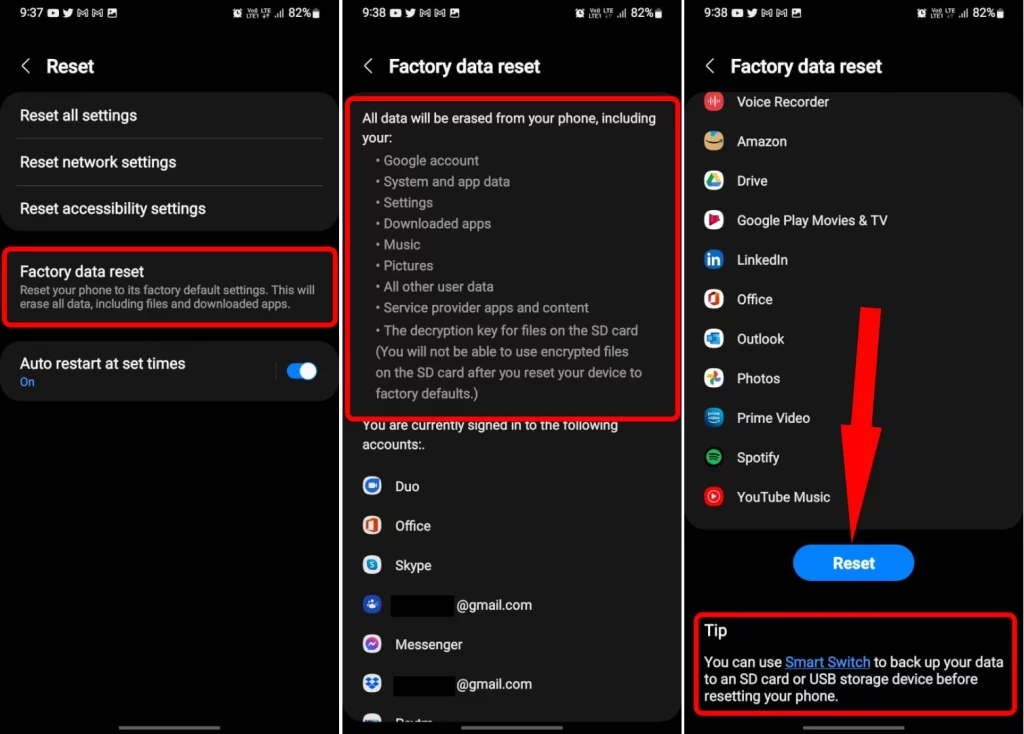
Use The SIM In Another Phone
Do the simple trick, use the SIM ejector tool and let out the SIM from the phone. Now insert it into the alternative smartphone. If the Mobile Data internet not working even in the alternative smartphone, then the problem lies within the operator. In this scenario, contact Customer Support and they let you out of the Samsung S22 Ultra internet issue.
Vice versa, if the Mobile data firmly works on the Samsung phone, in this case, carry your Smartphone to the nearest Samsung Service Station. They could help you if the hardware is the main cause of the Samsung phones not connecting to a network.
Contact Carrier Support
If you still can’t figure out why internet is not working on Samsung S22 Ultra, directly contact the respective carrier support for more details. Make sure you have an active data plan and SIM.
Wrapping Up!
Still, Samsung S22 ultra cellular data not working. There are chances the problem lies with a network service provider or else it’s a hardware problem so you simply go with a nearer Samsung service station and asked for the same problem.
Why Is My Data Not Working On Samsung?
There is various possibility behind the issue but a common one is a location you are present, there are chances where there is no network. If this is the case then move to a different location. And if that’s not case, enable and disable mobile data.
How Do I Get My Mobile Data To Work On My Samsung?
First of all, enable and disable the Airplane Mode then after restart the phone. Moreover, if still the issue doesn’t go away move to the above-mentioned guide.
What To Do If Mobile Data Is On But Not Working?
If you have a 4G compatible device, check the setting are well played. At the same point, check network settings are configured automatically. If still, it’s not working, read the complete guide.
Why Is My Mobile Data Suddenly Not Working?
The sudden change in the location; most preferably the location where there is no network available can be the reason of Mobile Data Stop Working or else Mobile data has reached to the maximum limit if you have setted.
What Is Mobile Data On Samsung?
The mobile data is nothing but internet service is provided ISP. You can simply enable and disable it from the Mobile settings. And for more convenience, you can connect with Wi-Fi.
Do I Want Mobile Data On Or Off?
If your work completely depends on the Internet, then you should definitely remain it enable. But in some cases the unused mobile data is the reason the Battery Keeps Draining On Samsung phone.
How Do I Turn On My Mobile Data On My Samsung?
Drag down the Notification Panel and tap on the Mobile Data icon to enable.
More Posts,




