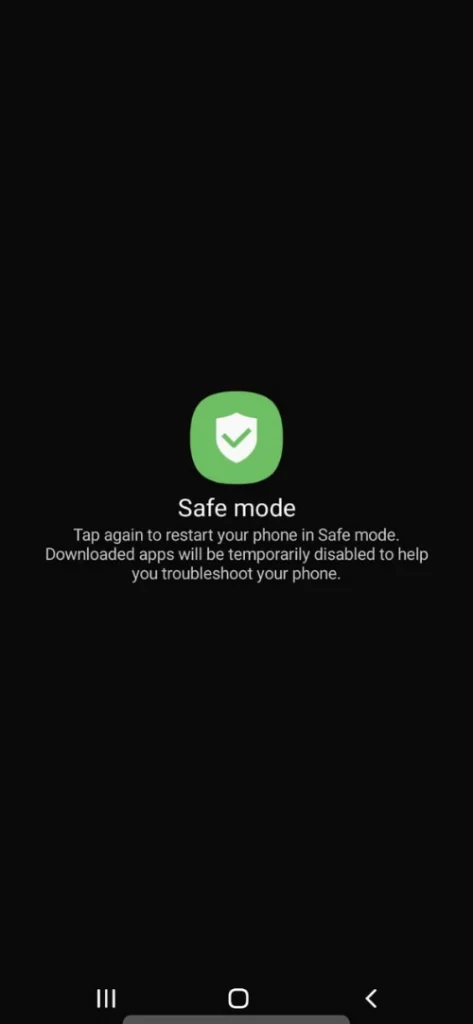Table of Contents Show
Facing moisture detected error on Samsung S22 Ultra, S22, or S22 Plus? No worries, continue to read the article; you’ll certainly find a way out to get rid of moisture detected Samsung issue. Usually, when a Samsung is exposed to water or moisture, especially the charging port or cable you’re using to charge, this error is likely to show up and won’t let you charge the phone via a wired charger. That’s the major reason you cannot live with this error and have to fix it permanently.
For the time being, you can charge the phone via Wireless Charger; but continuously charging up the device wirelessly heats up the phone and affects the battery. Read the article and fix the problem.
Fix Moisture Detected Error on Samsung S22, S22 Ultra, S22 Plus
Trick Work For Others: Charge Your Phone Via Computer If you won’t able to disable the Fast Charging, you can try your luck charging the Samsung phone using the computer USB port. As of now, many users over the forums claim that Moisture Has Been Detected got fixed with this simple workaround. What you need to do is, configure yourself with a trusted cable and charge the device for utmost 30 minutes. Next, switch on the phone and charge the Samsung phone with an official charger to check for the problem. Sign Out And Sign In To Samsung Account If Moisture detected warning won’t go away, it’s another verified solution that worked for several users. Access the Settings App and select the name from the top. Then, swipe down and tap Sign-Out. Select Sign Out and re-write the Password. Now head back to the main Settings app page and select it. Choose Samsung Account and follow on-screen instruction
Moisture Detection Error On Samsung, Try This Out!
When going through an error, you must get your Phone charge-up once again. As of now, there are chances you have the biggest issue you are unable to bypass charging the device. Fret not; I will let you know.
First of all, switch off your device. Now get the Official Charger From Samsung, or else have the trusted Third-Party Charger. Up next, place the charging cable right into the entrance of the charging port. Remember not to insert it completely. Follow just as mentioned in the below image.
Once you have done this, press the Power Button simultaneously. And when you capture the Samsung Logo; plug all the way in the charging cable into the charging port. There are chances it’s going to bypass Charging Mechanisms.
So once you have a plug-in, it should start charging the Samsung Galaxy S22. That’s because it bypass charging mechanisms, and the system was unable to render the error. Hope it might help you to fix the issue.
Easy Solution to Charge Phone in Moisture Detected Error
Unfortunately, Moisture Detected Error on Samsung S22 Ultra, S22 Plus, S22 won’t let the device charge since the machine has detected moisture, and in general, it’s dangerous to charge any phone with moisture. However, the wireless charger works completely differently, and even in moisture-detected errors using a wireless charger, you can power up the device nicely. But after paying a hefty amount for the phone, you would want a wired charger and wireless charger to work properly, so follow this guide and fix the moisture-detected issue on Samsung.
Is Samsung Phone Updated To The Latest OS?
Before we start fixing the S22 moisture detected error, ensure your device has the latest version OS, similar to the applications you have installed too. To update the OS, follow the given below steps.
- Navigate to Settings > Software Update.
- Next, select Download & Install and follow the on-screen instructions.

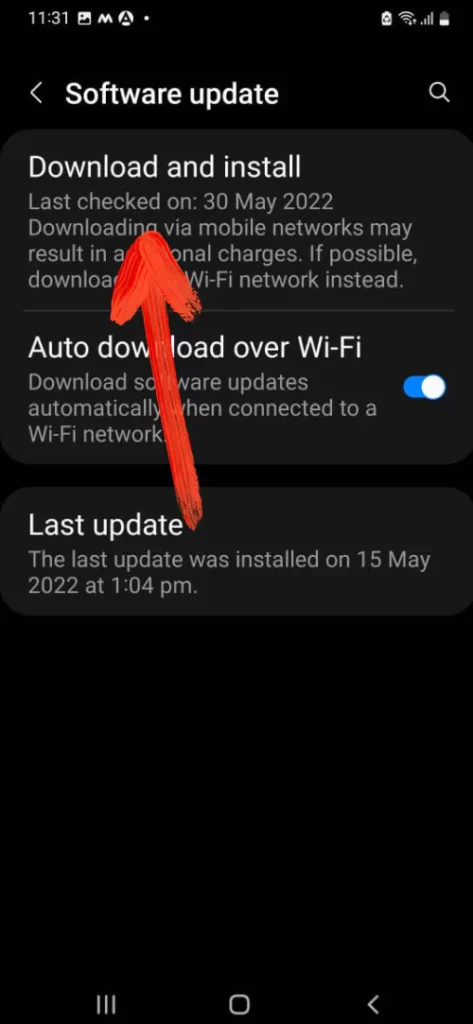
Reboot Device
To support Applications, a huge array of programs continuously runs in the background. Over time if you don’t restart the device or it has been loaded with tons of apps and programs, the Android System becomes unresponsive and could throw such errors. Restarting the phone might ease the device and wipe out the moisture-detected error.
Sudden Moisture Detected Error
The Samsung Galaxy S series devices with IP68 ratings are craved with a Moisture Detection Sensor to safeguard the premium flagship from Water Damage. If Samsung S22 water in the charging port, a moisture-detected error will appear, and charging will pause.
In this situation, detach the phone from the Charger, gently wipe the dry cloth or shake the phone with the charging port in a downward direction. Now put the phone right in front of the Fan. Moreover, you can also dry a wet port using Hair Dryer or place the phone bag filled with Rice.
The Water Drop Icon Won’t Go Away Even When Dry…
Is there a Water Drop Icon even if you completely dry up? If yes, it’s time to clean the USB Cache. Here is how you can do so.
Delete USBSettings Cache
Another solid workaround to deal with irritating moisture-detected errors is to clear USBSettings from the system. This program stores the cache files and data that help the system to operate fast enough. However, the older the cache, the chances of such issues are high. It’s better to clear the USBSettings cache.
- Go to the Settings App.
- Tap Apps.
- Select three horizontal lines and then choose to enable Show System App.
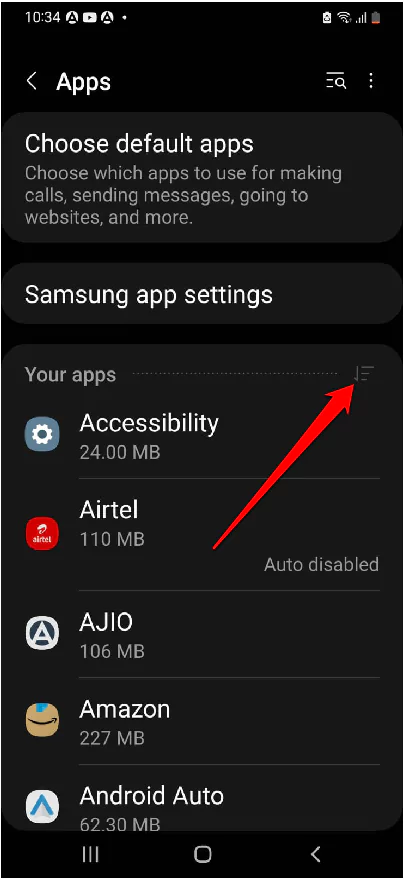
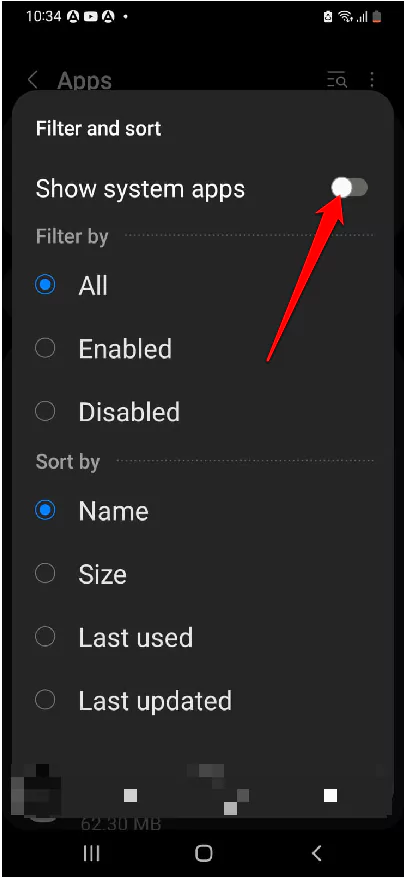
- Tap on USBSettings and then Storage. Select Clear Cache.
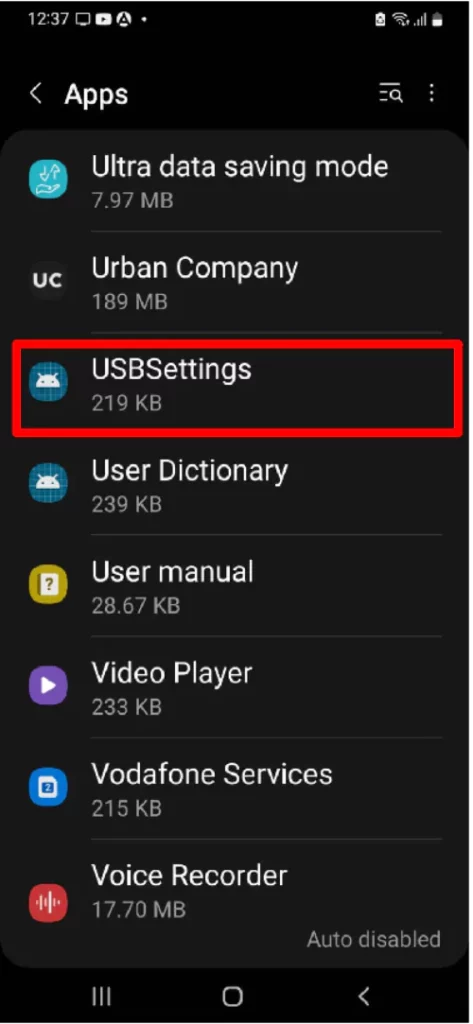
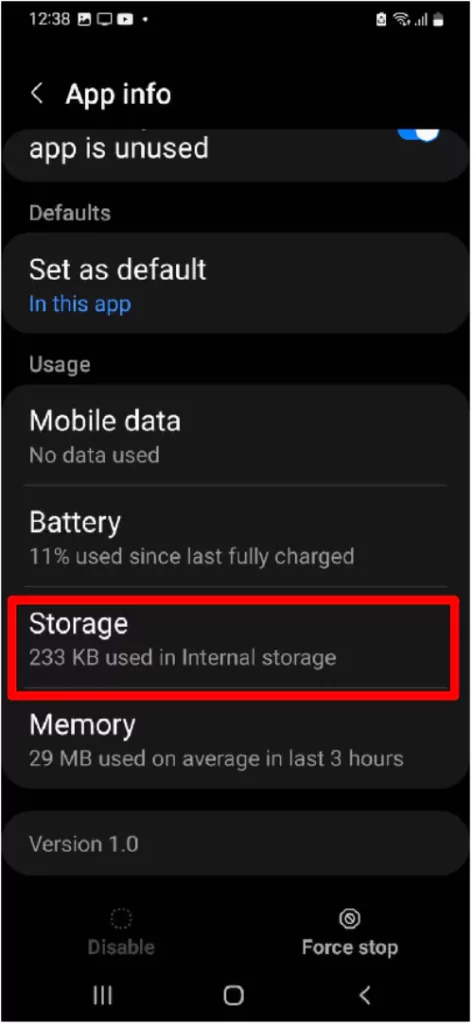

Force Stop Android System
Another useful troubleshooting step you must try to fix S22 Moisture Detection Error is to force stop Android System.
- Go to Settings > Apps.
- Select Android System and then choose Force Stop. Reboot the Samsung phone.
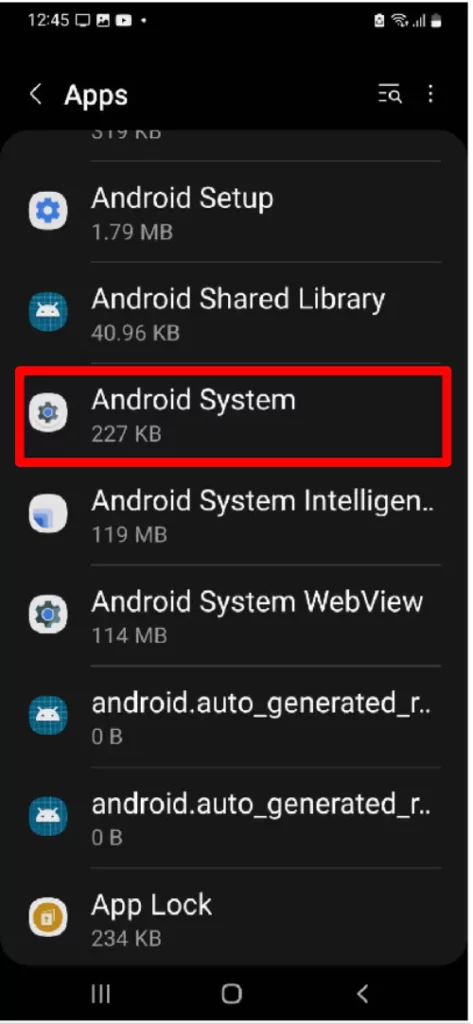
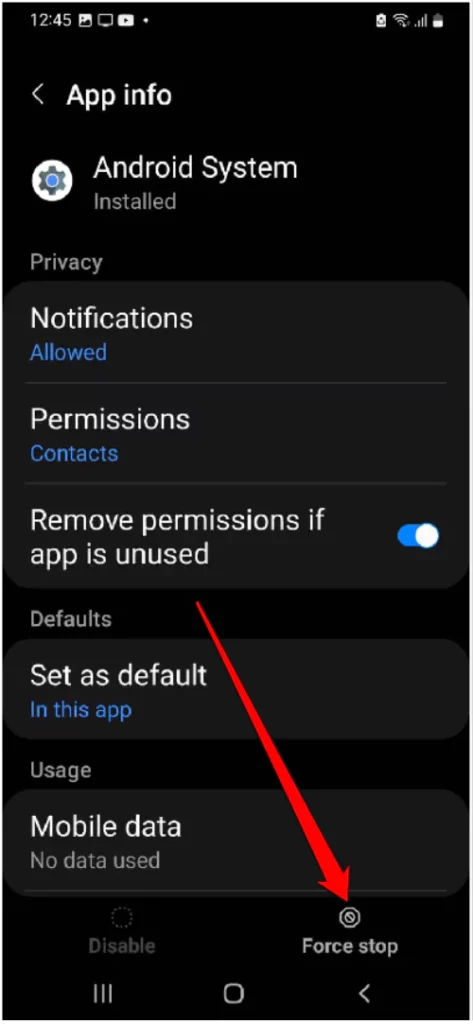
Clear Android System Cache
Apart from clearing USBSettings Cache, we’re also recommending you to delete the Android System cache. Do not worry, it won’t delete any personal data.
- Open Settings > Apps. After this, select the Three-Horizontal Line and enable the toggle next to Show System App.
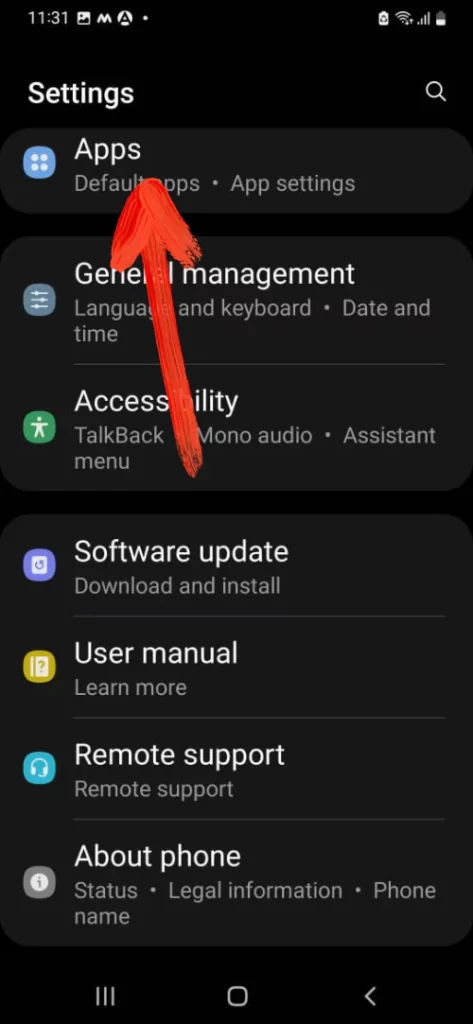
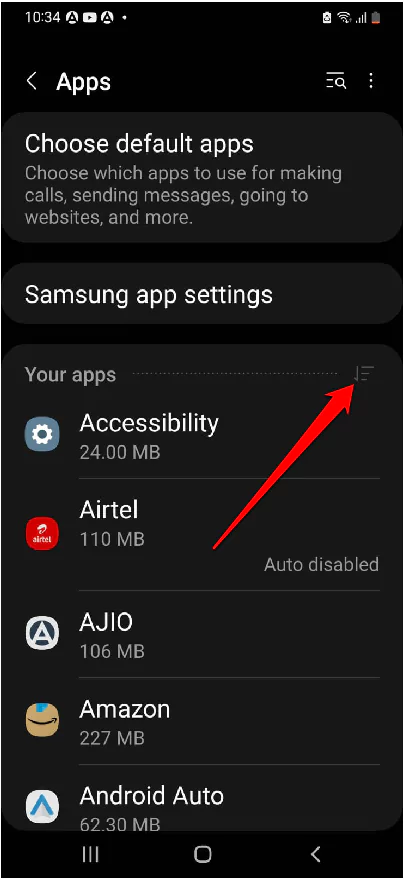
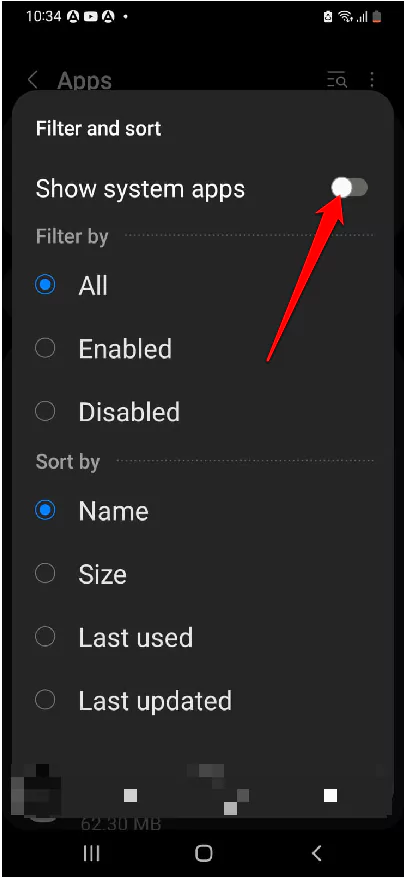
- Search Android System and tap on Storage. Tap Clear Cache.
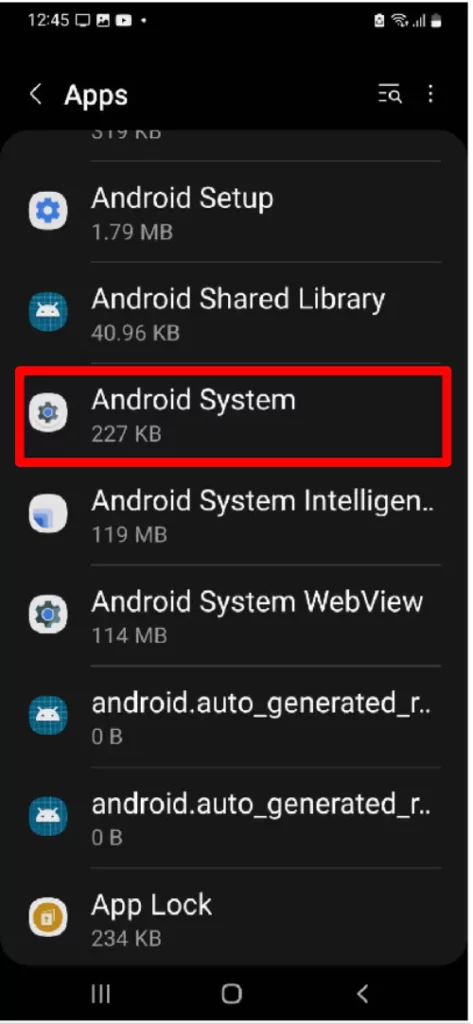
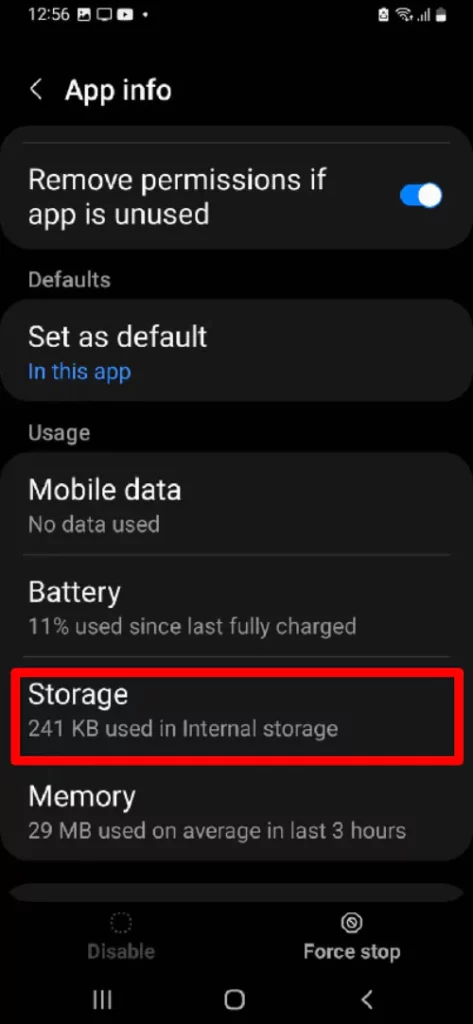
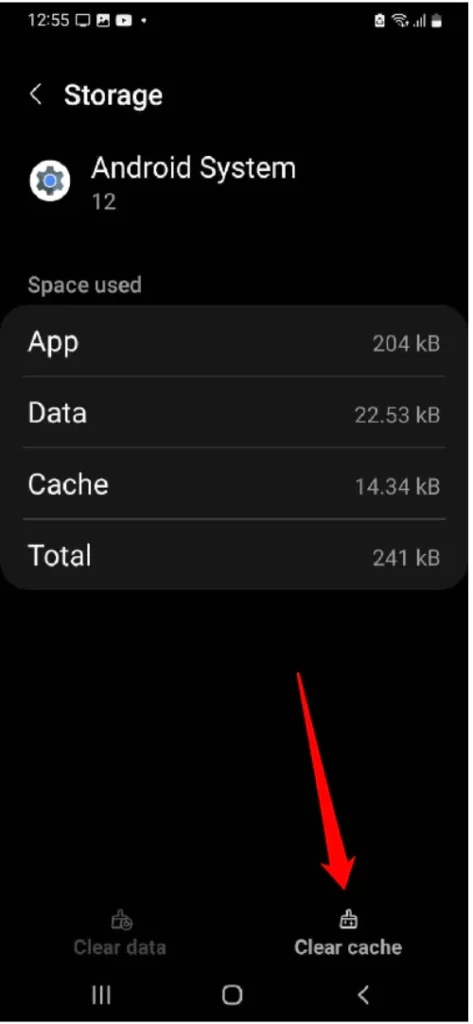
Check Charging Port
Did you check the Charging Port? Is it exposed to water or moisture? If you’re unsure of that, look at the charging port and clean it with a dry soft piece of cloth. Cleaning it with soft cotton, tissue paper, or a soft cloth piece is highly recommended.
Disable Fast Charging
Disabling the fast charging on Samsung phones sometimes eliminates the moisture detected error from phone. Most Samsung phones come with Fast Charging Technology, which can be controlled by you only. Earlier, we didn’t have the facility to switch between Fast Charging and Normal Charging Speed. Here’s how to disable Fast Charging.
- Open the Settings.
- Scroll down to Device maintenance.
- Tap Battery.
- Select Three-Dots and there disable Fast Charging.
- Put the phone on charge and observe whether the moisture error is gone or still there.
If the error is gone, wait for few hours and charge your phone. Later, follow the same above steps and enable fast charging.
Leave the Device Steady
After cleaning the charging port, leave the phone in room temperature for an hour; don’t use it. And if that doesn’t work, you might have to use absorbent.
Clean Charging Cable
Likewise, before plugging the phone to charge, make sure the cable isn’t exposed to water or moisture; clean the cable and then only use it with phones. A small drop of water or a fraction of moisture can malfunction the hardware.
Try Different Cable
This you might already have tried, but if not, borrow a cable from your friend, siblings, or anyone and see if it shows moisture detected error while using their cable. Keep note that doesn’t use any damaged cable with the device; it could adversely affect the machine.
Try Using Wireless Charging
A temporary solution to charge the device while it Galaxy S22 Ultra moisture won’t go, use a wireless charger. However, keep in mind that the phone is placed at the sweet spots to experience effective yet efficient charging speed, and that’s without any obstruction.
Try Safe Mode
Safe Mode on most Android phones is a complete lifesaver; as of now, it can easily fix moisture detected on the Samsung S22 series. So, if the troubleshooting doesn’t seem working, try booting Samsung S22 to safe mode.
- Press the Power Button to feature the Power Off Menu.
- Now from the Power Off Menu, give a long press on the Power Off Icon until the Safe Mode appears.
- Choose Green Safe Mode Icon; that’s it!
Once you entered safe mode, try charging the Samsung once again to verify moisture detected error occurs.
Factory Reset
The last ride left to fix Galaxy S22 Moisture Detected Warning is Factory Reset. Note you have to create a backup of data stored on your device; as of now, it will clear out data.
- Go to Settings > General Management.
- Choose Reset and next Factory Reset > Reset.
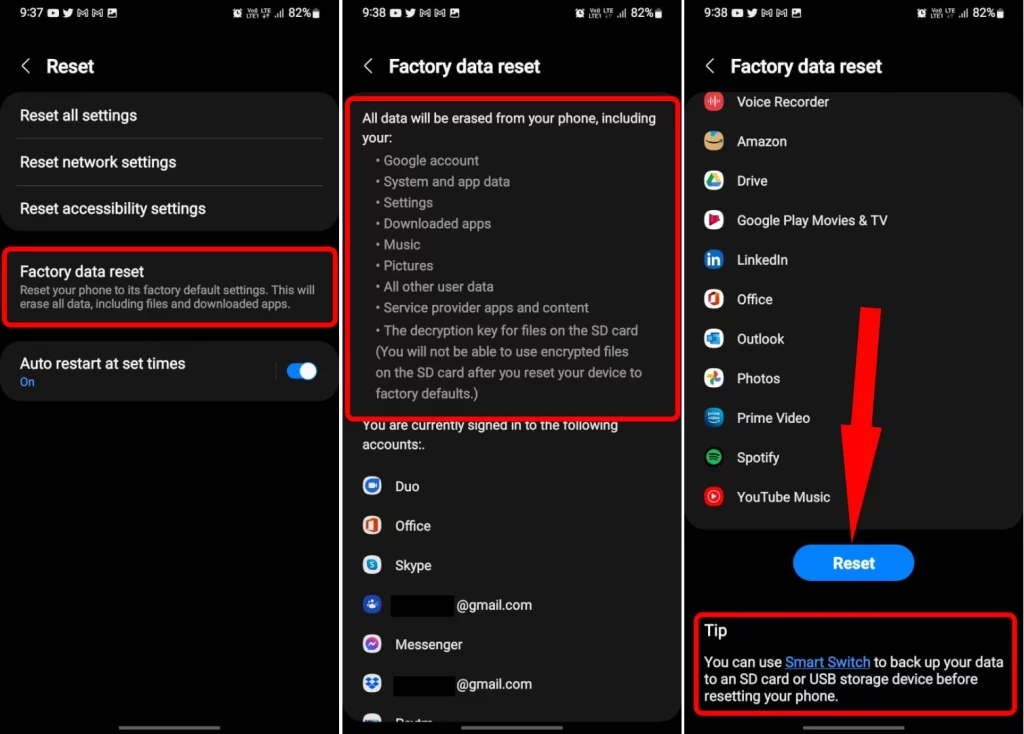
Contact Samsung Support
Lastly, if nothing works, it’s about time to run to Samsung Service Center or get their assistance online on Samsung.com. They will guide you and help fix the issue.
Conclusion
Is your charging port really wet? Well, that’s because even after trying all the possible steps, if the issue still persists, it’s time to take it to the Technician.
How Do I Get Rid Of Moisture Detected Notifications On Samsung?
Charge the phone via computer and next Sign-Out and Sign-In back this is some of the verified Moisture detection error workarounds. But if even the issue persists go through our guide to fix it.
Why Does My Samsung Keep Saying Moisture Detected?
There are certain possibilities, either your Samsung Charging port, or else it is just a Software-related bug. It’s quite confusing to pick, however, it’s can get by an array of troubleshooting steps.
More Posts,