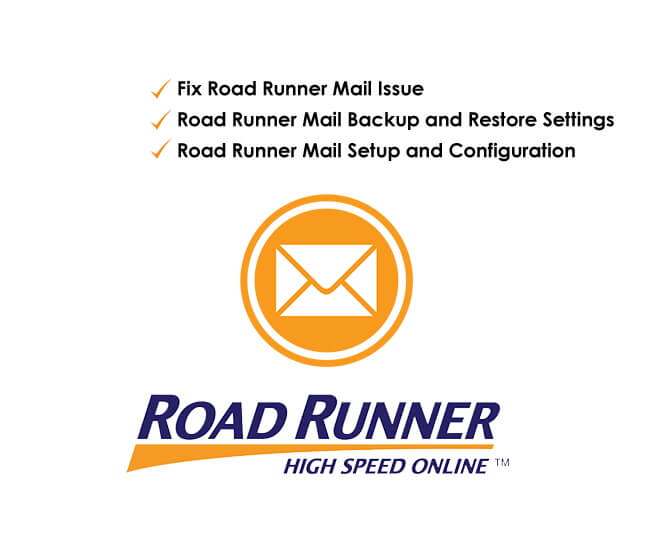Table of Contents Show
If you are trying to connect your Samsung flagship to internet using mobile data, but the connection isn’t established, fuss not – there are a few troubleshooting steps that you try to resolve mobile data not working on Galaxy S20Ultra or S20.
Why Is Mobile Data Not Working On Samsung S20Ultra, S20?
Your mobile data not working may be due to multiple reasons. It might be due to the poor connection in your present location or low signal strength altogether. Besides this, bugs within the software and a hardware problem with your Samsung phone or SIM card. Lastly, the outdated software version.
Samsung S20, S20Plus Mobile Data Not Working
Is Mobile Data Really Enabled? First, Check It!
Swipe down the notification panel and then check if the Mobile Data Icon is turned blue. Alternatively, go to the Settings App. Select Connections and tap Data Usage. Ensure the toggle next to the Mobile Data is turned ON.
Enable And Disable Airplane Mode On S20Ultra, S20
Another thing you need to verify is Airplane enabled. Drag down the notification panel. And verify Airplane mode icon over there. If the Airplane Icon is blue, the feature is enabled. Why is my data not working? This is due to enable Airplane mode, which completely disconnects your phone from the network. So to prevent it, disable the feature.
Remove Mobile Data Usage Limit
When one sets the mobile data usage limit to the Samsung S20, the mobile data will automatically be disabled when the limit has been reached. If it is the case, then please make sure there is no data limit set otherwise, you can’t use the mobile data on Samsung S20.
- Go to the Settings App.
- Tap Connections.
- Select Data usage.
- Turn On Mobile data, if not.
- Open the Billing cycle and data warning.
- Disable Set data limit or increase the Data limit.
Check your current active data plan
In most of the cases, we’ve found the people reported the data connectivity problems after their data packs expire. Apparently, when the data pack ends, you’ll have to renew from the respective carrier as always. To verify the current plan and validity, go to the Carrier’s App and check the data, or use the USSD code provided by the carrier or log in to the website of carriers to know the details of the data pack.
Restart Your Samsung S20Ultra, S20
If mobile data is still unavailable on your Samsung phone, try rebooting the device. For this, long-press the Power Button until the Power Off menu appears. From there, select Green Restart Icon. Wait until the procedure gets finished and further check for issues.
Remove And Insert SIM Card
Another effective way to force your Samsung device to connect with cellular data is detaching SIM and re-inserting. Here is what you need to do.
- Switch off the Samsung S20 Ultra or S20.
- Use the SIM card remover and remove the SIM.
- Clean both SIM and SIM Tray.
- Gently place the SIM back and press the Power Button to turn it ON.
Now your device will identify the SIM and the minor bug behind it will get resolved.
Check Data Roaming Settings On S20Ultra, S20
One of the practical solutions we recommend is restarting the Samsung flagship when data roaming is enabled. However, don’t forget to disable Data Roaming once you finish up with the procedure.
- Head to the Settings.
- Choose Connections.
- Tap Mobile Networks.
- Toggle to enable Data Roaming.
After this, press the Power Button. Now select Green Restart Icon from the power-off menu. Let the procedure gets, and your issue will get resolved. Further, toggle off Data Roaming.
Verify APN Settings
Still, Samsung S20 mobile data not working? It can be due to wrongly configured APN settings. Do verify by following the steps below.
- Tap on the Settings App.
- Choose Connections.
- Hit Mobile Network.
- From the next screen, choose Access Point Names. And then ensure APN’s settings are accurately configured.
Reset Network Settings
Unwanted network settings on Samsung S20ultra or S20 can cause the issue. In this case, we recommend resetting network settings.
1. Head to the Settings App.
2. Choose General Management.
3. Select Reset.
4. Tap Reset Network Settings.
5. Lastly, choose Reset Settings.
That’s It!
Why Does My Samsung Galaxy S20 Series Keeps losing Mobile Data Connection?
Most prominently, it could be weak signal strength or network congestion. To resolve it, you try out resetting the network settings.
Can A Faulty SIM Card Cause Mobile Data Issue On My Samsung Galaxy S20 series?
Why not? Besides preventing to use from mobile data, it won’t let you receive and make a call. To fix it, you can follow our guide mentioned above.
How Can I Contact Samsung Support For Mobile Data?
To contact Samsung support, head to their official website and then choose “Contact Us.” Further, select an appropriate category and submit your issue.
More Posts,