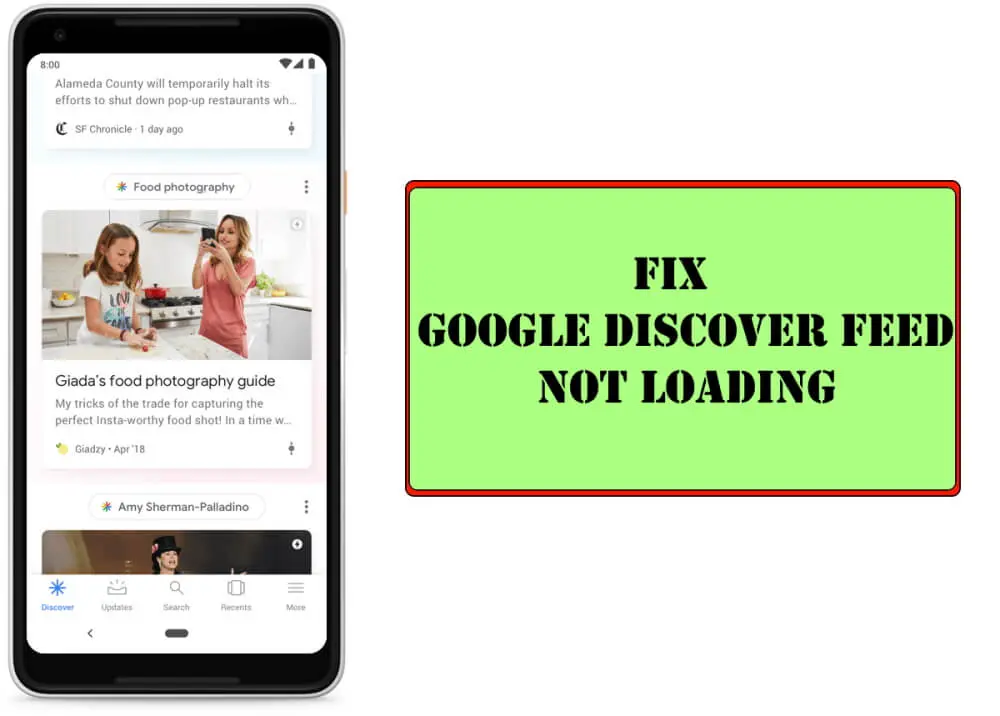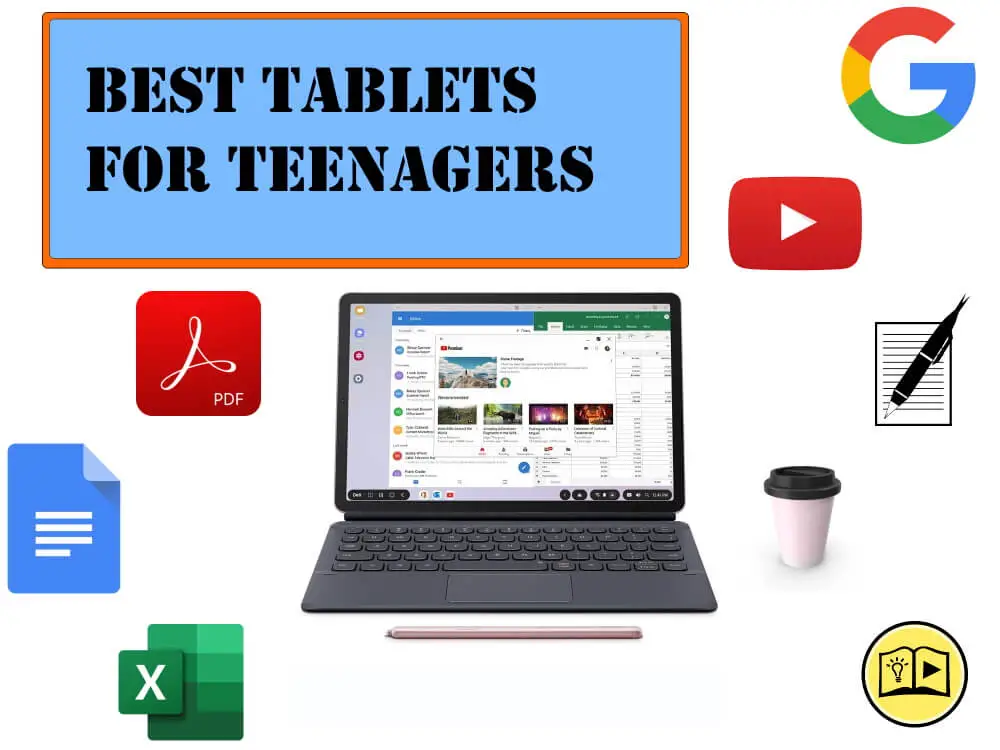Table of Contents Show
A Google App without fresh news doesn’t add up a value to your phone, and what’s the easiest way to have the latest content on fingertips without downloading any app? It’s none other than Google App. Even if you don’t use the Google, unfortunately, there is no straightforward option to remove the Google App, instead, I’d suggest you to use the Google Discover Feed to track the news of your interest, unless you’ve been seriously annoyed after the disappearance of the Google News Cards from the app. To be honest, it’s a bit tough to rectify why the Google Discover Not Working on Samsung or on any Android phone.
Despite this, the tutorial will definitely worth trying if you can’t refresh Google discover feed or the Google news cards are not showing. Starting from the beginning, continue the experiments on your phone, which obviously is dedicated to all the Android phones, whether it is Samsung, or Google Pixel, or OnePlus, doesn’t matter at all. Here’s a quick guide on how to fix Google Feed Not Working 2020.
Google Feed Cards Not Showing on Android
Check Internet Connection
To use the Google News Feed, essentially you must have a good internet connection, whether Wi-Fi or Mobile Data. This is an unexceptional mistake where many users slip, and end up with the Google Discover News Feed not working on Android phones.
If your phone is already connected to network connection, consider Wi-Fi, for instance, then changing it to Mobile Data or another Wi-Fi is a worth shot. It may help if it’s really related to the network.
Reboot the Phone
Basically, when we update the system software, it automatically restarts the phone to brought all the features in a row. It should be the first step to fix the Google Discover crashing and not appearing on the phone, but checking internet connection is a must, as it totally relies on how fast your internet is.
- Press and hold the Power button and choose Restart.
A Google Account is Must to Use Google News Feed
The Google News Cards on Android totally associated with your Google Account. All the recommendations on Google News Feed is a result of your search patterns, what you like to watch, what are your interests, and ultimately the smart Google algorithm shows the news cards, which obviously is of your likings.
Make sure your phone has at least one Google Account logged in, to receive the latest news on the Google Discover.
Re-Enable Google Discover Feed
Certainly, if the Google Discover option is toggled OFF, then it might be the case why Google Discover is blank in the Google App. Furthermore, this will be a great initiative to make sure the Google Feed is enabled on your Android phone and allowed to work.
- Open the Google app.
- Tap More tab on the far right side.
- Select Settings.
- Tap General.
- Toggle Discover
If it is already enabled, then disable it, force close the Google App, backtrack the steps and re-enable it.
Disable Data Saver for Google Feed
I bet, till now you don’t know about the Data saver feature of Google App, mostly not all the users are aware of this. It is similar to restriction background usage, which we used to enable to save mobile data by stopping the frequent background app refresh from the phone settings. Luckily, Google has also included the Data saver for Google and reduce Google feed to refresh more often. Probably the Data save for News Feed is already disabled, to be clear, let’s go and check.
- Go to the Google app.
- Hit More tab on the far right side.
- Choose Settings.
- Then, General.
- Disable Data saver.
Uninstall Updates for the Google App
The developers work hard to keep the application stable, alongside adds new features, however, sometimes, the update can be bad, not all the updates benefit us. No cards available right now mostly appears when any rogue update is installed on your phone. Uninstalling the Google App update will revert the changes, and may bring back the app functionality to normal.
- Open Google Play.
- Search Google App.
- Tap Uninstall.
Toggle OFF/ON VPN
There are plenty of advantages of using a VPN App on our phone as well as on PC, but not often all the applications properly work with the VPN turned ON. If Google app can’t refresh Discover then disable the VPN app and try refreshing the feed.
Clear Data and Cache
Still no clue? Clear cache and data of the Google app, this will remove the temporary files generated to help the app work faster, but the old cache is not of any use and results in such errors. Delete the cache and data of the Google App, don’t worry, it won’t affect or remove any personal belongings from the phone, just a temporary data which will automatically generate when you start using the app again.
- Open the Settings app.
- Tap Apps or Applications.
- Find the Google app.
- Select Storage.
- Tap Clear Cache and Clear Data.
Clear Cache of Google Play Services
Google Play Services plays a vital role in supporting all the Google Apps including Google App itself. Even if there’s any issue with Google Play Services, it might be possible why Google Discover Feed is not loading on Samsung, Pixel or OnePlus. Here’s how to clear Google Play Services cache.
- Navigate to the Settings app.
- Go to Apps.
- Search and open Google Play Services.
- Select Storage.
- Tap Clear cache and then Clear Data.
Update Google App & Phone
You might be wondering why I’ve told you to uninstall the update in the previous workaround and now why Update Google App? Well, honestly, I’m still looking at how this works, but trust me, this troubleshooting has fixed app-related issues so far.
Apart from the app, check for the updates on your phone too. Connect the phone to Wi-Fi and follow the quick steps to update the phone and application.
- Navigate to the Google Play.
- Search Google App.
- Tap the Update button if it appears.
If you don’t see the Update option, then the Google App is already updated, skip this and update the phone.
- Go to the Settings App on your phone.
- Scroll down to the end, and find the Software Update
- Download and install update.
Switch Google Account
The Google App drives you all the latest news and discoveries via your Google Account. And if the Google account has some issues, then try switching Google account. Eventually, we all have more than one Google account connected to the phone, that’s what we will use to eliminate the News feed issues of Google app.
- Go to the Google app.
- Tap on the Account icon on the top-right screen, and switch the account.
Go with the Use without an account
After changing the Google account, you may have to alter more options, from the Google app. On the same Account changing screen of the Google app, tap on the Use without an account. Doing so will force the app to disable discover feed and ask you to Turn On the again and select the account.
Disable Background data restrictions
As I said, the background data restrictions limit the functionality of the applications, many applications continuously consume the data in the background, even we don’t need them. To avoid this, all the mobile companies have added background data restrictions. But with Google app, you can’t have this feature enabled and want the feed up to date, both at once, so disable this setting.
- Launch the Settings app.
- Tap Apps or Applications.
- Scroll down to the G letter to locate Google App.
- Find the Background data restrictions settings and make sure it is disabled.
Reset App Preferences
This troubleshooting ends with the Reset App Preferences, tweaking settings of our phone is usual, everyone does it. However, one wrong setting can turn the phone upside down, don’t worry, on resetting app preferences, the phone settings will be reset to default, without any data loss.
- Go to the Settings.
- Tap Apps or Applications.
- Tap on the three dots.
- Select Reset app preferences.
Why is my discover on Google Not Working?
Google Discover News Feed not loading could be an app glitch or happening due to outdated Google App. First and foremost, update Google App and if that doesn’t fix, reinstall the Google App.
What’s up with Google Discover?
Check out the Google Server Status, if Google Discover is not responding. In case of Google Server down, it wont refresh the feed or wont load at all.
More Posts,