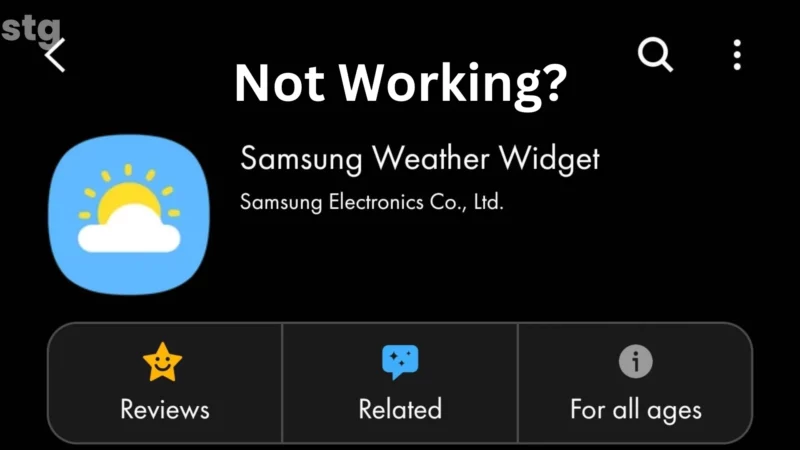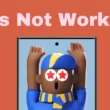Table of Contents Show
The weather app is convenient and offers real-time forecasts, radar maps, and severe weather warnings. And the best part is you can add the weather widget to the home screen to get vital information at a glance. But sometimes, the weather app on Galaxy phone keeps crashing, shows inaccurate data, or fails to load information. Luckily, there are various solutions to diagnose weather app not working on Samsung phone and Tab. And that’s what we have mentioned in the below troubleshooting guide.
Weather app not working? Reset Network Settings
- Head to the Settings.
- Choose General Management.
- Select Reset.
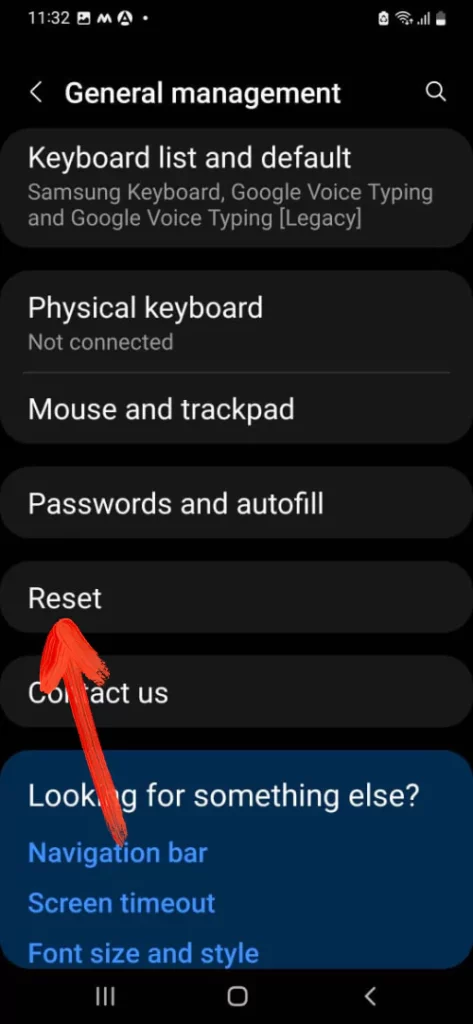
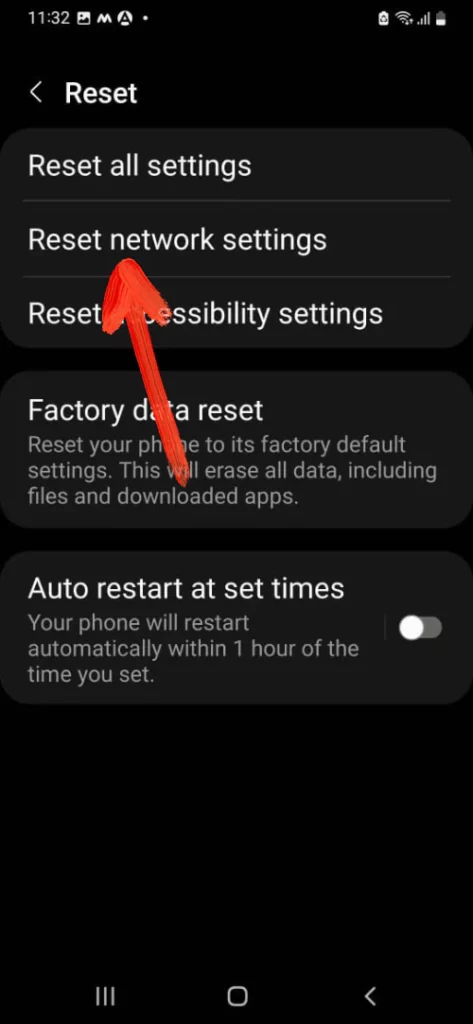
- Hit on Reset Network Settings. And then, follow the on-screen instruction to complete the procedure.
Check Auto Refresh Interval
The Samsung weather app might fail to update the data in case the auto-interval is configured to Never. Here is how you can do it.
- Head to the Settings App.
- Swipe down and select Apps.
- Tap on the Search Icon at the top, and enter Weather App. Further, select it. Select Weather Settings.
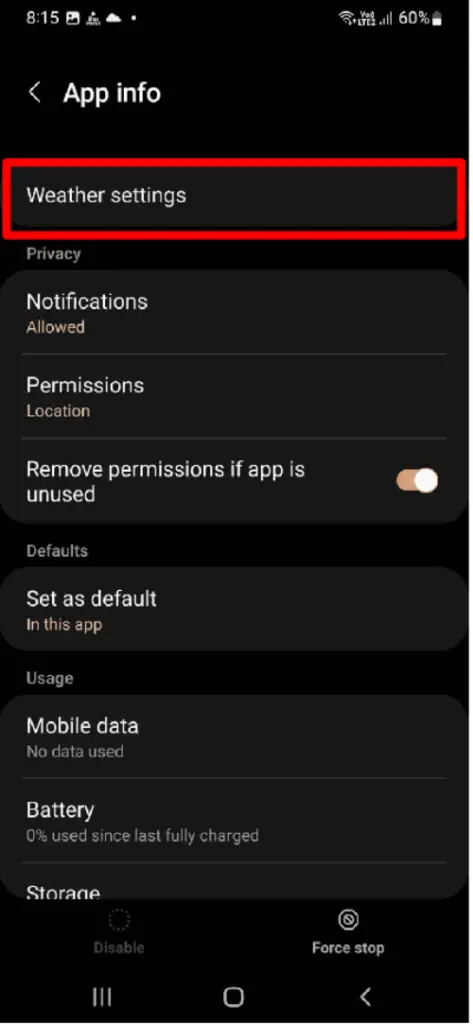
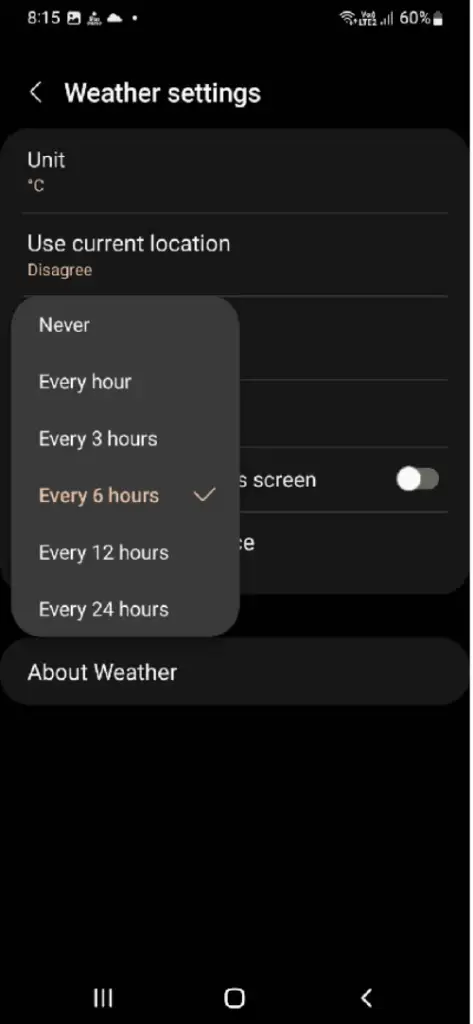
- Hit on Auto Refresh and configure the desired interval.
Note: If your flagship is running on Android 13 and above, you will need to turn on the toggle next Auto refresh on the go.
Force Quit Weather App
This troubleshooting assisted in resolving the temporary bug with the Weather App. To force close the application, follow the steps below.
- Go to the Settings App.
- Choose Apps.
- Tap the Search Icon at the top right corner and search for Weather.
- Select Weather from the result and tap on Force Stop.
After this, try using it once again and check for the problem.
Restart Samsung Flagship
Opening weather app kicks you out? Well, it could be due to a bug at the software level. And to fix it, the most effective solution is restarting the Samsung flagship. For that, press the Power Button and tap Restart Icon from the Power-Off menu. Now let the procedure finish and then cross-verify whether the weather app on Samsung Galaxy is working.
And if a normal restart doesn’t work, go with force restarting iPhone. For that, keep pressing the Side Button and Volume Down Button simultaneously until the device screen goes black and vibrates.
Enable Location Feature
Weather app not updating the location on the Samsung phone or Tab, ensure the location feature is turned on by swiping down the notification panel and hitting on the Location Icon.
Clear Weather App Cache
Unlike the other app, the Samsung Weather app stores the cache data over time to enhance performance. But sometimes, the cache gets corrupted for some reason, leading to the app malfunctioning. In this case, I suggest clearing the cache of the Weather App.
- Head to Settings App.
- Choose Apps.
- Search for Weather App in search field. And tap on it.
- Click on Storage > Clear Cache.
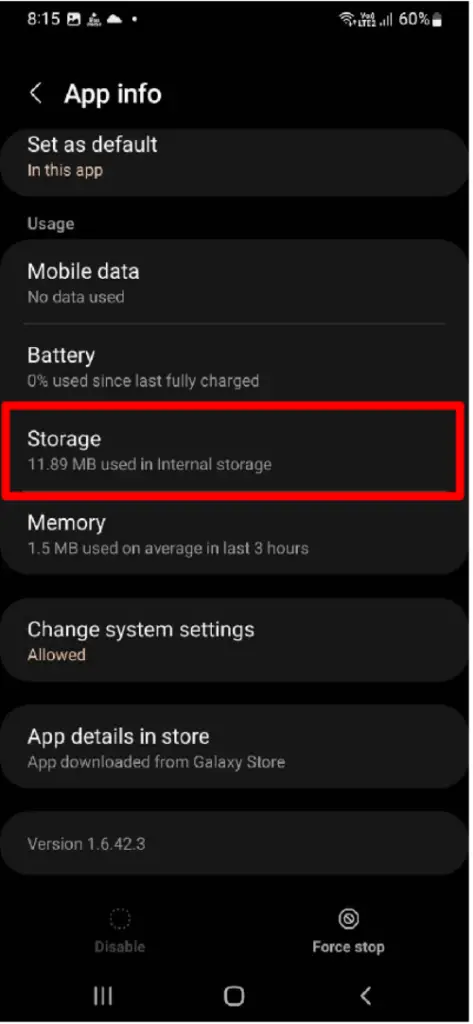
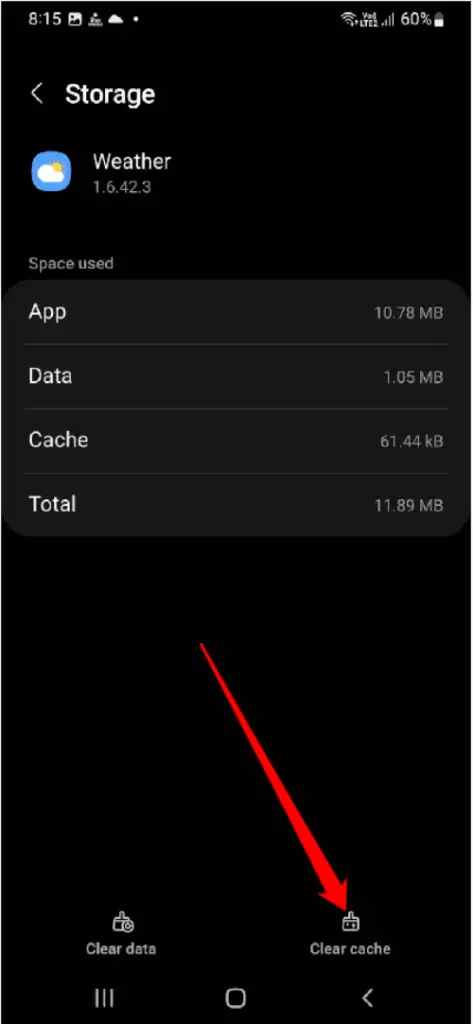
Hopefully, the Weather App keeps crashing on the Samsung phone, or tab will get fixed.
Enable Background Data Usage for Weather App
Another feasible reason for Weather widget or app not updating can be due to no permission to use the mobile data in the background. To allow, head to Settings > Apps. Hit on Weather and hit Mobile Data. Further, toggle to enable Allow background data usage. And next, Allow data usage while data saver is on.
Remove and Re-add Weather Widget
If you have configured the Samsung weather widget on the home screen for a glance, but it’s not updating the data automatically. In this scenario, removing and re-adding the weather widget again will resolve the problem. Long press the Weather Widget and then choose Remove.
After this, long-press on the home screen and choose Widgets. Search and select Weather, and then select Add.
Verify App Permissions
To run the Weather app or widget needs the necessary permission. For instance, if Weather app does not have a notification, it will not highlight the notification on your Samsung phone. To turn on the app permission for the Weather App, follow the steps below.
- Access the Settings App.
- Choose Apps.
- Swipe down and choose Weather.
- Hit on the Permissions.
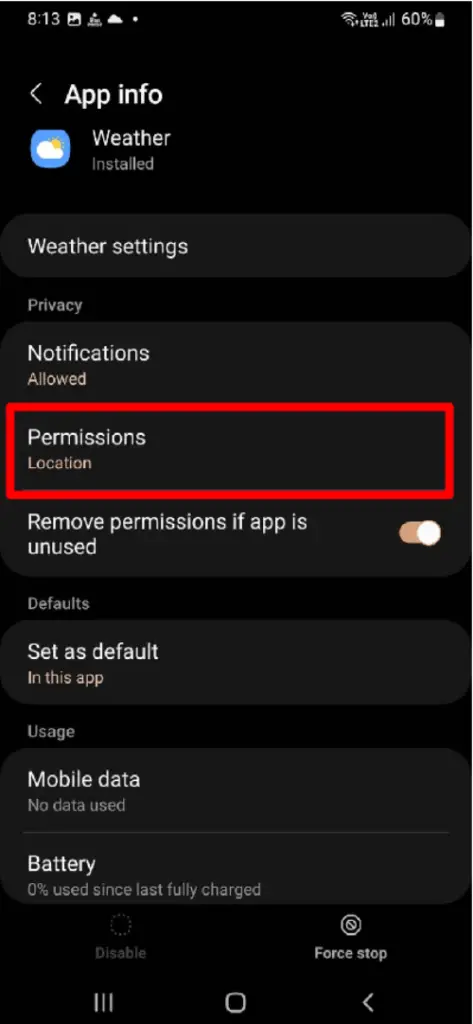
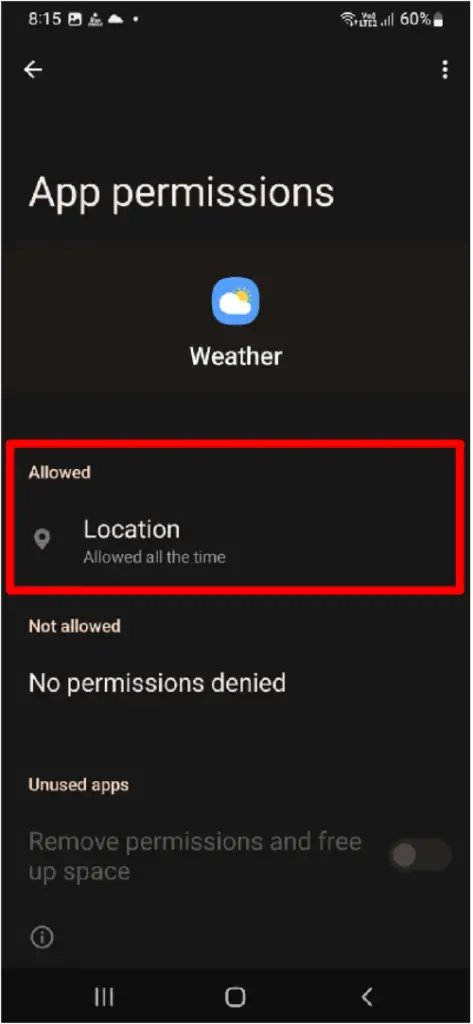
Head to each permission and make sure the toggle next is turned on.
Update Weather App
- Go to the Settings App.
- Search and tap Apps.
- Hit on the Weather from the list of apps.
- Select Weather Settings.
- Choose About Weather.
- If the latest version of it is available, tap Update Button.
Update Samsung OS
Upgrading the Samsung flagship may fix an issue or malfunction that could affect the normal working of the weather app. Head to the Settings App > Software Update > Download And Instal for this. Now let the system check for updates. If available, select Download Now.

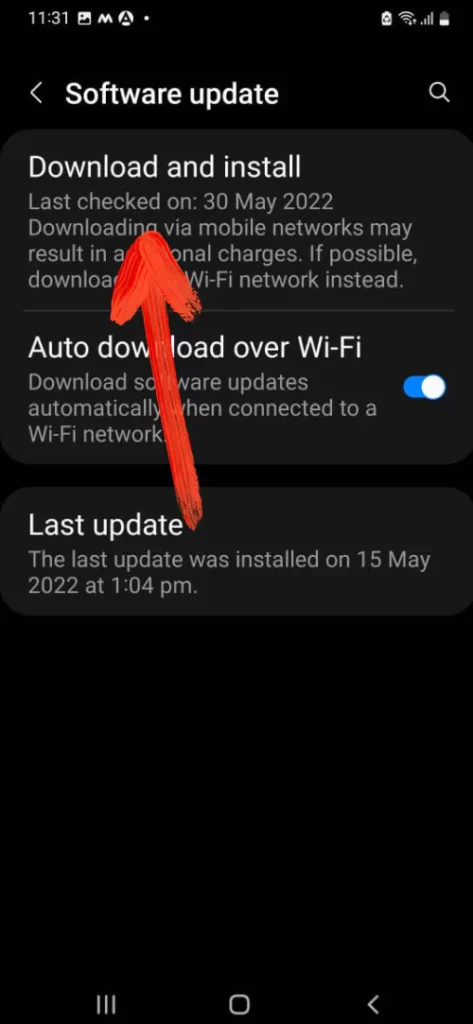
Final Thought!
That’s how you can fix weather keeps crashing or showing wrong information on the Samsung phone or tab. Which solution really worked for you? Let us know in the below comment box. Additionally, read our article on best weather apps for Samsung.
How to fix Weather app keeps popping up “the app needs your location turned on to work” on Samsung?
To get rid of it, head to the Weather App Settings > Permission > Location. Ensure the Location is set up under the when using the app only.
How to fix a pop-up suggesting running background data via settings on the Weather App on Samsung?
Widgets on the Samsung phone are intended to work and update automatically; therefore, the background needs to be kept enabled. To allow, head to Settings > Apps. Hit on Weather and hit Mobile Data. Further, toggle to enable Allow background data usage. And next, Allow data usage while data saver is on.
How to fix Weather App shows wrong location on Samsung?
The wrong weather widget location can be due to the outdated firmware OS. Head to the Settings App > Software Update > Download And Install to update. Now, let the system check for updates. If available, hit on download now. Conversely, if you want to hinder the location of weather widget, long press on it. Hit on Settings > Change present next to the current location. Now configure the desired location > Save. That’s It!
How to fix Weather Channel app showing the wrong temperature on Samsung?
First, ensure you have entered a valid zip code or city-state. Next, try clearing the cache of the weather app. If the issue persists, boot the device to Safe Mode because a third party might be causing the problem. In the safe mode, verify the issue; if it works, try deleting the third-party app one by one. And if that’s not the case, restart the device to boot up to normal mode. And clear the cache partition.
How to fix Weather Widget Not Updating on Samsung?
Go to Settings > Apps > Three Dots. Now search for “com. Samsung.android.weather” and select it. Choose Mobile Data and turn on Allow background data usage and Allow app while data saver on. That’s It!