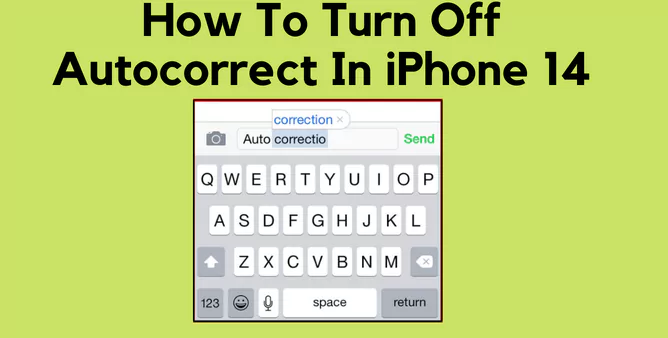Table of Contents Show
While the Fitness App on iPhone is the best companion for fitness freaks, it can often end up intrusive and cumbersome. One of the most intrusive complaints we receive across forums in recent times is the Fitness app not working on iPhone 14 or iOS 16.
Fortunately, those users can fix it by troubleshooting the iPhone 14 and Apple Watch. To make it easy for you, we suggest reading this blog, as we will give you a ride to troubleshoot the Health tracker not working on iPhone 14 Pro to get back to routine and achieve daily fitness goals.
Why Is Fitness App Not Working on iPhone 14 Pro, iPhone 14, iPhone 14 Pro Max?
Why is your fitness app not working? Can be due to various reasons, but the below mentioned are one prominent causes to look at.
Bluetooth And Internet Connectivity: To prevent or fix the fitness widget on iPhone 14; your Watch and iPhone must be connected via Bluetooth. If you have disabled the Bluetooth you will face the issue. Moving forward, if Bluetooth isn’t enabled; devices should be connected using the Internet. Miserably, if both the connection feature isn’t working; the fitness app not working with Apple watch is a never-ending dilemma.
Software Glitch: Unknowingly, the random bug might have entered the device while downloading a movie or installing an app from an unauthorized platform.
Server Issues: In the worst case, the Fitness Server App is down.
How Do I Get My Fitness App To Work On iPhone 14 And iPhone 14 Pro
Your iPhone 14 and iPhone 14 pro consume tons of amazing features and one of those is Fitness Feature. If your iPhone 14 Pro isn’t counting steps, go through the complete guide!
Enable Fitness Tracking
iOS 16 fitness App doesn’t work? In case you have accidentally turned off the Tracking feature or else you never configure it to the enable mode.
iPhone,
- Go to Settings > Privacy & Security.
- Select Motion & Fitness.
- Enable Fitness Tracking and Health.
Apple Watch,
- Navigate to Apple Watch App on the connected iPhone.
- Select My Watch > Privacy.
- Enable Fitness Tracking and Heart Rate if you found it disabled.
Check Network Connection
You can handily fix the bug by verifying internet connectivity as of now there is a need of both Internet and Bluetooth connection to sync health reports between Apple Watch and iPhone. However, if you haven’t connected the iPhone with Bluetooth using Bluetooth, you should try connecting through Cellular Data or Wi-Fi.
Enable And Disable Airplane Mode
Unfamilairly, Enabling and then disabling the Airplane mode can sometimes work wonders. Recently, if fitness calibration data isn’t syncing considering the network glitch, try your luck with it.
- Scroll down to the Control Center and enable the Airplane Mode. Hold for a few seconds, and then disable it.
Considerable, you will not receive any phone or message when you enable the Airplane Mode.
Force Stop Activity App
Facing the random glitch within the fitness app on iPhone 14 pro. Closing and re-opening can Activity App Not working on Apple Watch and iPhone 14.
- Scroll up from the Main Screen and hold in between.
- Scroll until you receive Activity App Card. Handily swipe it up.
After the completion of step, restart the iPhone 14 instantly and check whether an issue is fixed or not.
Hard Reset/Force Reboot iPhone
Force restarting can fix health and fitness not working after rolling back from iOS 16 to iOS 15. Doing so will quiet the app running to fix any software-related problems.
- Press Volume High Button.
- Press Volume Low Button.
- Now press the Side Button until Apple Logo highlights, and let out Side Key.
That’s It!
Restart Apple Watch
When just restarting the iPhone doesn’t seem to make you free from fitness app activity not showing on iPhone. Try your day with a simple restart of the Apple Watch.
- Press the Side Key.
- Drag the Power Off Slider. Wait for a few seconds, and re-enable the Apple Watch once again.
Unpair And Repair Apple Watch
Before you move to the comprehensive troubleshooting step to fix Health tracker not working on iPhone 14; try unpairing and repairing the Apple Watch. Presumably, you will be familiar with method, but not so, go through below mentioned steps.
- All the way, move to the Watch App on iPhone.
- Select My Watch > Your Watch.
- Choose the “i” Icon.
- Hit Unpair Apple Watch.
- Confirm to proceed the task.
Pause for a few minutes and Repair it!
Update Apple Watch
As usual the Apple Watch you are currently using might not be compatible with an iOS 16. Update the Apple Watch if there is availability of a new watchOS.
- Navigate to Settings > General.
- Select Software Update > Update Now.
Alternatively,
- Navigate to the Watch App on your connected iPhone.
- Move to the My Watch Tab.
- Select General > Software.
- Re-write the Passcode if asked.
Keep in mind, you can only update the Apple Watch through the watch itself if it has watchOS 6 or latest version.
Factory Reset iPhone & Apple Watch
The activity app is still not working, it’s time to factory reset iPhone and then after Apple Watch. As of now, it can regardlessly fix the Stubborn Software Bug. But before that always remember to keep the iPhone Backup.
- Choose Settings App > General.
- Select Transfer & Reset iPhone.
- Hit Erase All Content And Settings.
- Write down your Apple ID Password.
Now what you need to do is setup it up once again as it you have recently unboxed the new iPhone. If the issue seems to get stuck, Reset Apple Watch!
- Head to the Apple Watch > General.
- Select Reset > Erase All Content And Settings.
- Write down the Password, if asked.
For Apple Watch With GPS + Cellular Models,
- Head to the Apple Watch > General.
- Select Reset > Erase All Content And Settings.
- Write down the Password, if asked.
- Here we are going to repair Apple Watch with iPhone, keep your Plan. Select Erase All To Confirm.
Bonus Tip: Special Fix For Widget Not Syncing Issue
If your device is continuously prompting Fitness widget not working issue on iPhone 14. You can fix it by removing the Widget, holding it for a few seconds, and restart the iPhone 14 Pro. After the completion of restart procedure re-add the Fitness Widget to the iPhone 14 lock screen.
For most users, it works wonder, but in your case, it’s not so, identically unpair and repairs the Apple Watch by following the above-mentioned steps. It’s important to set up the Apple Watch as of now you bought it for the first time. At the same point, we recommend to didn’t back up with local and iCloud backup.
Contact Apple Support
Apple Watch workout not working on iPhone 14 Pro can be a serious issue. At this point, take help Apple Support Team to get an advanced assistant. Because the technician working in the Apple are we knowledgeable to let out the culprit behind the issue.
Bottom Line!
That’s it, folk! Hereafter Fitness App not working on iPhone 14 seems to issue to fix problem, if and only if, you have followed the above-mentioned guide. Since the issue persists, verify you have not caught up your iPhone or Apple Watch hard fall on the ground.
How Do I Reset The Fitness App On My iPhone?
To reset, on your iOS device, open the Apple Watch App > My Watch > Privacy > Reset Fitness Calibration Data.
Why Is My Fitness Not Working On My Apple Watch?
Apple Watch does not a tracking exercise, do follow the steps: On iPhone, go to Settings > Privacy & Security > Motion & Fitness. Ensure Fitness Tracking and Health are turned on.
More Posts,