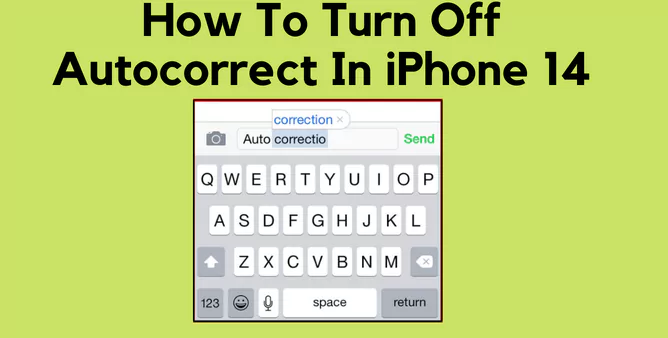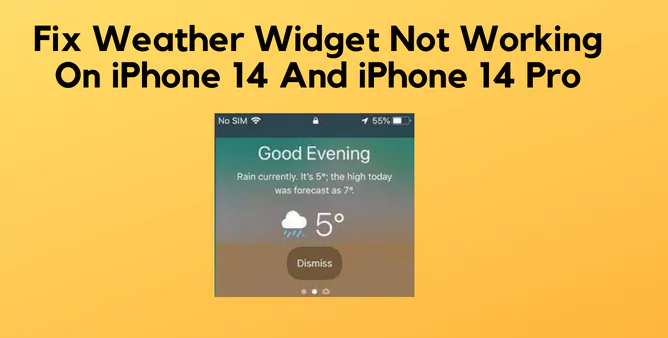Table of Contents Show
Autocorrect on iPhone is the exceptionally best feature. As of now, it is a complete time-saver and efficiently can prevent you from sending unprofessional writing to the boss or client. But sometimes it misguides the writing format as it doesn’t allow the users to write in their own tone, and that’s the reason users might wonder how to turn off Autocorrect on iPhone 14 or iOS 16.
This blog let you know how to turn auto-correct on and off on iPhone 14. However, this information can also be applied to iPhone 14 Pro or any device updated with iOS 16.
The Advantage Of Turning Off Autocorrect
Why turn off Autocorrect on iPhone 14 Pro? Is that the question you are wondering about right now? For instance, you are always dedicated to frequently writing complex words, such as legal or scientific; here autocorrect mess-out everything. At the same point, it’s quite tough to train to Autocorrect so type as faster as possible.
More often privacy is the main concern. However, Apple is never playing with individual privacy but it can still learn the message and contacts so given recommendations. That’s the reason you must disable Autocorrect on iPhone 14.
How To Turn Off Autocorrect In iPhone 14 or iOS 16
The auto-correction feature is the jaw-opening feature. As always it’s a time saver, but sometime auto-correction errors can be frustrating, embarrassing, and funny too. Here are the steps to turn off Autocorrect on iPhone 14 or any other iOS 16 iPhone.
- Navigate to Settings > General.
- Tap Keyboard. And then disable Auto-Correction.
That’s how it is so simple to perform. And anyhow in future if decided to enable Auto-Correction on iPhone 14, follow the same given steps.
How To Turn Off Predictive Text On Your iPhone
Are you frequently getting frustrated while just typing on the iPhone 14 and receiving suggestions that are opposite to your typing. It undoubtedly seems too distracting. This aspect is known as Predictive text to offer typing speed faster. Unlike Auto-correction, the Predictive text on iPhone 14 should be disabled as it’s completely annoying sometimes. Here are the steps to disable it.
- Move to the Settings App > General.
- Hit Keyboard > disable Predictive.
That’s It!
How To Add Another Language To Your iPhone 14
Are you one of those writers who frequently write in different languages? As default, your iPhone 14 only understands one language- but fortunately, you add up another language on your iPhone 14 to understand non-english words. Here are the simple steps to add another language to your iPhone 14 keyboard.
- Open Settings App > General.
- Tap Keyboard > Keyboards. (Plural)
- Hit Add New Keyboard… add and choose the language you want.
Signing Off!
When iPhone 14 autocorrect is disabled, there are no chances of misspelling. However, when it’s enabled, it takes a while to convince that it will spell the text in a particular way, which can ultimately result in a slow speed of typing. Even though this aspect is by-deafault enabled, Autocorrect on iPhone 14 can be turned off the simply disabling switch inside the keyboard settings.
How To Turn Off Autocorrect On iPhone 14 WhatsApp?
Well, there are no dedicated settings to disable autocorrect on WhatsApp. But in case disable it for a complete device; Settings > General > Keyboard > Keyboard > Disable Auto-Correction.
How Do I Stop Autocorrect From Changing Certains Word?
Go to Settings > General > Keyboard > Keyboard > Disable Auto-Correction, that’s it!
More Posts,