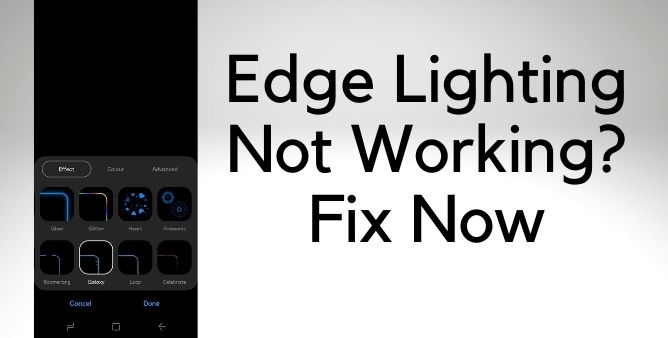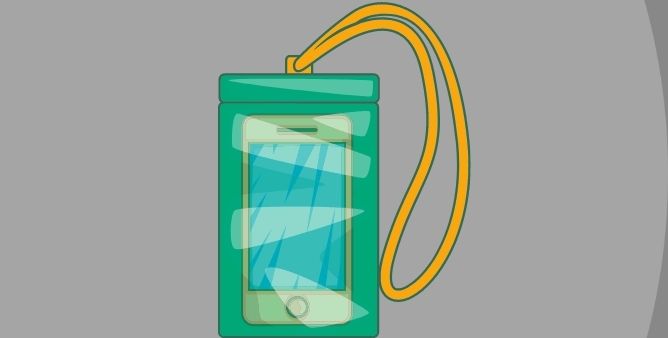Table of Contents Show
Have you ever been embarrassed due to a Notification Alert in the middle of an important meeting or a Movie Show? While we cannot altogether disable notifications since it is the only medium to keep you updated with everything happening in your life. In such cases, using Edge Lighting or Flash Notifications comes into the picture. With Edge Lighting, you can stay up to date anytime without distracting others with a notification alert.
In this article, we’ve addressed the most commonly faced problem by any Samsung user, Edge Lighting not working on Samsung S22 Ultra, S22, and S22 Plus. Start the troubleshooting by letting you know the correct procedure to use and enable Edge Lighting on Samsung S22 and then if that doesn’t work, jump to the next solutions to get it fixed.
Fix Edge Light Not Working on Samsung Galaxy S22 Ultra, S22, S22 Plus | Notification Light Not Working on Samsung S22
Keep note that Edge Lighting doesn’t work with all applications, there are some apps that still don’t support Edge Lighting.
There are two types of Lighting Notifications we can use with Samsung Galaxy S22, S22 Plus, S22 Ultra, Edge Lighting and Flash Notifications. Since you’re looking to fix Edge Lighting Notifications not working on Samsung S22 Ultra, S22, S22 Plus, or Notification Lighting not working on Samsung S22 Ultra, S22, S22 Plus, the below guide will help you ensure the settings are correctly enabled. That’s why I’d recommend you to follow the steps and turn on Edge Lighting or Flash Notifications.
How to Enable and Use Edge Lighting on Samsung S22 Ultra, S22, S22 Plus
The steps are pretty much the same for most Samsung devices; still, check and ensure you’ve done it the right way.
- Open the Settings app in your phone.
- Tap Notifications.
- Select Brief pop-up settings.
- Tap Edge lighting styles to explore the options and select the right Edge Lighting for you.
How to Enable and Use Flash Notifications on Samsung S22 Ultra, S22, S22 Plus
Here’s how to Enable Flash Notifications on Samsung Galaxy S22 Ultra, S22, S22 Plus.
- Navigate to the Settings app.
- Tap Accessibility > Advanced setting > Flash notification.
- Turn On Camera flash notifications to flash the camera when receiving notifications.
- Turn On Screen flash notification to flash the screen when receiving notifications.
Enable “Always”
Edge Lighting comes with three options, When screen is on, When screen is off and Always. These are somewhat convenient settings that give us control on Edge Lighting when you want to show. Go with Always to show Edge Lighting all the time, either screen is Off or On.
- Go to the Settings app.
- Search and tap on Edge Lighting.
- Tap Show Edge Lighting.
- Set it to Always.
Check Customization Settings
With the help of Customization Settings, we can have end-to-end control over Edge Lighting, on transparency, effects, colors, duration, and width. If Transparency is High, it’s common that you won’t see Edge Lighting sharply; width is set to narrow again, the same problem, therefore, I’d suggest you go through all these settings and change it wherever necessary.
- Go to the Settings app.
- Search and open Edge lighting.
- Select Lighting Style.
- Now you should see multiple customization options like Transparency, Effects, Colors, Duration, Width. Here you have to check several things like, keep the transparency low, Width more, Duration more, and so on.
Edge Lighting Not Working for Particular App?
- Go to Settings or open the particular app on which you’re facing the issue.
- Open Notifications.
- There, make sure Pop-up Notifications are enabled. And of course Notifications are enabled for that particular app.
Restart the phone
Press and hold the Volume Down and Power buttons until the SAMSUNG logo is displayed. If you’ve followed all the above steps and everything is up to the mark, it’s time to look at the other side of the problem; a software bug. Start by restarting the phone.
Change Notification Type
There’s an option to choose between Notification view type, Brief and Detailed. It is obvious you don’t want to keep Detailed view of notifications as it might show message which you don’t want to showcase to others, that’s why keep it Brief.
- Open the Settings app.
- Scroll down to Notifications.
- Set Notification pop-up style to Brief.
- And make sure to Enable Show even while screen is off, if you want to use Edge Lighting when screen is off.
Change Edge Lightning Style
Edge lighting not working on Android 12 or after update? With the new update, Samsung might have introduced new Edge Lighting Styles that are quite not visible to you. Try changing the Edge Lighting Style for notifications on Samsung S22, S22 Plus, S22 Ultra.
- Go to the Settings app.
- Tap Notifications.
- Tap Brief.
- Select Brief pop-up settings.
- Tap Edge lighting style and choose one.
Disable Do not disturb
The purpose of Do Not Disturb is to keep the phone on silent, from Notifications tones to phone Rings, to Edge Lighting, everything will go off. Make sure Do not disturb mode is disabled and check if Edge Lighting is working or not. Pull down Notifications panel and disable Do Not Disturb mode.
Check for updates
Connect the phone to Wi-Fi and check for updates as mentioned below.
- Open the Settings app.
- Search Software update.
- Tap Check for updates.
- Download and install update if available.
Use Safe Mode
Safe mode disables all third-party applications and will only allow you to use first-party apps and programs. Don’t worry, this won’t harm and delete any personal data, once you exit the Safe mode by rebooting the phone, everything will get back to normal. If the Edge Lighting works correctly with Safe Mode, a third-party app is causing such a problem.
Contact Samsung Support
Last but not least, when Edge Light not working on Samsung phones, connect with Samsung Care, they will figure out the problem and give you perfect resolution.
How do I turn on Edge Lighting on my Galaxy S22 Ultra?
You may enable Edge Lighting on Galaxy S22 Ultra from Settings > Notifications > Brief pop-up settings > Edge lighting styles. Select the lighting style.
Why is my Edge Lighting not working on S22 Ultra?
If Edge lighting is not working for notifications on Samsung S22, make sure it is enabled. Furthermore, if Edge Lighting is not working for particular app, you may check the app notification settings.
Does Samsung S22 have Edge Lighting?
Yes, Samsung S22 comes with Edge Lighting.
More Posts,