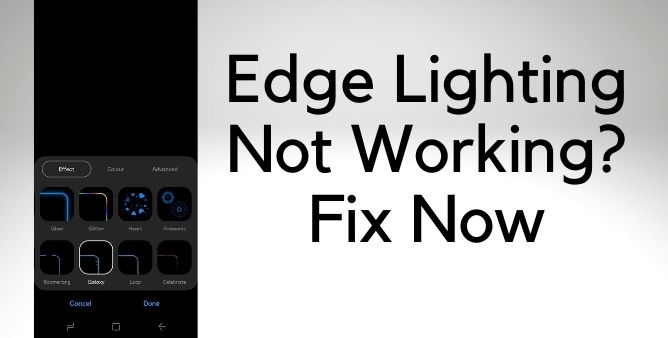Table of Contents Show
The latest Samsung Galaxy S22 Ultra, S22, and S22 Plus come with an In-Display Ultrasonic Fingerprint Scanner, which is more reliable and secure compared to any other in-display fingerprint sensor. Undoubtedly, Samsung has acquired and is holding the smartphone market with such innovations. But that doesn’t mean, you won’t face any difficulties, after all, it is one of the electronic devices.
If you’re experiencing fingerprint issues on Samsung S22 Ultra, S22, and S22 Plus, this troubleshooting article is for you. From basics to expert tricks, we have covered it all.
Why Fingerprint Scanner Not Working On Samsung Galaxy S22, Galaxy S22 Plus, And Galaxy S22 Ultra
Why is my fingerprint sensor not working? Got stuck within the loop? If yes, do not worry there are certain possibilities for S22 series finger sensor not working, starting with a Bad Screen Protector, the corrupted OD, or else sudden tweak in the Fingerprint sensor settings, etc can be the reason for S22 Plus Fingerprint sensor not working.
However, Samsung Galaxy S22 series fingerprint sensor not working, not respond to screen protector, in all these situations the device will make you cry. Let’s take a deep dive into the troubleshooting guide to get rid of Galaxy S22 ultra fingerprint sensor not reading the finger.
Fix Fingerprint Not Working on Samsung S22 Ultra, S22, S22 Plus
Before going through the troubleshooting guide lets know the possibility of why is fingerprint scanner not working on my Samsung.
For Better Fingerprint Recognition
- If the Samsung Galaxy S22 Plus does not recognize fingerprint it can be due to affected scars and wrinkles on the screen.
- In case the Finger is small or thin the sensor will not read.
- To enhance the performance of the Fingerprint enrolls the finger mostly used to do a task.
- Where is the fingerprint sensor on my Samsung phone? It’s at the center bottom of display. Assure that screen protector or touchscreen where is fingerprint scanner is located; isn’t scratched or else damaged by sharp or hard objects like coins, Keys, Pens, etc. At the same point, assure the finger is dry and clean.
- If you bend the finger while opening the lock, the Samsung phone did not recognize the finger. Press the screen, so that the registered finger gets wide and reads up clearly.
Remove And Re-Add Fingerprint From Samsung Galaxy S22 Series
Refreshing the fingerprints can often work wonders to fix the Fingerprint on Samsung Galaxy S22 not working. In simple words, we can say it Reset Fingerprint on a Samsung phone.
Remove Fingerprint,
- Go to Settings > Lock Screen And Security.
- Choose Fingerprint Scanner > Edit.
- Click on Fingerprint and choose Remove.
Registered Fingerprint,
- Open Settings App > Biometrics And Security.
- Choose Fingerprints. Now go through on-screen instructions and select Continue,
- Configure the safest lock screen method. And next, gently place the finger until it gets completely captured.
- When the Fingerprint sensor reads the finger, lift and place it once again. Keep doing this until it completely reads the finger.
Dirt Or Wet Finger
Most probably the issue is with how you are using the phone. For instance, if you are using the phone with an oil or wet finger-the Fingerprint Sensor will not read the finger. Hence, you will experience the Fingerprint Sensor not working.
Hardware Bugs
The Hardware can also be the main cause behind the unresponsive fingerprint sensor on Samsung Phones. For instance, if you have experienced any hard random fall on the floor phone’s fingerprint sensor will stop working.
Software Issue
The fingerprint Sensor is not working on Samsung S22 can be due to outdated software. So to prevent such a situation, keep the Samsung Phone always updated.
Detach Protective Cases
If the protective case touches or covers the Fingerprint Sensor or fingerprint to prevent it from touching, it can interfere with the process and ultimately result in the Samsung phone not recognizing fingerprints.
Clean the Sensor
Not to mention, to use Fingerprint Sensor, the screen must be clean and clear. Since the fingerprint sensor is integrated with the screen, it surely is exposed to dirt, dust, oil, and other things. Before you move to another solution, I’d suggest you clean the display with a soft piece of cloth.
Reboot the Phone
Have you rebooted the phone? In the past few years, Samsung Galaxy S phones come with an in-screen fingerprint sensor which we call an ultrasonic fingerprint sensor. Possibly the software is responsible for fingerprint issues on Samsung Galaxy S22, S22 Ultra, S22 Plus. Do a simple force restart to close and re-launch all programs and apps.
- Press and hold the Volume Down button and Power button until the Samsung logo appears.
Increase Touch Sensitivity
Samsung Phones are equipped with a special setting that allows you to increase Touch Sensitivity and this feature is very helpful when we’re using a screen protector. Turn Touch Sensitivity On and see if it is working or not.
- Go to the Settings app.
- Tap Display.
- Tap Touch sensitivity.
Check for Updates
Are your friends also facing such issues? Have you encountered this problem reported by other users too on the internet? If yes, then this seems to be a worldwide issue and Samsung could only fix it by rolling out the security update.
- Connect your phone to Wi-Fi.
- Open the Settings app.
- Search Software Update.
- Tap Check for updates > Download and install.

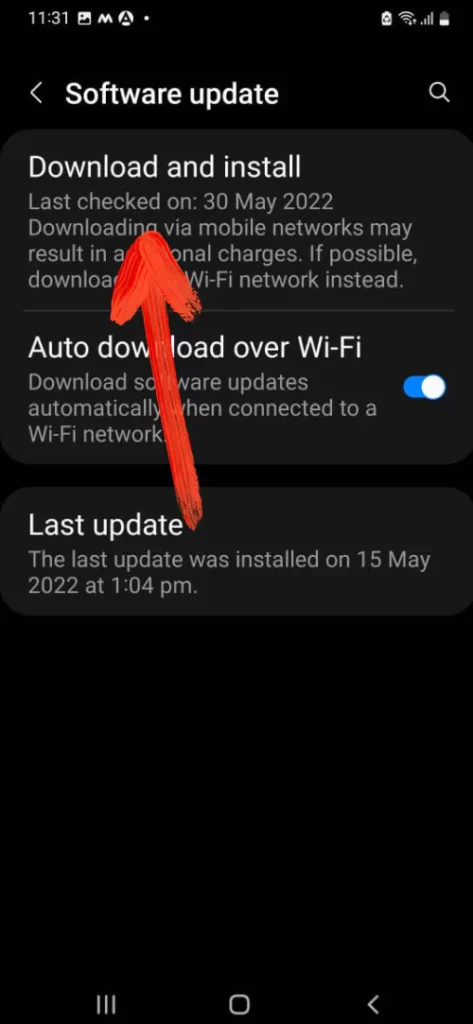
Re-Register Your Fingerprint
Make sure you’re trying to unlock the phone with the same fingerprint that is being registered. Over time, Samsung has tightened the security and any minor deviation in fingerprint might let you unlock the phone. Furthermore, fingerprints could change due to skin issues or anything, in such case, re-adding a new fingerprint is highly recommended. Also, add an alternate fingerprint to avoid such circumstances.
- Go to the Settings app.
- Tap Biometrics and security.
- Select Fingerprints.
- Add New Fingerprint.
- Follow the on-screen procedure and complete setup.
Use Safe Mode
Press and hold the Power button until Power Menu appears. Now, touch and hold Power Off button and select Safe mode. This will boot the device in Safe Mode and will disable all the third-party applications and features. Once you’re in Safe Mode, observe the phone’s fingerprint and if it is working correctly, you might have to delete recently installed third-party applications, they could the reason why you’re unable to use Fingerprint. To exit out of Safe Mode, restart the phone.
Remove Screen Protector
The display of Samsung Phones is unbeatable when it comes to clarity and responsiveness, but at the same time quite delicate. Whether it is Samsung or any other phone, the screen needs special attention and protection, otherwise, it could be a big dent in your pocket. However, that doesn’t mean you have to buy the toughest and thick screen protector, as applying it will make the touch screen irresponsive and that makes no sense. That’s why it is always recommended to buy compatible screen protectors for Samsung S22, S22 Plus, S22 Ultra.
Now since you’ve got no choice but to remove the screen protector, before rushing to the Samsung Service Center, take a chance and see if the fingerprint is working after removing the screen protector or not.
Enable AOD
A fingerprint scanner on the Samsung phone covers little area on the display. To need to long press your finger at an accurate location. Usually, hitting on the inaccurate location can cause the Fingerprint Scanner not working on Galaxy Phones.
With an enabled AOD feature, you can capture the accurate location of the Fingerprint even on the lock screen. So there are lesser chances of wrong location while authentication. Here is how you can enable it.
- Go to Settings App > Lock Screen > Turn on Always-On Display.
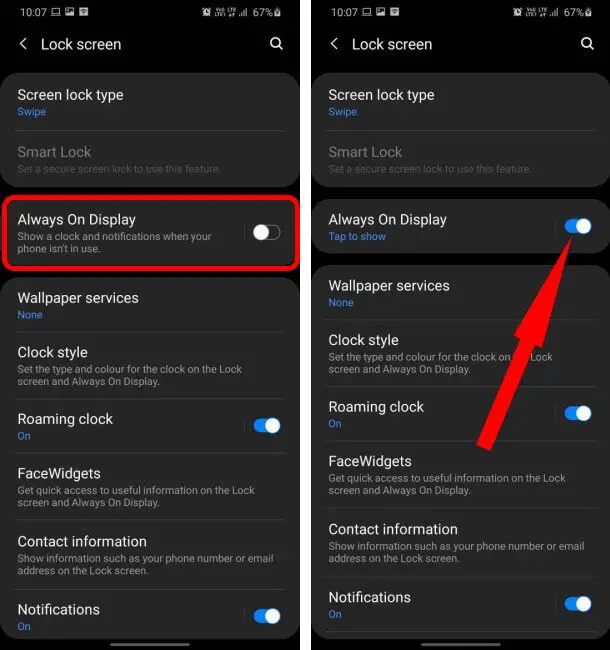
- From the same screen, choose Show Always to keep it visible even in the lock screen.
Turn Off Lock Screen Ads
Mid-range or low-end Samsung Galaxy phones craved Glance Services that feature the ads on the lock screen. So whenever, you press the Power Button, you won’t able to capture the Fingerprint but instead ads. However, you can turn off such services from the phone’s settings.
- Navigate to the Settings App > Lock Screen.
- Choose Wallpaper Services and hit on None.
That’s It!
Wipe Cache Partition
Even after deleting the previous fingerprint and start adding a new fingerprint doesn’t work. Try cleaning out the system cache, as of now, it works wonder for many issues. However, the cache is nothing but a temporarily accessed file that apps to load applications faster.
- Turn Off your Samsung Phone.
- Press the Power Key and the Volume High Key at the same time.
- The Samsung Galaxy Logo appears, let out the buttons and your Phone will enter into Recovery Mode.
- From the menu, go to the Wipe Cache using the Volume Buttons and confirm the action by pressing the Power Button.
- Moving forward, press the Volume Low Key to feature YES and then press the Power Key to choose. That’s it, your cache will be cleared immediately.
Once you finished the procedure, Reboot the system and check fingerprint not working on Samsung Galaxy S22 is fixed.
FAQS
Why Is Fingerprint Scanner Not Working On My Samsung?
Some of the prominent reasons for bad third-party screen protectors and moving forward can be due to the minor bugs and glitches making their way to the device, to fix it go through the complete guide.
Why Fingerprint Scanner Stopped Working?
The common reason behind this smudge or oily finger or else screen consuming water droplets. And the end, if there is known of this, continue reading the article to know it in the detail.
How Do You Fix Unresponsive Fingerprint Sensor On Samsung?
First of all, begin with Gentle Cleaning Of Cloth, Remove Screen Protector, Restart The Phone. If still the issue persists go through above-mentioned tips and tricks.
How Do I Use Fingerprint Scanner On Samsung?
Go to Settings > Biometrics And Security > Fingerprint, then after write down lock screen password. Lastly, tap on Add Fingerprint.
How Do I Reset My Fingerprint On My Samsung Galaxy S22
Go to Settings > Biometrics And Security > Fingerprint Scanner (for older model select Fingerprint) > Desired Fingerprint > Remove.
More Posts,