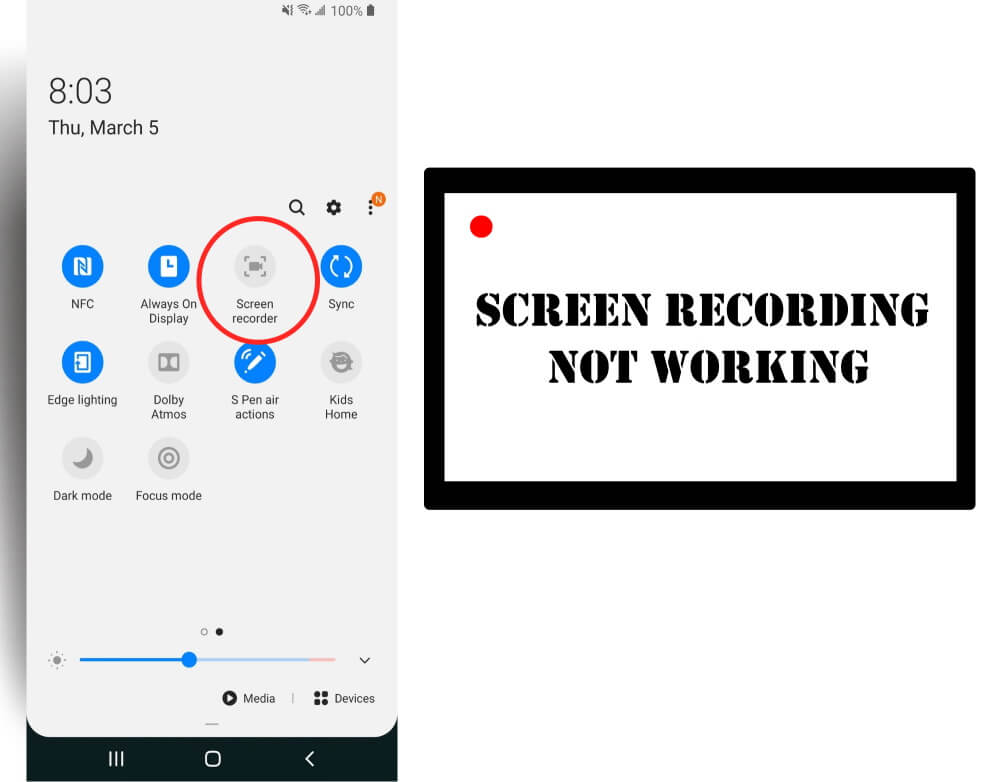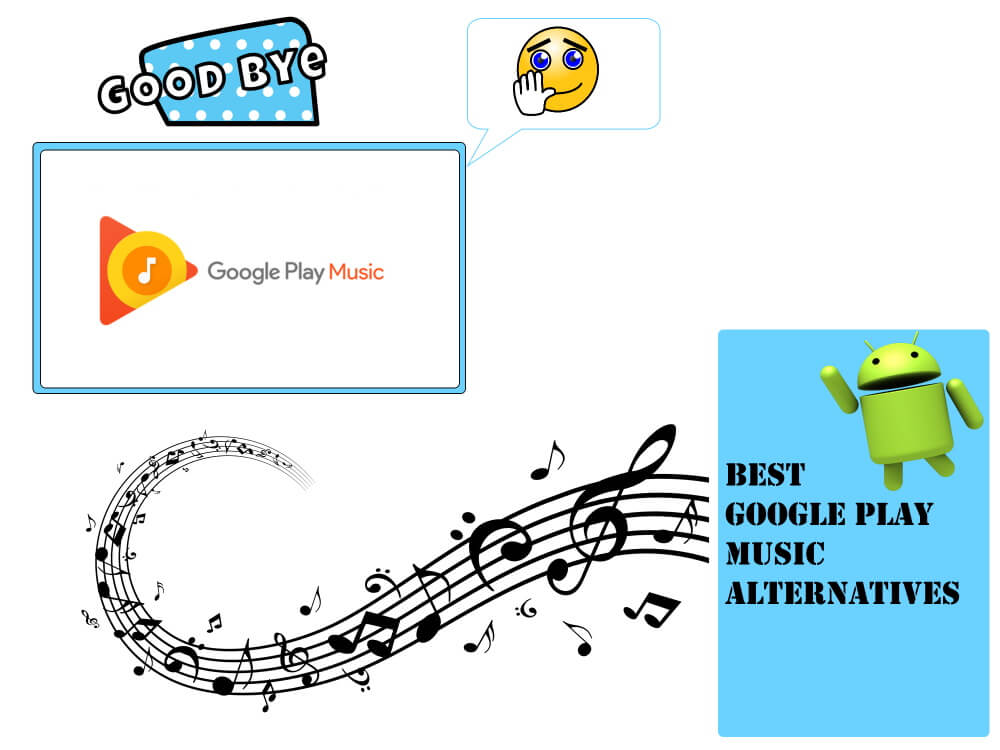Table of Contents Show
Nowadays, screen recording reaches to a greater extent for recording and allocating knowledge within the education, enterprise, and gaming sectors. From sharing learning tutorials to business guide videos or showing off their skills by playing games and there are plenty of reasons that can be done through screen recording. Moreover, it becomes an important feature in all types of OS. And increase in the use of screen recording many users of Samsung Galaxy S20 reported that they don’t how to screen record and some of them shouted screen recording not working on Samsung Galaxy S20.
Firstly, we will present how to screen record, and then further moving ahead we will display the best workaround to fix screen recording issues on Samsung Galaxy S20.
Fix Screen Recording Not Working on Galaxy S20 Ultra, S20, S20 Plus
How to Use the Screen Recorder on Samsung Galaxy S20
Take a quick overview of how to screen record on Samsung S20, if you are going according to these steps, and unable to screen record on Samsung, then jump to the next section to fix the Screen Recorder not working on S20Ultra, S20.
- Unlock your Galaxy S20.
- Scroll down from the main screen to open the Notification panel and tap to Settings Icon.
- Search and tap Screen Recorder toggle to turn on.
- Select Allow.
- A new dialog box will prompt in which you can select Media sounds and mic, or No sound or Media sounds. Hit any of the desired options.
- Select Start Recording.
- Now you can go to the main screen and start recording whatever you like. A tiny bubble will be visible on the top right corner. After completion of the recording hit on Square Icon to pause.
- A tiny pop up will be featured on the bottom of the display, signifying the record has saved. You can play that recording through the default storage app.
How to Fix Samsung S20 Screen Recording Not Working
Note: Screen Recording might not work with all the applications, so if you are facing issues with particular apps, contact App Developer and confirm whether their application supports screen recording.
Change the Screen Resolution to HD+ or FHD+
Screen recording might not work on WQHD+ resolution, due to some reasons, keep the screen resolution to HD+ or FHD+ and try to record screen.
- Open the Settings app.
- Tap Display.
- Select Screen resolution.
- Change it to HD+ or FHD+, ignore if already set to this.
Uninstall Samsung Capture Update On S20
The Samsung Capture is responsible for screen recording on Samsung phones if you’ve updated the device or applications, and thereafter the Screen recording stopped working on Samsung then, uninstall the Samsung Capture Update.
- From the Main screen, tap the Apps icon to access the app tray.
- Navigate to the Settings app.
- Search and hit Apps.
- Go to Screen Capture.
- Hit on three-dot located on the upper right corner.
- Touch Uninstall Updates, doing so will bring back to default settings.
- Now go back to Main Screen and hit Galaxy Store.
- Search for Samsung Capture on the search bar.
- And then tap Open or Update located at the bottom of the screen.
- Now updated screen recorder will be updated on the screen.
Later on verify the issue, if it works! Enjoy recording skills to share knowledge through digital platforms.
Force Restart Samsung S20
Often, force restarting Samsung S20 is enough to resolve minor bugs causing the screen recorder not working. For that, press the Volume Down Button and Power Button simultaneously until the device screen goes black.
Update S20 OS
Head to Settings > Software Update > Download And Install. Now let the system check for updates; if available, click on Download Now Button.
Check Available Storage On Samsung S20
The screen recorder will fail if your S20 flagship runs on lower storage. Here is how you can verify the storage.
- Head to the Settings App.
- Choose Device Maintenance > Device Care.
- Click Storage.
On the next screen, you will see how much storage is available on your device. Also, if you have inserted the SD card on your phone, it shows space available in it.
Note: Sometime, it may take time to load up such information.
If there is a lesser amount of storage left or it’s completely filled, then you will need to delete unwanted files, photos, songs, etc.
Contact Samsung Support
If screen recording is still not working on Samsung S20, the solution is to contact the expert team as they are well-trained to diagnose the cause and fix it accordingly.
More Posts,