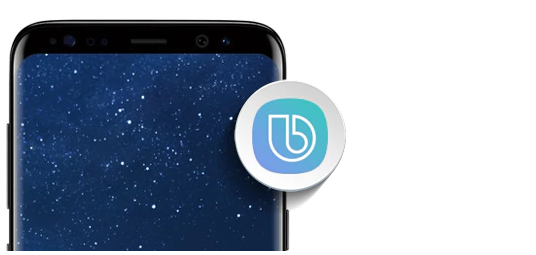Table of Contents Show
The very first question that comes in a mind is how do you customize Bixby in Samsung S10? Or how do I create Bixby custom commands in Samsung. All such questions related to Bixby in Samsung S10 are covered in this article. Moreover, you will also get to learn how to create custom Bixby commands in Samsung S10, S9, S8.
I bet once you will opt Bixby in your life, you will enjoy a lot and now the time has come that you should get the most out of it. Bixby Quick Commands in Samsung S10 is the best feature of Bixby’s assistant. Because it allows you to create the custom Bixby commands and you can ask Bixby to perform any particular task.
How to Remap Bixby button on Samsung S20, S10, S9, S8
- Go to the Settings.
- Tap on Advanced features.
- Choose the Bixby key.
- Tap Double press to open Bixby.
- Toggle Use single press to On and tap on Use single p
- Check the box of Open app and tap on settings gear.
- Select the app that you’d want to open using a single press Bixby function.
That’s All! Now on single-pressing, the Bixby button will open the desired app.
How to Add Quick Command/Custom Command on Bixby?
A quick command on Bixby allows you to set a phrase like a Turn on Wi-Fi or Call dad, play songs from Spotify and more. On pressing the Bixby button, you can speak out one of the phrases, listed in your quick command, Bixby will actually make the task simpler. Try out now!
- Open Settings
- Select Advanced features.
- Tap the Bixby key.
- Choose Double press to open Bixby.
- Enable Use single press and tap on it to explore its options.
- Select Run quick command and tap on settings cog next to Run quick command.
- Tap Go to Quick Commands and select Quick commands.
- On the top-right corner tap on Plus
- Enter the phrase or title to Quick command under What you say to Bixby.
- Tap on Add a command.
- Then set the command and tap Save.
- Lastly, choose the quick command.
How to Remap Bixby button to Google Assistant
Some of the expert developers at XDA have made it possible to remap Bixby button to launch Google Assistant on Samsung phones, however, you have to download an app to make it possible at your end. Download the Bixby Button Assistant Remapper and check this article to learn how to do it.
How to Customize Bixby Voice in Samsung S10 and S10 Plus
Bored of the same Background color that pop-ups all the time while using Bixby on Samsung S10? Then we have a way which lets you to Customize Bixby Voice in Samsung S10 and S10 Plus if you follow the steps,
- Launch Bixby Home.
- Choose More Options.
- Select Settings.
- Tap Background Color. Select the color that you would like to see while using Bixby Voice.
- Lastly, tap Apply.
How to Change the Language of Bixby Voice
Are you looking for an answer for how do I change the language of Bixby Voice in Samsung S10 and S10 Plus, then right by following a few steps you can enjoy Bixby in your mother tongue.
- Open the Bixby Home in your Samsung S10 or S10 Plus.
- Tap More Options.
- Select Settings.
- Go for Language and Speaking Style.
- Choose Languages.
- Next, select the Language that you want as a Bixby Voice.
Though, if you want to disable Bixby Button on Samsung S10 and S10 Plus, then you can simply do it.
Relevant Posts,
- How to Hide Punch Hole in Samsung S10 and S10 Plus
- How to Enable Find My Phone in Samsung S10 and S10 Plus