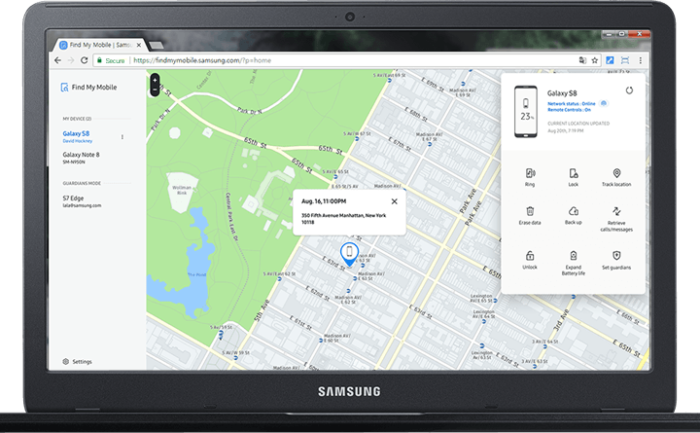Table of Contents Show
It really feels bad after losing the phone and if it is expensive like Samsung Galaxy S10 or S10 Plus, no one can describe that feeling. Have a question regarding how can I trace my Samsung Galaxy S10 or S10 Plus? Here we are to give the answer to all your questions. So if you want to know how to track lost or stolen Samsung S10 or S10 Plus using Find My Mobile, then you can learn that from this tutorial.
To track your lost Galaxy S10 or S10 Plus you will need to have Samsung Account. With your Samsung account, you can locate your lost Samsung phone using Find My Mobile feature. Even it allows you to lock your stolen Samsung S10 just by using your Samsung account right from your computer. Head over to learn how to trace Samsung S10 or S10 Plus,
To turn on Find My Phone on Samsung S10 or S10 Plus you will need to have Samsung Account if you have one then ignore this step or create new Samsung Account.
How do I Set up my Samsung Account on Samsung Galaxy S10 or S10 Plus
- Open the Settings app in your device.
- Locate and tap Clouds and Accounts.
- Tap Accounts.
- Select Add Accounts.
- Tap the Samsung Account.
- At the bottom choose Create Account.
- Fill the required details such as Email, Password, etc.
- Agree to the Terms and Conditions.
- Lastly, you will need to verify the Email ID.
That’s It! Now you can easily set up find my phone in Samsung Galaxy S10 and S10 Plus.
How to Enable Find My Mobile in Samsung Galaxy S10 and S10 Plus
- Go to the Settings app.
- Select Biometrics and Security.
- Tap Find My Mobile.
- Turn on Remote Controls.
- Now, you will be asked to enter the password of your Samsung account, if you have set up the Samsung account.
- Turn on the Remote Controls. The Remote Controls option will be grayed out if you haven’t set up the Samsung account yet. To add an account to create a new Samsung account.
How to login into Find My Mobile to locate Samsung Galaxy S10 and S10 Plus
- You will need a computer and then go to Find My Mobile.
- Sign in with your Samsung account.
- When you see Locate My Mobile page, select your Galaxy S10 or S10 Plus to find your lost Samsung S10 and S10 Plus.
How to locate lost Samsung Galaxy S10 and S10 Plus
- If you have lost your Samsung Galaxy S10 or S10 Plus, then go to Find My Mobile to locate your stolen or lost device.
- Signed in with your Samsung account, ignore if you already did.
- Agree to the Terms and Conditions once you log in.
- Now, you will find your mobile and the Find My Mobile feature will locate your Samsung S10 or S10 Plus.
Keep note that it might take some time depending on the location and network of your phone. You will get the approximate location indicated by the RED marker.
How to Locate Samsung S10 or S10 Plus using Ring My Device
If you are unable to locate Samsung S10 then try this Ring My Device. Don’t worry, the phone will ring even if it is on Silent or Vibrate mode.
- Sign in to the Find My Mobile.
- Select Ring.
How to Lock lost or stolen Samsung Galaxy S10 or S10 Plus
Moreover, you can display a custom message on the lost phone so that anyone with your device can contact you.
- Log in to Find My Mobile.
- Select Lock.
- Click on Lock Power Off or Lock Screen.
- Click Next.
- Next, enter the details,
- PIN– It is used to lock the phone.
- Message– If you want to display any custom message then you can write here.
- Emergency Contact Phone Number– When you write a contact number in this section, it will be displayed on the locked screen so that anyone can contact you on the mentioned number.
How to Erase lost Samsung Galaxy S10 or S10 Plus
Apparently, if you don’t have any hope to get back your stolen or lost Galaxy S10 or S10 Plus or have any precious information stored in it, then Find My Mobile allows you to remotely delete the data. But the downside of erasing your phone is you won’t longer be able to track your lost device via Find My Mobile.
- Login on Find My Mobile.
- Click Erase Data.
- Select Factory data reset.
- Enter the Samsung account password.
- Click OK, to confirm.
- As soon as your lost phone goes online, the device will get wiped.