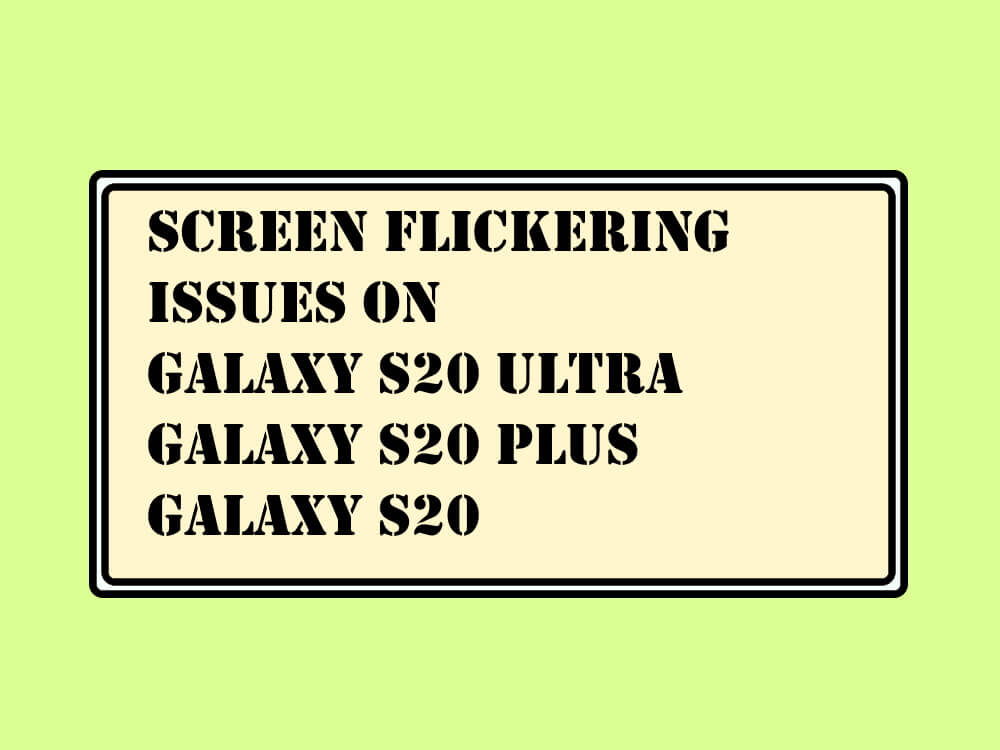Table of Contents Show
PUBG is fairly a heavy game, won’t work with the mid-range phones, even if it works, then you might have to deal with annoying PUBG Crashing in between the game as well as on the startup. It is played by millions of gamers around the world, at the same time, so it’s normal if it doesn’t work for you or keeps crashing on your iPhone or Android phone. Several users have reported that PUBG Crashing on Startup, PUBG Crashing After Update 2020, and many other issues with this game.
Luckily, we have a few workarounds that enable the PUBG to work like before, also some suggestions that will keep the game smooth all the time. Check the tips to avoid PUBG crashing and freezing issues on iPhone and Android.
PUBG Freezing and Crashing on iPhone and Android
Check Server Status of PUBG
Before moving further, make sure the PUBG servers are actively working.
Force Stop/Close the PUBG Mobile App
The easiest and common way to fix this issue is to force stop app because it attempts to solve an inappropriate behavior by killing the present instance of the app.
For Android:
- Go to Settings.
- Search and hit Application Manager.
- Tap the PUBG App from the list.
- Select Force Stop.
For iOS: Bring the app switcher on the iPhone and swipe up the PUBG to force close it.
Check for Update
The developers of games take the feedback from the players and keep pushing the updates to fix bugs. To verify for the updates through the respective Google Play or App Store and update the PUBG App.
Likewise, take a tour of the Settings app and make sure the firmware of your device is also updated to the latest version.
Restart the device
Another way to avoid app crashing problems is to perform a restart on the phone. Restarting the device once in a week helps to fix multiple issues like preventing crashes, an app running smoothly, and increasing the battery life. So try to restart your device and verify the issue.
- For Android: Press and hold the Power key and select Restart.
- For iOS: (iPhone with Home Button)Press and hold the Power button and drag the slider to power off the phone.
- iPhone without Home Button: Press and hold either volume key and power key until the power off slider appears.
Troubleshoot your Internet Connection
Restarting the internet connection may help to solve the problem with the device linked to it. Switch off the router by unplugging it from the main power supply for at least 30-50 seconds. Then switch it ON and see PUBG keeps crashing on startup is fixed or not.
On top of that, disconnect your phone from wireless connections by enabling the Airplane Mode for a minute and turn it off.
Clear App Data (Only Android)
Clearing the app data will bring the device to the default settings as you have downloaded for the first time.
- Go to Settings.
- Tap Apps.
- Locate PUBG and tap on it.
- Tap Storage > Clear Data.
Clear the Cache (Only Andriod)
On the basis of usage of Android apps creates caches and android manages this on its own, but sometimes the cache can also get corrupted, so clearing it can be most effective to increase the performance and fix the minor glitches.
- Navigate to the Settings app.
- Tap Apps.
- Find the PUBG App.
- Tap Storage.
- Select Clear cache.
Free Up Storage Space
Well, you will not familiar that how does free up space help us to fix PUBG crashing on iPhone or Samsung, Well I will try to explain, sometimes update of the app is not possible due to adequate space, which leads to missing files, so the app gets crashed. We suggest you delete the unwanted files and data from your device and verify the issue.
Factory Reset Device
The factory reset is an easy and simple process to perform that can be performed on any Android device. This helps to fix the minor bugs and improve the device speed as you have newly purchased it.
- Go to the Settings app.
- Tap General management.
- Select Reset.
- Finally, tap Factory reset settings.
For iPhone, navigate to the Settings app > General > Reset > Erase All Settings & Contents.
Steps of factory reset vary on the type of device you use.
More Posts,