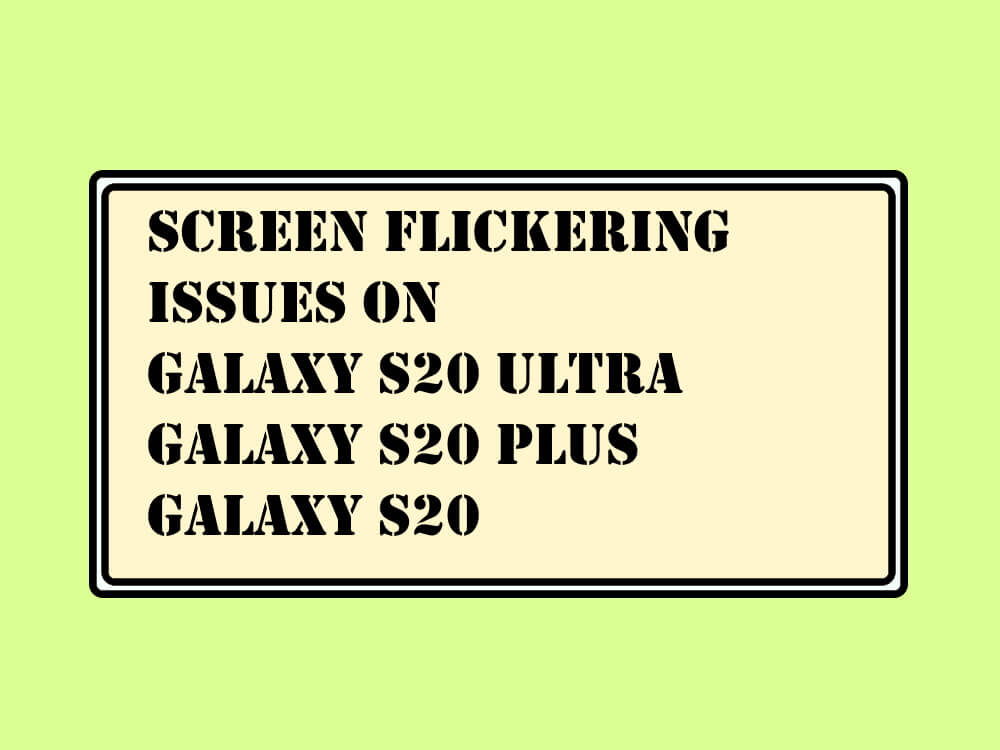Table of Contents Show
While accessing your phone, did you just encounter a Samsung S20 series screen flickering? If yes, you came to the right spot. Here in this troubleshooting guide, we will let you know the causes and practical solutions to get rid of it.
Why Samsung S20 Ultra, S20 Screen Flickering?
Below are some common reasons for Samsung S20 Ultra and S20 screen flickering.
- Hardware damage
- Software bug
- Wrongly configured settings
Turn Off Adaptive Brightness On Samsung S20, S20 Ultra
Adaptive is one of the crucial features to prevent the battery from draining. However, it can cause Samsung phone screen flickers. That’s the reason we recommend turning it off. For this, navigate to the Settings App. Choose Display and further disable the toggle next to Adaptive Brightness.
Customize Screen Refresh Rate
Try changing the customize screen refresh rate and then check for the issue.
- Head to Settings App.
- Choose Display.
- Select Motion Smoothness.
- Tap Adaptive.
- Lastly, choose Apply.
That’s It!
Check With An Alternate Charger Or Cable
Some users noticed the Samsung S20 screen flickering while charging; is that the same with you? If yes, get the official alternative pair of cables and an adapter, as it’s possible due to corrupted or incompatibility.
Check For Hardware Damage
Have recently experienced an accidental fall, then check display is damaged or cracked. For inspection, detach the screen protector and case. On the other hand, there might be a hardware issue inside the phone. And that’s you have suspected it’s better to carry the device to the nearest service station.
Disable Developer Option On Samsung S20 Ultra or S20
The developer feature on the Samsung flagship is a handy feature. Turning it ON will change the system’s behavior and performance. In case you have recently enabled it, after which you came across the issue. Try turning it off.
- Head to the Settings.
- Select Developer Options. Up next, disable the toggle next to it.
Install Latest Update On Samsung S20 Ultra Or S20
Another prominent reason for screen flickering on Samsung is a bug within Software. However, to fix it, Samsung frequently launches the update. So you will need to verify the OS version by following the steps below.
- Head to the Settings App.
- Choose Software Update.
- Tap Download And Install, If available.
Boot Up Your Samsung S20 Ultra Or S20 To Safe Mode
A corrupted or badly coded third-party app running in the background might mess up. To verify, boot up your device to Safe Mode. For this, long-press the Power Button. Now long-press the Power Off Icon until you see Safe Mode. Lastly, tap on Safe Mode icon.
Perform Factory Reset
The last resort left is factory resettings your device. But before that, create a backup of your important data.
- Access the Settings App.
- Select General Management.
- Tap Reset.
- Hit Factory Reset > Reset Button.
That’s It!
Fix Screen Flickering On Samsung S20 Ultra or S20!
Please let me which of the above trick help you to fix the issue. And in case you have any queries, feel free to rise it in the comment box. And accordingly we will offers the solution.
More Posts,