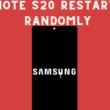Table of Contents Show
No matter how advanced security systems are added by Samsung, one of the most powerful ways to lock the phone is a PIN, Pattern, and Password. Face Recognition and Fingerprint can be tackled; however, when it comes to older PINs, Patterns, and Passwords, strangers won’t be able to crack it. At the same time, if you forgot the password, PIN, or Pattern of Samsung Note 20, and Note 20 Ultra, it would be difficult to recover it without losing the data. This short tutorial stats three different methods to reset the forgotten password on Samsung, two of them will not be able to save your data, while if you’ve set up the Samsung phone on Find My Mobile by Samsung, it takes few steps to remotely unlock the device from the PC.
Unfortunately, Google’s Find My Device then your last choice is to Erase the phone remotely using the Find My Device. All you need is Laptop or PC, and make sure you remember the Google Account and Samsung Account’s credentials.
Reset Forgotten Password on Samsung Galaxy Note 20 and Note 20 Ultra
Using Google’s Find My Device
If you haven’t set up the Samsung Find My Mobile, then prefer this step. Also, note that it will erase all the data on your phone.
- Click on the Find My Device link, log in with the Google Account that you are using on the locked phone.
- Locate the device on the Find My Device screen.
- If you’ve used the Google account on multiple devices, all of them will appear, therefore, choose the one carefully to reset a forgotten password.
- Look for the Erase device on the left panel.
- Doing this will wipe out all the data from the device, lately, you can set up the phone as new.
Using Samsung’s Find My Mobile Unlock the Phone
This method is pretty safe, as it won’t delete any personal data, just unlock the phone remotely. Here is the stepwise guide.
- Tap on Find My Mobile on PC or Phone.
- Enter the Samsung Account’s credentials to log in.
- You’ll see the device on the top-left screen along with the phone number.
- Select Unlock my device.
- For confirmation, enter the Samsung Account’s password to unlock the Samsung Note 20, Note 20 Ultra.
Using the Recovery Menu
If you don’t have Google Account and Samsung Account, the only option left is to wipe data using the Recovery Menu.
- Shut down the phone.
- Press and hold the Power key and Volume key at the same time.
- It will take a few moments to show the Android logo.
- Later, the Installing system update will appear for 30-60 seconds.
- Navigate to the Wipe data/factory data, use the Volume buttons for that.
- Lastly, press the Power button and let the phone factory resets.
More Posts,