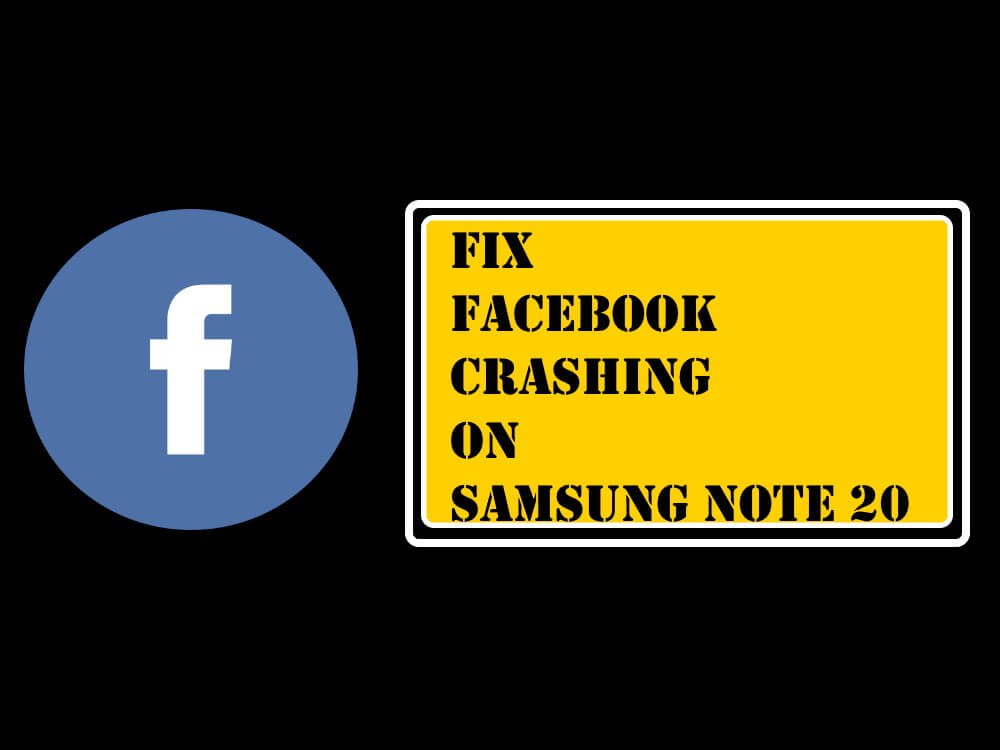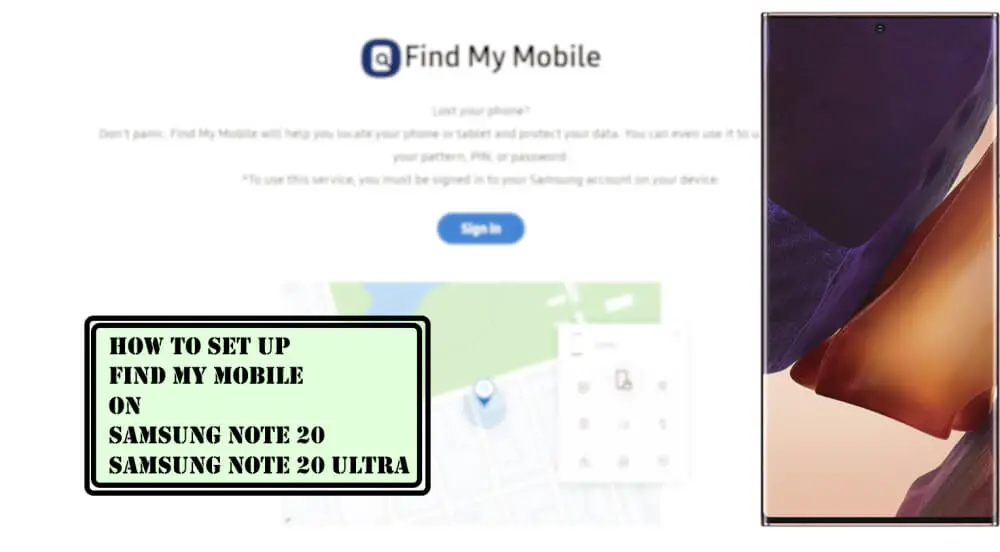Table of Contents Show
Certainly, there are very few people who can confront that I’m not addicted or don’t use social media applications regularly. Whether it is Facebook or Instagram or Snapchat or Messenger, all these applications take up potential storage of the smartphone-like Galaxy Note 20. At the same time, when the Galaxy Note 20 starts showing low storage space, and heavy applications like Facebook or Games starts crashing, the only solution is to free up storage space and restart the device.
If that’s not the problem, however, still the applications are crashing with no reason at all, you might need to troubleshoot them with simple tricks, mentioned in this article. It shouldn’t be happening on the high-end phone like Note 20, concurrently, if the problem is with Facebook itself, we can’t do anything until the Facebook developers fix the problem.
Why Facebook Keeps Crashing on Galaxy Note 20
Verify Facebook Server Status
Visit the Platform Status Page by Facebook to check whether it is down or in working condition. If Facebook is down, dont mess with your phone until it Facebook resumes its functionality.
Check Storage Space Availability
Due to excessive download of an un-used application in the device can capture lots of phone in the device. Due to which you receive Facebook app keeps crashing on Samsung Galaxy Note 20. So prevent from in, you should ensure that your device has sufficient space, if not then uninstall all the un-used applications form your device.
Re-install the Facebook App
Sometimes the missing file in the application can be the reason for the application keeps crashing on Samsung. To restore the missing file from the application database, you need to re-install the corrupted application.
Restart your Device
Restarting the device simply re-fresh all the background running procedures, features, and RAM of the device. Also, you need to restart the device regularly to increase the device performance and fix all the bugs from the device. So try to restart the device and verify the issue.
- Press the Volume Low Key and the Power Key simultaneously for a few seconds to reboot.
Clear Cache and Data of Facebook App
The cache is the temporary file of the application that helps to load the functionalities and features as fast as possible. When the cache of the application gets corrupted then we can encounter Facebook keeps crashing on Note 20. So to verify it, just simply clear the cache and data of the app & verify the issue.
- Navigate to Settings.
- Go to Apps.
- Touch Facebook App.
- Select Storage.
- Hit Clear Cache or Data.
Clear Cache Partition
Same as the cache of the application, the system has a cache mainly used to load the apps, so when this cache gets corrupted you will face several issues within the device.
- Switch off the device.
- Press the Power/Bixby and the Volume High Buttons.
- When Android symbols appear, let out all buttons.
- Hold the Volume Low Button for multiple times to feature Wipe Cache Partition.
- Hold the Bixby/Power Button to select.
- Hold the Volume Low Button to feature YES, then use the Power/Bixby button to select.
- Reboot System Now will be featured after the completion of wipe cache partition.
- Hold the Power/Bixby Button to restart note 20.
Factory Reset
The last option is to factory reset your device but before performing this you need to backup all your important from Note 20 because it will clear all the important data stored in the device.
- Go to Settings.
- Tap General Management.
- Hit Reset.
- Select Factory Data Reset.
- Finally, Reset > Delete All.
More Posts,