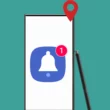Table of Contents Show
Track my Samsung phone; this is the most searched query when someone lost the device or it is stolen. And fortunately, there are multiple ways to recover either the phone or secure the data by deleting it. Samsung has developed an amazing feature that helps track lost or stolen devices, and if you fail to do so, there are other options through which you can delete the data, lock the phone, and ring the phone remotely from the Find My Phone website.
Can stolen Samsung be unlocked? No, unless you remotely try to unlock it by logging into your Samsung account.
Use Find My Phone to Track Device
Find My Phone is one of the best options to track stolen or lost Samsung phones or tablets. But to track Samsung using Find My Phone, there are some pre-requisite settings and conditions which need to be fulfilled, which are mentioned below.
Prerequisites:
- The mobile should be powered on.
- The mobile should have an active internet connection.
- Your Samsung account should be logged in to your device, and ensure the Remote unlock option is enabled.
How to Track Lost Samsung Phone?
Here’s how to use Find My Phone to track the lost phone.
- Navigate to the Find My Phone website on any browser.
- Enter the Email ID and Password associated with your Samsung Account.
- Click Sign In.
- The next screen will take you to Map and several other options, including Ring, Lock, Track location, Erase data, Back up, Retrieve calls and messages, Unlock, and Extend battery life.
- You can get to see the last location of the phone, only if it is connected to the Internet and Location is enabled.
- On the left sidebar, all the devices will appear to which the Samsung account is connected; in that case, select the phone which is lost/stolen.
What to do when you lost your Samsung?
Ring: When you click on Ring, it will make the phone ring with the loudest volume even if the phone is on vibrate or mute.
Lock and Unlock: To protect personal data from strangers, you can remotely lock the phone, and this will also remove the cards saved in Samsung Pay. Moreover, you can unlock the phone remotely by clicking Unlock, in case you forgot the password.
Track Location: Every 15 minutes, it will update the current location of the phone.
Delete data remotely: It will reset the phone completely by deleting all the personal details and Samsung Pay data.
Backup: Do a backup before erasing the phone.
Extend battery life: Find My Phone will only work when your phone is powered on, therefore, its better you should extend the battery life and buy sometime for you to find the lost phone.
Retrieve calls or messages: View up to 50 last messages and calls made from your device.
Set guardians: Give your guardians an access to remotely locate the phone, or ring the phone or activate the emergency mode.
Remotely Lock your Samsung Phone?
Once you have identified that the phone is lost or stolen, locking the system should be your primary task to safeguard the data. You can lock the phone remotely from Find My Phone and create a PIN that you can use to unlock it once you find the device. Additionally, from the same window, you can add a Message or Contact Number to display on lock screen, so anyone can contact you.
Delete All Data of Samsung when lost?
You have tried all the ways to find the phone but got no luck, and it’s gone forever; then its better to delete all the data and leave the phone wherever it is. Deleting all data will ensure that your personal information won’t be accessible by anyone, and at the same time, you won’t be able to access it unless it has back up.
After login to Find My Mobile, select Erase Data. It will also delete the data of the External SD Card if there’s any.
Change each password of registered accounts
In case of any unfortunate error, you’re unable to delete the data remotely; you can change the password of important accounts like Google, Samsung, Banking App, or any other app. This will forcefully log out from all the other devices except the current device.