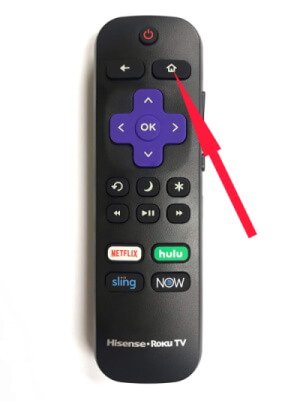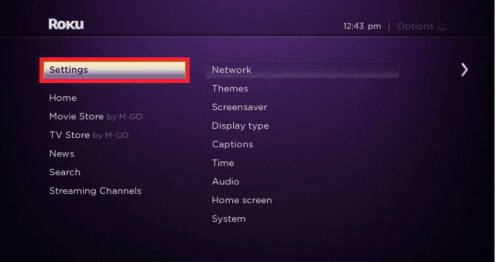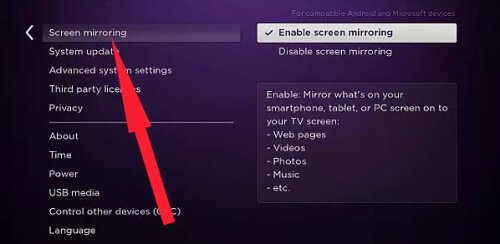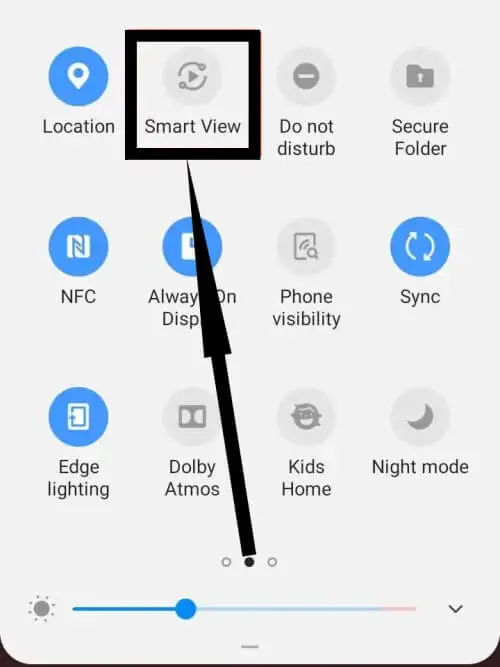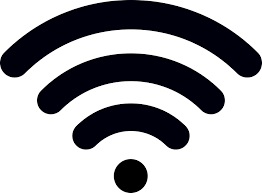With the increasing demand for Roku media streaming players, we are happy to bring a few basic tutorials on Roku TV. One of the most searched queries would be how to screen mirror Android phone to Roku or screen mirror Galaxy S20, S20Plus to Roku. However, Roku isn’t limited to showing videos and movies, but it can be more productive if you know certain features. That’s why we have prepared a short article about the screen mirror Samsung phone to Roku TV.
The screencast or screen mirror lets you display the exact screen of Galaxy phone to a huge TV screen by following few steps. So make sure your Roku player supports screen to mirror, almost all the latest models are compatible with screencast feature. Meanwhile, connect your Phone and Roku TV to the same Wi-Fi network and follow the below instructions.
How to Screen Mirror Galaxy S20, S20Plus to Roku TV
Samsung S20 Screen Cast to Roku is divided into three steps, don’t get confused and prepare S20 screen mirroring to Roku TV preferring the sample images.
Note: The screenshots used in the tutorial may vary upon the Roku TV model, but surely they will help you connect S20 to Roku TV.
Step 1: On your Roku TV,
- Turn on the Roku TV.
Step 2: On your Galaxy S20, S20Plus,
- Bring down the notification panel using two fingers.
- Tap on Smart View.
Step 3: On your Roku TV,
- Now get back to your Roku TV, choose Always allow, if you are planning to screen mirror S20, S20Plus to Roku TV the next time. Otherwise, choose Allow.
Relevant Posts,