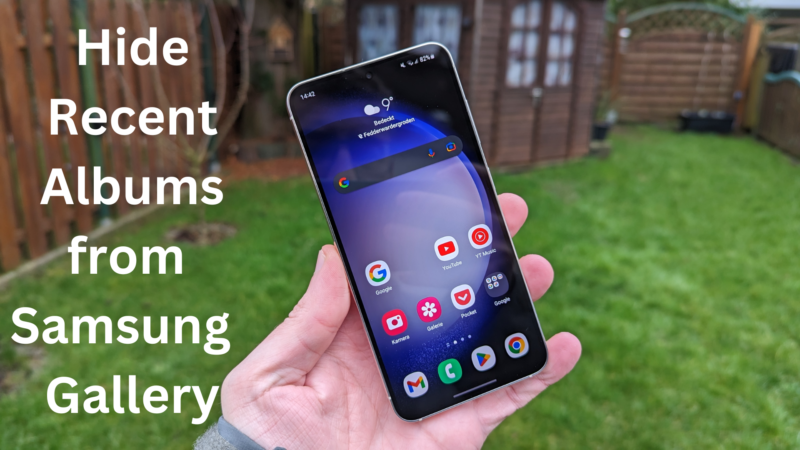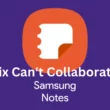Table of Contents Show
Willing to make your Samsung Gallery app organized by removing Recent Albums? However, you can’t completely delete it from Gallery App. Instead, you can hide Recent Albums from the Samsung Gallery app by following this guide. So do read it and get your work done.
What Is a Recent Album In Samsung Gallery App?
The recent album in the Gallery isn’t the actual album, nor are photos duplicated. Instead, it’s a quick way to access the folder. The Recent Album duplicates any photo you captured or downloaded. However, the photo doesn’t exist here, but they are link to the original location. Thus deleting them will remove the actual photo from the Samsung Storage.
Is there a way to Delete a Recent Album from the Gallery?
Unfortunately, you can’t remove the Recent Album from the Samsung Gallery. But you can hide and unhide it by following the steps below in the guide.
How to Hide Recent Albums from Samsung Gallery App
If you want to clear the clutter from the Gallery, follow the steps below to hide the recent folder on the Samsung Gallery App.
- Go to the Gallery App > Albums.
- Select Three-Dots.
- Choose Select Albums To Show.
- Untick the Recent to hide it.
- Tap Done.
How Unhide Recent Album In Samsung Gallery App
If you want the recent album to appear once again. Follow the below steps to unhide the recent albums.
- Go to the Gallery App. Select Albums.
- Hit on the Three Dots.
- Click Select Albums To Show.
- Tick the Recent to unhide it.
- Tap Done.
How to fix Photos Stored in the Recent Folders
Remember, the photos aren’t duplicated in the Recent folder. Instead, it’s a quick way to access the photos folder. However, you can’t prevent photos from being stored in the Recent folder. So as a solution, you have to hide it. Go to the Gallery > Three-Vertical Dots > Select Albums, and lastly, tick Recents.