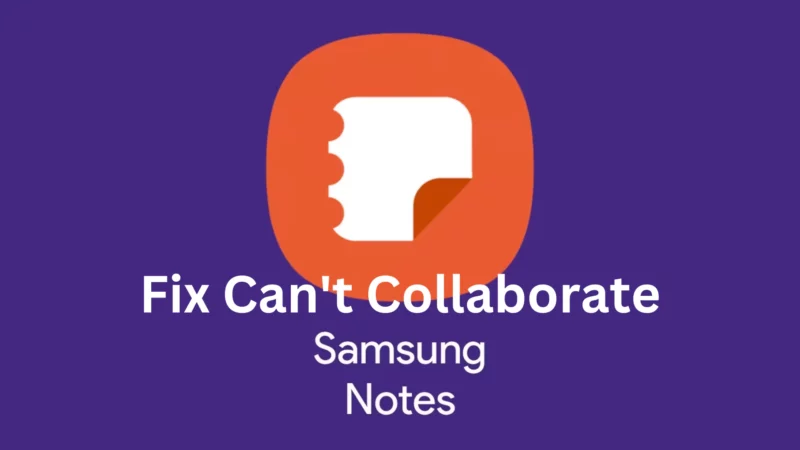Table of Contents Show
Though the Samsung Notes app is well-known for seamless collaboration, a handful of users have complained that they can’t collaborate. But there is no need to worry as we have found proven solutions to fix it. So let’s start to get this issue fixed sooner and later to bring it back and collaborate to work on a to-do list.
1. Update Samsung Notes
Keeping the Samsung Notes app outdated for longer can make it glitchy. To update to the latest version, head to the Samsung Galaxy Store. Search for Samsung Notes; if available, tap on the Update Button.
2. Update your OS
The initial step is to update your Samsung flagship to the latest OS version. This must be applied on all devices collaborating on the Samsung notes. For this, follow the steps below.
- Head to the Settings.
- Choose Software Update.
- Tap Download And Install.

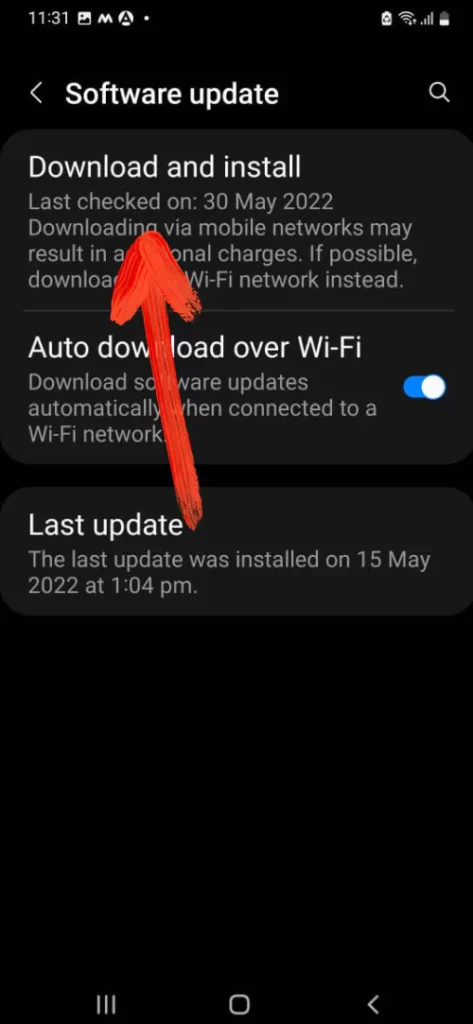
3. Force Stop Notes App
The next solution in the list is to force-stop the app; long press on the App Icon. Click on Info Button. And then tap on Force Stop.
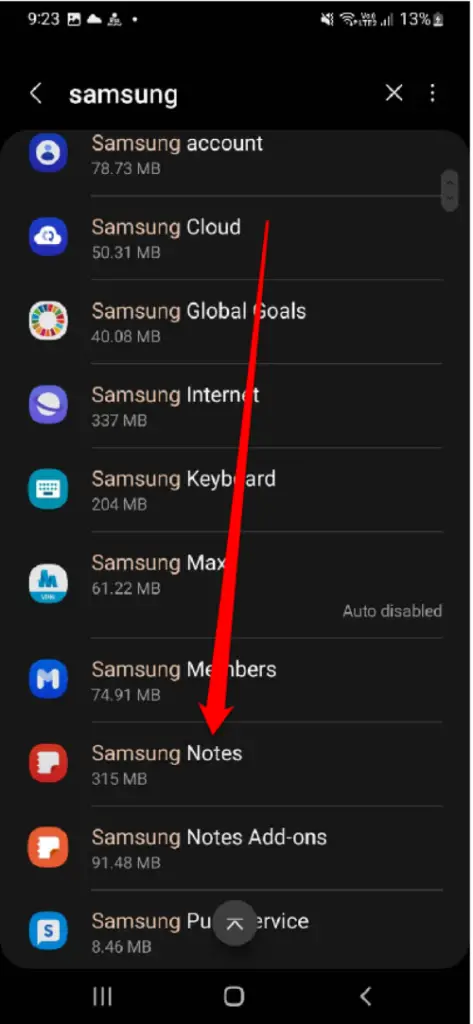
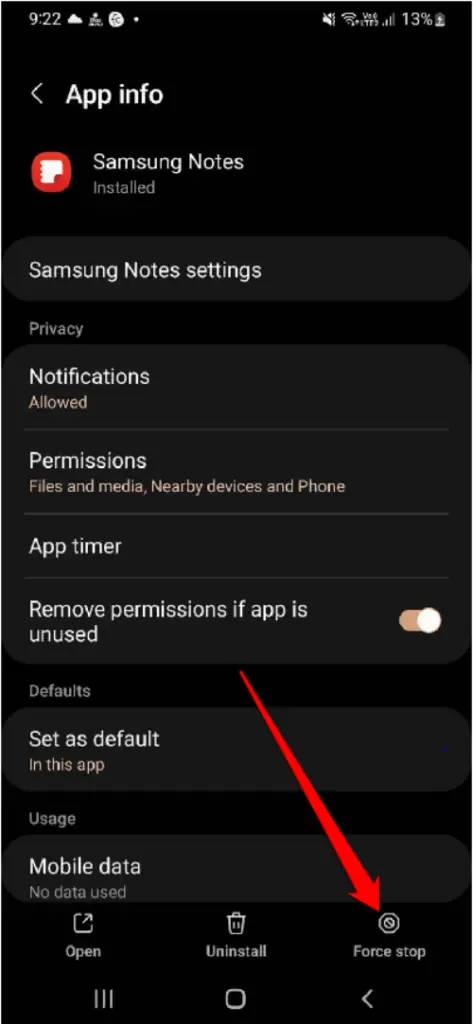
4. Restart Your Phone
App-related bugs are often successfully addressed by restarting your Samsung flagship. For this, press the Power Button until Power Off Screen appears. Next, click on Green Restart Option.
5. Ensure you Signed in on Samsung Account
Samsung Account enables Samsung Note’s collaboration and sharing features, so it’s for sure you will need to sign in to Samsung Account. And same goes for the users collaborating with Samsung Notes.
6. Clear Samsung Notes Cache
If the notes app is no longer working and collaborating, you will need to clear the app cache. To do so, head to Settings App > Apps > Samsung Notes > Storage > Clear Cache.
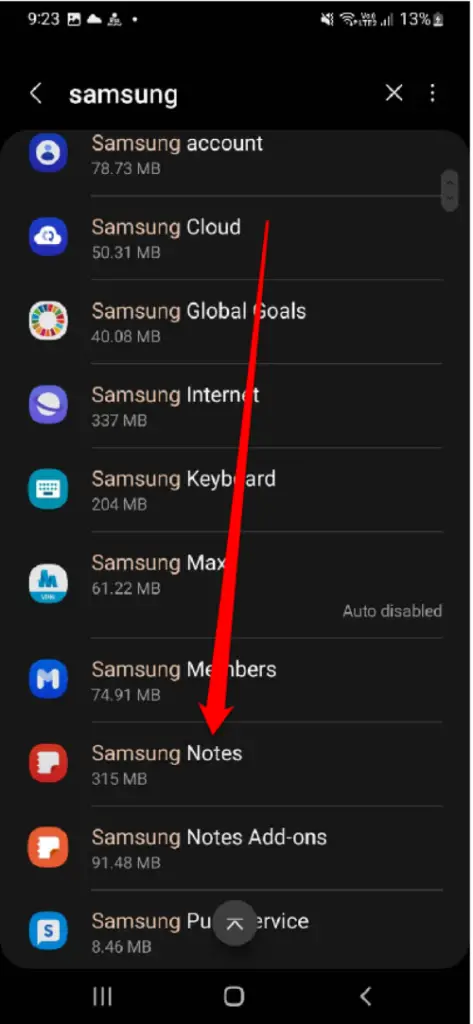
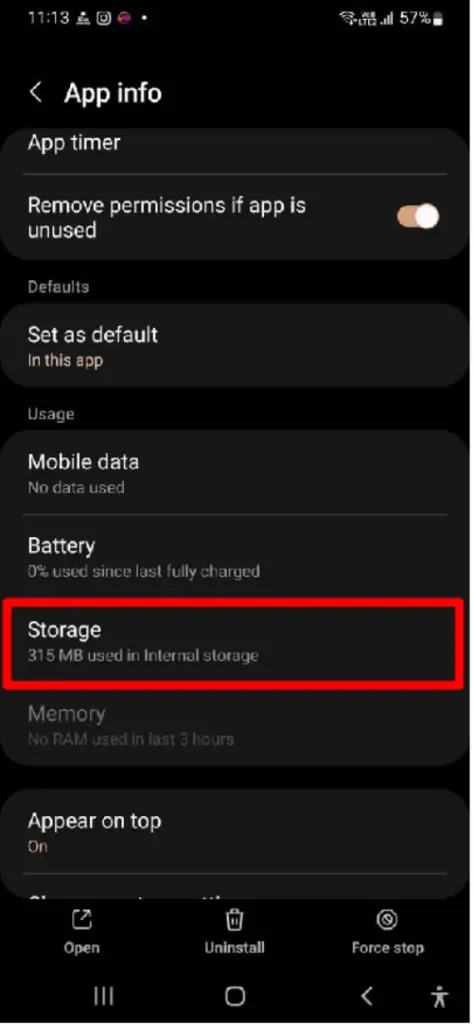
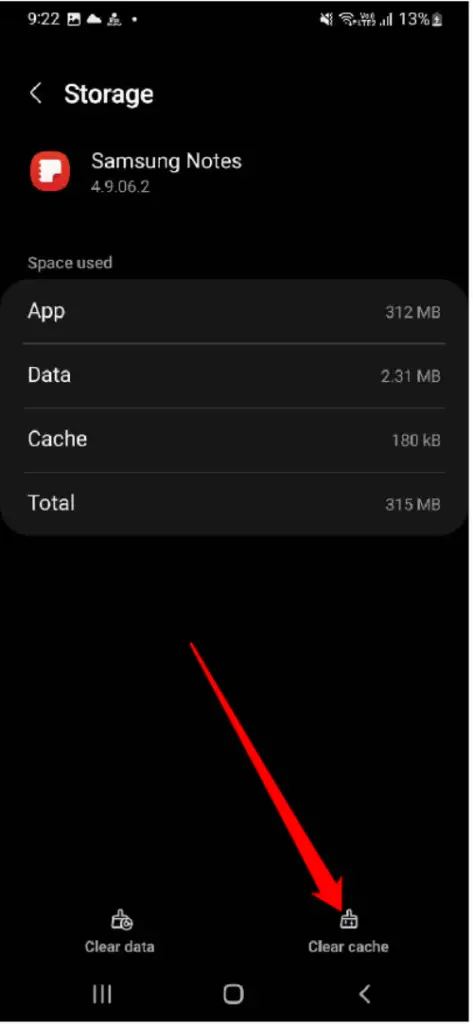
7. See If the Samsung Note isn’t password protected
Samsung Notes won’t be accessible if it’s locked. Do ensure to unlock it first and then try.
Final Thought
Hopefully, the solution mentioned above in this article will help you to share and collaborate on Samsung Notes with team members. Do let me know which solution help you out.
How to share Samsung Notes?
Navigate to and open Samsung Notes. Now long press on the desirable Notes you want to share. Hit on the Share Button and pick file format you like. Atlast, choose the option you wish to share via.